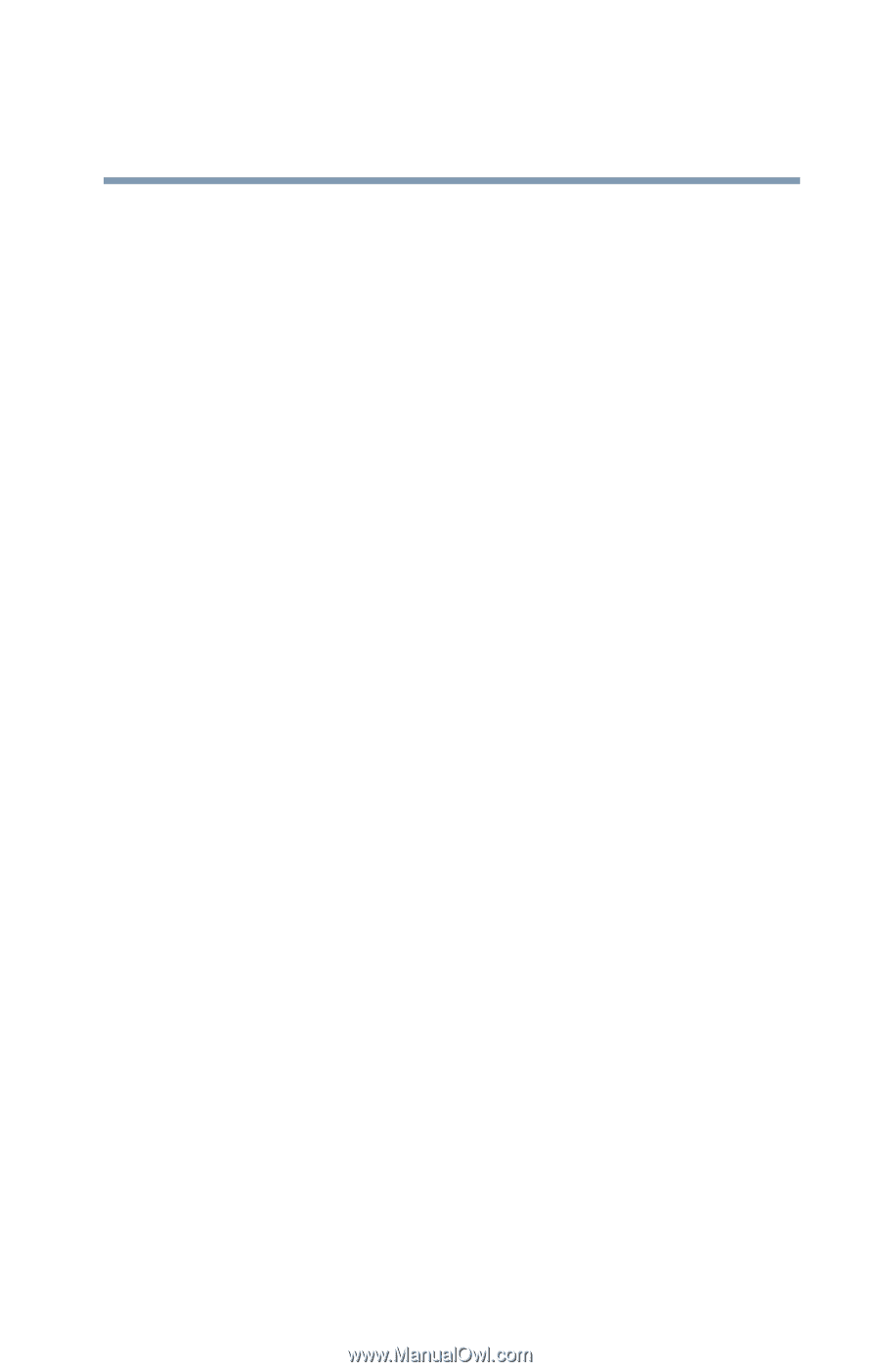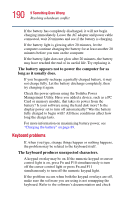Toshiba Satellite 1200 Satellite 1200 User Guide (PDF; 20021022) - Page 195
CD-ROM or DVD-ROM drive problems, The computer displays the, message
 |
View all Toshiba Satellite 1200 manuals
Add to My Manuals
Save this manual to your list of manuals |
Page 195 highlights
195 If Something Goes Wrong Resolving a hardware conflict The computer displays the Non-system disk or disk error message. If you are starting the computer from the hard disk, make sure there is no diskette in the diskette drive. If there is, remove it. If you are starting the computer from a diskette, the diskette in the drive does not have the files necessary to start the computer. Replace it with a bootable diskette and restart the computer. For information on how to make a bootable disk, refer to your Windows® booklet. The drive cannot read a diskette. Try another diskette. If you can access the second diskette, the first diskette (not the drive) is probably causing the problem. Run Error-checking on the faulty diskette (for instructions, see "Disk drive problems" on page 193). CD-ROM or DVD-ROM drive problems You cannot access a disc in the drive. Make sure the drive tray has closed properly. Press gently until it clicks into place. Open the drive tray and remove the disc. Make sure the drive tray is clean. Any dirt or foreign object can interfere with the laser beam. Examine the disc to see whether it is dirty. If necessary, wipe it with a clean cloth dipped in water or a neutral cleaner. Replace the disc in the tray. Make sure it is lying flat, label side uppermost. Press the disc down until it locks on the spindle. Close the drive tray carefully, making sure it has shut completely.