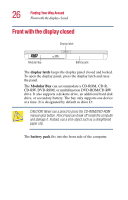Toshiba Satellite 1200 Satellite 1200 User Guide (PDF; 20021022) - Page 31
Indicator panel, system indicator panel, TouchPad, palm rest, primary and secondary buttons - series
 |
View all Toshiba Satellite 1200 manuals
Add to My Manuals
Save this manual to your list of manuals |
Page 31 highlights
Finding Your Way Around Front with the display open 31 The system indicator panel is a series of lights that glow when certain functions are being performed by the system. For more information, see "System indicator panel" on page 32. The lights on the indicator panel provide information about keyboard functions. For a description of these lights, see "Indicator panel" on page 31. The TouchPadTM enables you to move the cursor with the stroke of a finger. The front panel provides a palm rest to assist you in maintaining proper posture while using the computer. The primary and secondary buttons below the TouchPad act like the buttons on a mouse, with primary and secondary functions. Indicator panel On Off Wireless indicator light Caps lock light Cursor control mode light Numeric mode light NOTE: For environments that do not permit wireless use or instruct you to turn off all radio devices (for example, aboard commercial aircraft), you should turn the Wi-Fi switch off. The caps lock light glows when you press the Caps Lock key. When this light is on, pressing a letter key on the keyboard produces an uppercase (capital) letter.