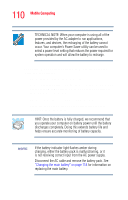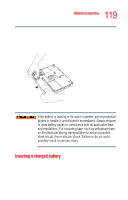Toshiba Satellite L25-S1192 Satellite L20-L25 User's Guide (PDF) - Page 114
Start, Control Panel, Power Options, Battery Power Meter
 |
View all Toshiba Satellite L25-S1192 manuals
Add to My Manuals
Save this manual to your list of manuals |
Page 114 highlights
114 Mobile Computing Monitoring main battery power 1 Click Start, Control Panel. 2 Double-click the Power Options icon. The current power source and battery power remaining section displays the current charge state of the battery. The value displays as a percentage of remaining battery charge. 3 Click the Battery Power Meter tab. Sample Power Management Options Power Meter tab TECHNICAL NOTE: The computer drains the battery faster at low temperatures. Check your remaining charge frequently if you are working in temperatures below 50 degrees Fahrenheit. The computer calculates the remaining battery charge based on your current rate of power use and other factors such as the age of the battery.

114
Mobile Computing
Monitoring main battery power
1
Click
Start
,
Control Panel
.
2
Double-click the
Power Options
icon.
The current power source and battery power remaining
section displays the current charge state of the battery. The
value displays as a percentage of remaining battery charge.
3
Click the
Battery Power Meter
tab.
Sample Power Management Options Power Meter tab
TECHNICAL NOTE: The computer drains the battery faster at
low temperatures. Check your remaining charge frequently if
you are working in temperatures below 50 degrees Fahrenheit.
The computer calculates the remaining battery charge based
on your current rate of power use and other factors such as the
age of the battery.