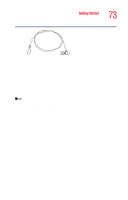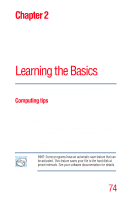Toshiba Satellite L25-S1192 Satellite L20-L25 User's Guide (PDF) - Page 78
Windows special keys, Overlay keys
 |
View all Toshiba Satellite L25-S1192 manuals
Add to My Manuals
Save this manual to your list of manuals |
Page 78 highlights
78 Learning the Basics Using the keyboard Windows special keys Start key Application key Sample Windows special keys Your computer's keyboard has two keys that have special functions in Windows: ❖ Start key-Opens the Start menu ❖ Application key-Has the same function as the secondary mouse button Overlay keys NOTE When overlay keys are enabled, the Home and End keys will not function without using them in conjunction with the Fn key. For information about the Home and End keys, see "Hot Keys" on page 201. The keys with gray numbers and symbols on the front of them form the numeric overlay. This overlay lets you enter numeric data as you would using the 10-key keypad on a desktop computer's keyboard.

78
Learning the Basics
Using the keyboard
Windows special keys
Sample Windows special keys
Your computer’s keyboard has two keys that have special
functions in Windows:
Start key
—Opens the Start menu
Application key
—Has the same function as the
secondary mouse button
Overlay keys
When overlay keys are enabled, the Home and End keys will
not function without using them in conjunction with the Fn
key. For information about the Home and End keys, see
“Hot
Keys” on page 201
.
The keys with gray numbers and symbols on the front of
them form the numeric overlay. This overlay lets you enter
numeric data as you would using the 10-key keypad on a
desktop computer’s keyboard.
Application key
Start key
NOTE