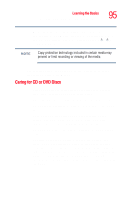Toshiba Satellite L25-S1192 Satellite L20-L25 User's Guide (PDF) - Page 98
Using Hibernation Mode, Sample Power Options Advanced tab
 |
View all Toshiba Satellite L25-S1192 manuals
Add to My Manuals
Save this manual to your list of manuals |
Page 98 highlights
98 Learning the Basics Powering down the computer Set this option to Shutdown to have the computer shut down when you close the display panel on your computer. ❖ When I press the power button on my computer Set this option to Shutdown to have the computer shut down when you press the power button. Sample Power Options Advanced tab 5 Click Apply. 6 Click OK, then close the Control Panel. Starting again after Turn Off To start the computer up again, press and release the power button. The on/off light turns on. If you shut down the computer by closing the display panel, you can start it again by opening the display panel. Using Hibernation Mode The Hibernation command shuts the computer down completely, but it first saves the current state of the computer