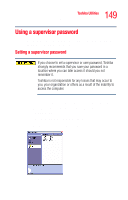Toshiba Satellite L25-S1192 Satellite L20-L25 User's Guide (PDF) - Page 152
TOSHIBA Touch and Launch window.
 |
View all Toshiba Satellite L25-S1192 manuals
Add to My Manuals
Save this manual to your list of manuals |
Page 152 highlights
152 Toshiba Utilities Using the TOSHIBA Touch and Launch utility TOSHIBA Touch and Launch is like a miniature Windows® desktop. You can personalize TOSHIBA Touch and Launch to help you work more efficiently. To activate TOSHIBA Touch and Launch, touch and hold your finger on a corner of the TouchPad. The TOSHIBA Touch and Launch window appears. Sample TOSHIBA Touch and Launch window A blue circle within the TOSHIBA Touch and Launch window represents your finger location on the TouchPad. As you move the blue circle over an icon in the TOSHIBA Touch and Launch window, the icon is highlighted or selected. Release your finger from a selected icon to choose the icon's function. If the icon is highlighted in orange and selected, the function corresponding to the selected icon launches and the TOSHIBA Touch and Launch window closes. If the icon is highlighted in blue and selected, the function corresponding to the selected icon launches and the TOSHIBA Touch and Launch window remains open. To close the TOSHIBA Touch and Launch window, release your finger when the blue circle is not on any icon. Or, highlight the Close icon in the upper right area of the TOSHIBA Touch and Launch window.