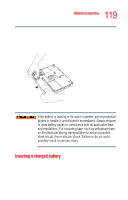Toshiba Satellite L25-S1192 Satellite L20-L25 User's Guide (PDF) - Page 119
Inserting a charged battery, ensure a good connection.
 |
View all Toshiba Satellite L25-S1192 manuals
Add to My Manuals
Save this manual to your list of manuals |
Page 119 highlights
119 Mobile Computing Changing the main battery 5 Slide the battery release lock to unlock the battery. 6 Slide and hold the battery release latch to release the battery. 7 Pull the discharged battery out of the computer. Sample removing the battery from the computer If the battery is leaking or its case is cracked, put on protective gloves to handle it, and discard it immediately. Always dispose of used battery packs in compliance with all applicable laws and regulations. Put insulating tape, such as cellophane tape, on the electrode during transportation to avoid a possible short circuit, fire or electric shock. Failure to do so could possibly result in serious injury. Inserting a charged battery 1 Wipe the terminals of the charged battery with a clean cloth to ensure a good connection. 2 Insert the charged battery into the slot until the latch clicks.