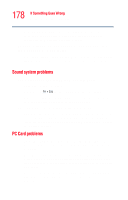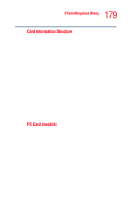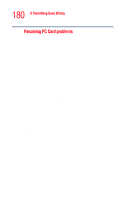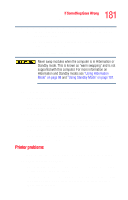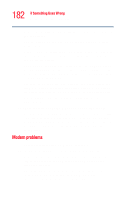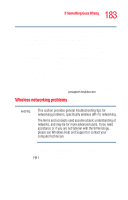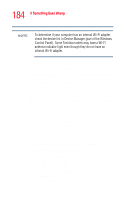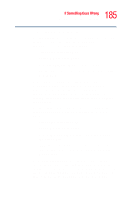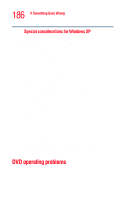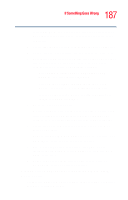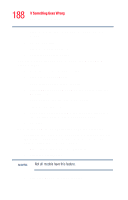Toshiba Satellite L25-S1192 Satellite L20-L25 User's Guide (PDF) - Page 183
Wireless networking problems, The modem is on, set up properly and still will
 |
View all Toshiba Satellite L25-S1192 manuals
Add to My Manuals
Save this manual to your list of manuals |
Page 183 highlights
183 If Something Goes Wrong Resolving a hardware conflict Check the communications parameters (baud rate, parity, data length and stop bits) specified in the communications program. It should be set up to transmit at 300, 1200, 2400, 4800, 9600, 14400, 28800, 33600 bps (bits per second) or higher. Refer to the program's documentation and the modem manual for information on how to change these settings. The modem is on, set up properly and still will not transmit or receive data. Make sure the line has a dial tone. Connect a telephone handset to the line to check this. The other system may be busy or off line. Try making a test transmission to someone else. For more information regarding your system's V.92 modem, visit the Toshiba web site at pcsupport.toshiba.com. Wireless networking problems NOTE This section provides general troubleshooting tips for networking problems, specifically wireless (Wi-Fi) networking. The terms and concepts used assume a basic understanding of networks, and may be for more advanced users. If you need assistance or if you are not familiar with the terminology, please see Windows Help and Support or contact your computer technician. ❖ If your computer is equipped with an internal Wi-Fi adapter, verify that the wireless antenna indicator light ( ) on the front of the computer is lit.