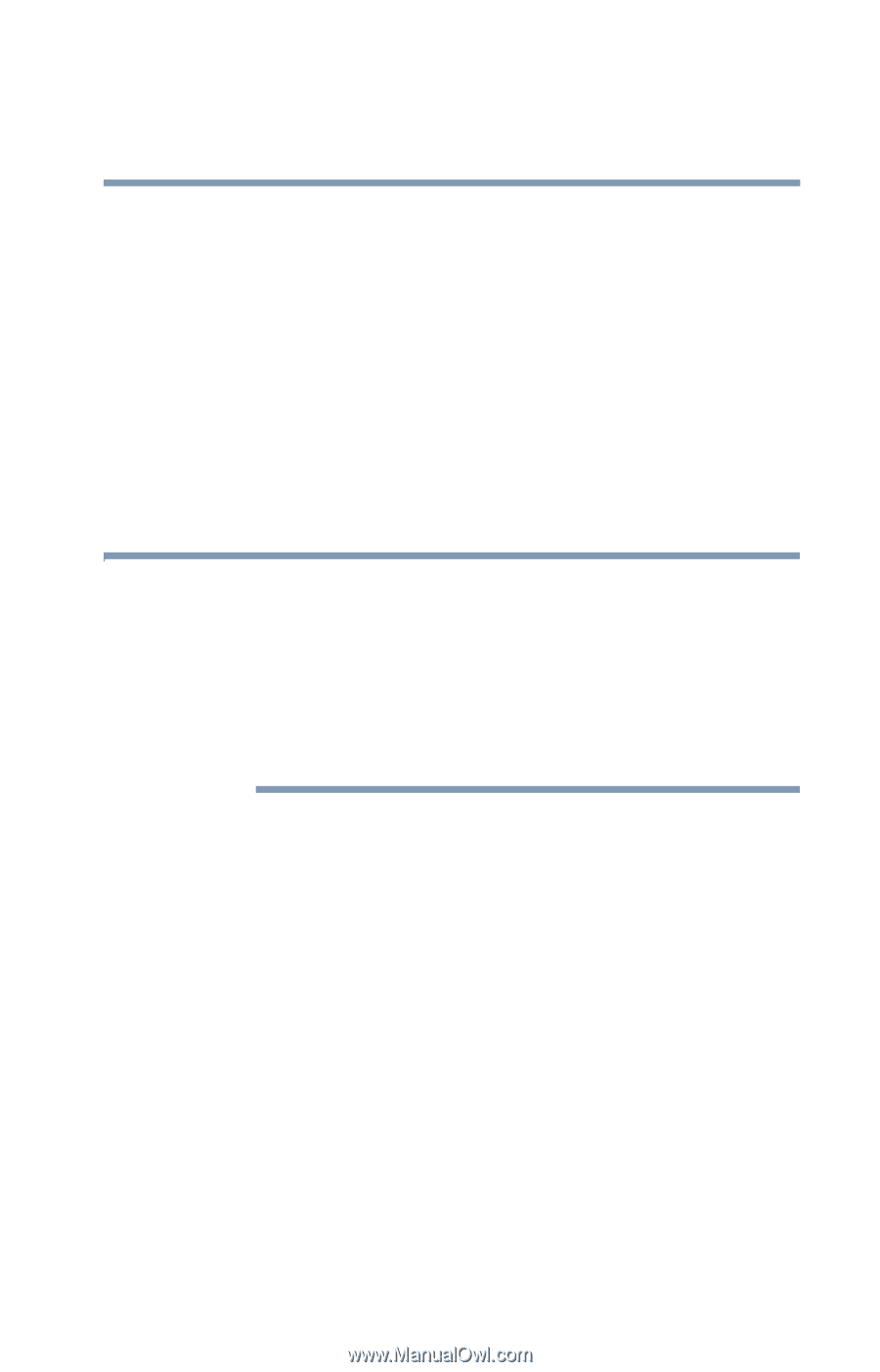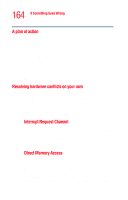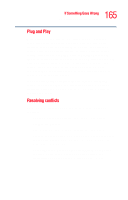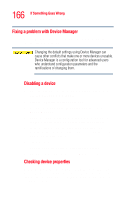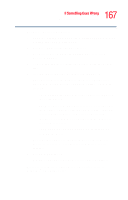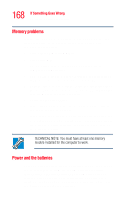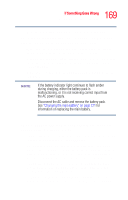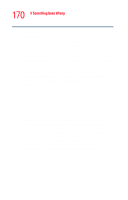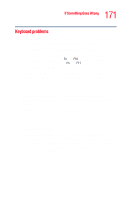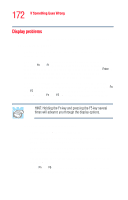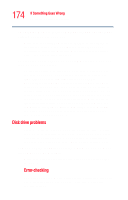Toshiba Satellite L25-S1192 Satellite L20-L25 User's Guide (PDF) - Page 169
plug in the AC adapter and power cord/cable., The AC adapter and power cord/cable work correctly
 |
View all Toshiba Satellite L25-S1192 manuals
Add to My Manuals
Save this manual to your list of manuals |
Page 169 highlights
169 If Something Goes Wrong Resolving a hardware conflict Here are some typical problems and how to solve them: The battery indicator light does not come on when you plug in the AC adapter and power cord/cable. Make sure the AC adapter and power cord/cable are firmly plugged into both the wall outlet and the computer. If the battery indicator light still does not come on, check that the wall outlet is working properly by plugging in a lamp or other appliance. Make sure you have a working battery firmly plugged into the computer. NOTE If the battery indicator light continues to flash amber during charging, either the battery pack is malfunctioning, or it is not receiving correct input from the AC power supply. Disconnect the AC cable and remove the battery pack. See "Changing the main battery" on page 121 for information on replacing the main battery. The AC adapter and power cord/cable work correctly, but the battery will not charge. The battery does not charge while the computer is consuming full power. Try turning off the computer. The battery may not be inserted correctly in the computer. Turn off the computer, remove the battery, clean the contacts with a soft dry cloth (if necessary) and replace the battery. See "Removing the battery from the computer" on page 118. The battery may be too hot or too cold to charge properly. If you think this is the probable cause, let the battery reach room temperature and try again. If the main battery has completely discharged, it will not begin charging immediately. Leave the AC adapter and power