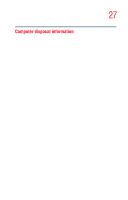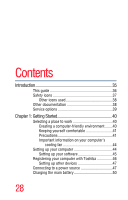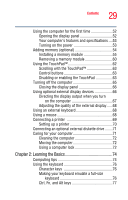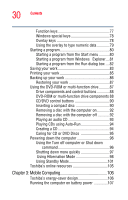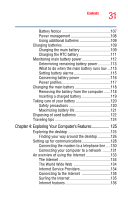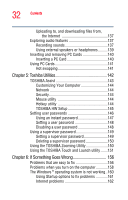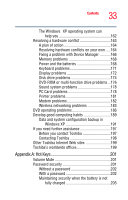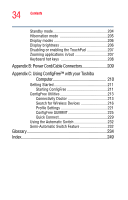Toshiba Satellite L25-S1192 Satellite L20-L25 User's Guide (PDF) - Page 29
Learning the Basics, Ctrl, Fn, and Alt keys - memory
 |
View all Toshiba Satellite L25-S1192 manuals
Add to My Manuals
Save this manual to your list of manuals |
Page 29 highlights
29 Contents Using the computer for the first time 52 Opening the display panel 52 Your computer's features and specifications ....53 Turning on the power 53 Adding memory (optional 54 Installing a memory module 55 Removing a memory module 60 Using the TouchPad 62 Scrolling with the TouchPad 63 Control buttons 63 Disabling or enabling the TouchPad 63 Turning off the computer 65 Closing the display panel 66 Using optional external display devices 66 Directing the display output when you turn on the computer 67 Adjusting the quality of the external display......68 Using an external keyboard 68 Using a mouse 68 Connecting a printer 69 Setting up a printer 70 Connecting an optional external diskette drive........71 Caring for your computer 71 Cleaning the computer 72 Moving the computer 72 Using a computer lock 72 Chapter 2: Learning the Basics 74 Computing tips 74 Using the keyboard 76 Character keys 76 Making your keyboard emulate a full-size keyboard 76 Ctrl, Fn, and Alt keys 77