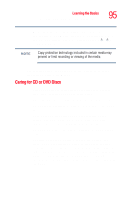Toshiba Satellite L25-S1192 Satellite L20-L25 User's Guide (PDF) - Page 97
Shutting down more quickly, Turn Off, Start, Shut down, Control Panel, Power Options, Advanced
 |
View all Toshiba Satellite L25-S1192 manuals
Add to My Manuals
Save this manual to your list of manuals |
Page 97 highlights
Learning the Basics Powering down the computer 97 2 Click Turn Off. The computer shuts down completely. For the Windows® XP Professional operating system, follow these steps to shut down the computer: 1 Click the Start button, then Shut down. The Shut Down Windows dialog box appears. 2 Select Shut down from the drop-down list. 3 Click OK. The computer shuts down completely. NOTE To change the Stand By button to hibernate, hold the Shift key while the Turn Off computer Windows dialog box is open. For more information about setting up hibernation refer to "Using Hibernation Mode" on page 98. Shutting down more quickly You can also turn off the computer by pressing the power button or closing the display panel. To use either of these methods, you first need to turn on the feature in Control Panel. 1 Click Start, Control Panel. 2 Double-click the Power Options icon. The Power Options Properties dialog box appears. 3 Click the Advanced tab. 4 Select the options you want from the drop-down lists. ❖ When I close the lid on my computer