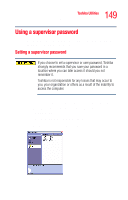Toshiba Satellite L25-S1192 Satellite L20-L25 User's Guide (PDF) - Page 150
Deleting a supervisor password, Using the TOSHIBA Zooming Utility
 |
View all Toshiba Satellite L25-S1192 manuals
Add to My Manuals
Save this manual to your list of manuals |
Page 150 highlights
150 Toshiba Utilities Using the TOSHIBA Zooming Utility 3 Select the Supervisor Password icon. 4 Click Registered. 5 Type your password in the Supervisor Password box. 6 Retype your password in the Supervisor Password again box. 7 Click OK. Deleting a supervisor password To cancel the power-on password function: 1 Click Start, All Programs, Toshiba, Utilities, then click Toshiba Assist. The TOSHIBA Assist window appears. 2 On the left side, select Security. 3 Select the Supervisor Password icon. 4 Select Not Registered. 5 Type the correct password. 6 Click OK. Using the TOSHIBA Zooming Utility This application allows you to zoom in or out of a specific list of applications (see below). You may select either the All Programs option that enables all of the listed applications or Custom option that allows you to select any one or all of the following programs: ❖ Microsoft Internet Explorer ❖ Microsoft Office ❖ Windows Media Player ❖ Adobe Reader ❖ Icons on the desktop