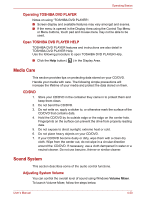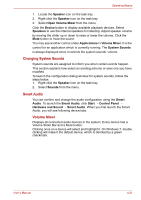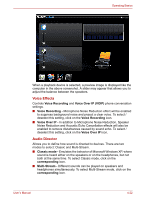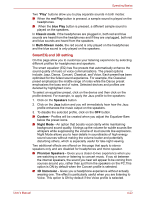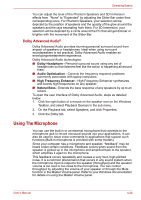Toshiba Satellite L635 PSK60C Users Manual Canada; English - Page 102
Using The Microphone, Dolby Advanced Audio
 |
View all Toshiba Satellite L635 PSK60C manuals
Add to My Manuals
Save this manual to your list of manuals |
Page 102 highlights
Operating Basics You can adjust the level of the Phantom Speakers and 3D Immersion effects from "None" to "Expanded" by adjusting the Slider Bar under their corresponding icons. For Phantom Speakers, your selection will be depicted by the position of speakers and the opacity of the glow around the speakers and the rays emanating from them. For 3D Immersion, your selection will be depicted by a circle around the PC that will get dimmer or brighter with the movement of the Slider Bar. Dolby Advanced Audio® Dolby Advanced Audio provides stunning personal surround sound from anypair of speakers or headphones. Ideal when using surround soundspeakers is not practical, Dolby Advanced Audio enables an envelopingentertainment experience. Dolby Advanced Audio technologies: ■ Dolby Headphone - Personal surround sound using any set of headphones so that listeners feel like the action is happening all around them. ■ Audio Optimization - Corrects the frequency response problems commonly associated with laptop computers. ■ High Frequency Enhancer - High Frequency Enhancer synthesizes and boosts high frequencies on any speaker. ■ Natural Bass - Extends the bass response of any speakers by up to an octave. To open the user interface of Dolby Advanced Audio, steps as detailed below: 1. Click the right button of a mouse on the speaker icon on the Windows Taskbar, and select Playback Devices in the sub menu. 2. On the Playback tab, select Speakers, and click Properties. 3. Click the Dolby tab. Using The Microphone You can use the built-in or an external microphone that connects to the microphone jack to record monaural sounds into your applications. It can also be used to issue voice commands to applications that support such functions.(Built-in microphone is provided with some models) Since your computer has a microphone and speaker, "feedback" may be heard under certain conditions. Feedback occurs when sound from the speaker is picked up in the microphone and amplified back to the speaker, which amplifies it again to the microphone. This feedback occurs repeatedly and causes a very loud, high-pitched noise. It is a common phenomenon that occurs in any sound system when the microphone input is output to the speaker (throughput) and the speaker volume is too loud or too close to the microphone. You can control throughput by adjusting the volume of your speaker or through the Mute function in the Master Volume panel. Refer to your Windows documentation for details on using the Master Volume panel. User's Manual 4-24