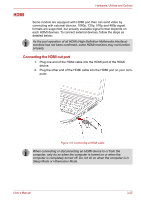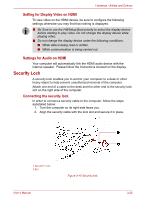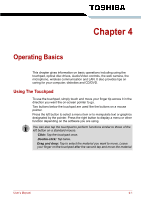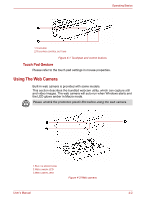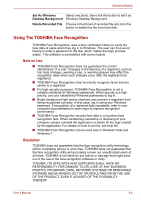Toshiba Satellite L635 PSK60C Users Manual Canada; English - Page 81
Using TOSHIBA Web Camera Application, Start, All Programs, TOSHIBA, Utilities, Web Camera Application
 |
View all Toshiba Satellite L635 PSK60C manuals
Add to My Manuals
Save this manual to your list of manuals |
Page 81 highlights
Operating Basics Using TOSHIBA Web Camera Application TOSHIBA Web Camera Application is pre-configured to start when you turn on Windows 7; if you need to restart it go to Start → All Programs → TOSHIBA → Utilities → Web Camera Application. 1.CAPTURE SETTINGS 2.CAMERA RESOLUTION 3.CAPTURE STILL IMAGE 4.VIDEO RECORDING 5.OPEN/CLOSE PREVIEW AREA 6.SET AS WINDOWS DESKTOP BACKGROUND 7.DELETE RECORDED FILE Figure 4-3 Using TOSHIBA Web Camera Application Capture Settings Camera Resolution Capture Still Image Video Recording Open/Close Preview Area Open Capture Settings dialog box. Chooses from the Basic tab to select photo and video saving location, select Capture Format and Video Quality. Choose resolution for Preview, Capture and Record. Click to capture a still image, and see a preview of the captured image in preview area. Click to start recording. One more to stop recording and see preview of the video in preview area. Click to open Preview Area. One more to close Preview Area. User's Manual 4-3