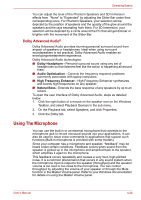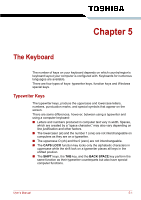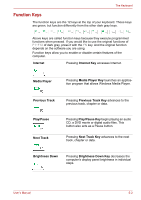Toshiba Satellite L635 PSK60C Users Manual Canada; English - Page 107
Cleaning The Computer, Using The Hard Disk Drive (HDD) Protection, HDD/ODD/eSATA
 |
View all Toshiba Satellite L635 PSK60C manuals
Add to My Manuals
Save this manual to your list of manuals |
Page 107 highlights
Operating Basics Cleaning The Computer To help ensure long, trouble-free operation, keep the computer free of dust and use care with liquids around the computer. ■ Be careful not to spill liquids into the computer. If the computer does get wet, turn the power off immediately and let the computer dry completely before you turn it on again. ■ Clean the computer using a slightly damp (with water) cloth. You can use glass cleaner on the display. Spray a small amount of cleaner on a soft, clean cloth and wipe the screen gently with the cloth. Never spray cleaner directly onto the computer or let liquid run into any part of it. Never use harsh or caustic chemical products to clean the computer. Moving The Computer The computer is designed for rugged durability. However, a few simple precautions taken when moving the computer will help ensure trouble-free operation. ■ Make sure all disk activities are terminated before moving the computer. Check if the HDD/ODD/eSATA indicator and external device indicator are off. ■ If a CD/DVD is in the drive, remove it. Also make sure the drawer is securely closed. ■ Turn off the power to the computer. ■ Disconnect the AC adapter and all peripherals before moving the computer. ■ Close the display. Do not pick up the computer by its display panel. ■ Close all port covers. ■ Use the carrying case when transporting the computer. ■ When carrying your computer, be sure to hold it securely so that it does not fall or hit anything. ■ Do not carry your computer by holding protruded portions. Using The Hard Disk Drive (HDD) Protection This computer has a function for reducing the risk of damage on the hard disk drive. Using an acceleration sensor built into the computer, TOSHIBA HDD Protection detects vibration shocks and similar signs of movement of the computer, and automatically moves the Hard Disk Drive head to a safe position to reduce the risk of damage that could be caused by head-to-disk contact. User's Manual 4-29