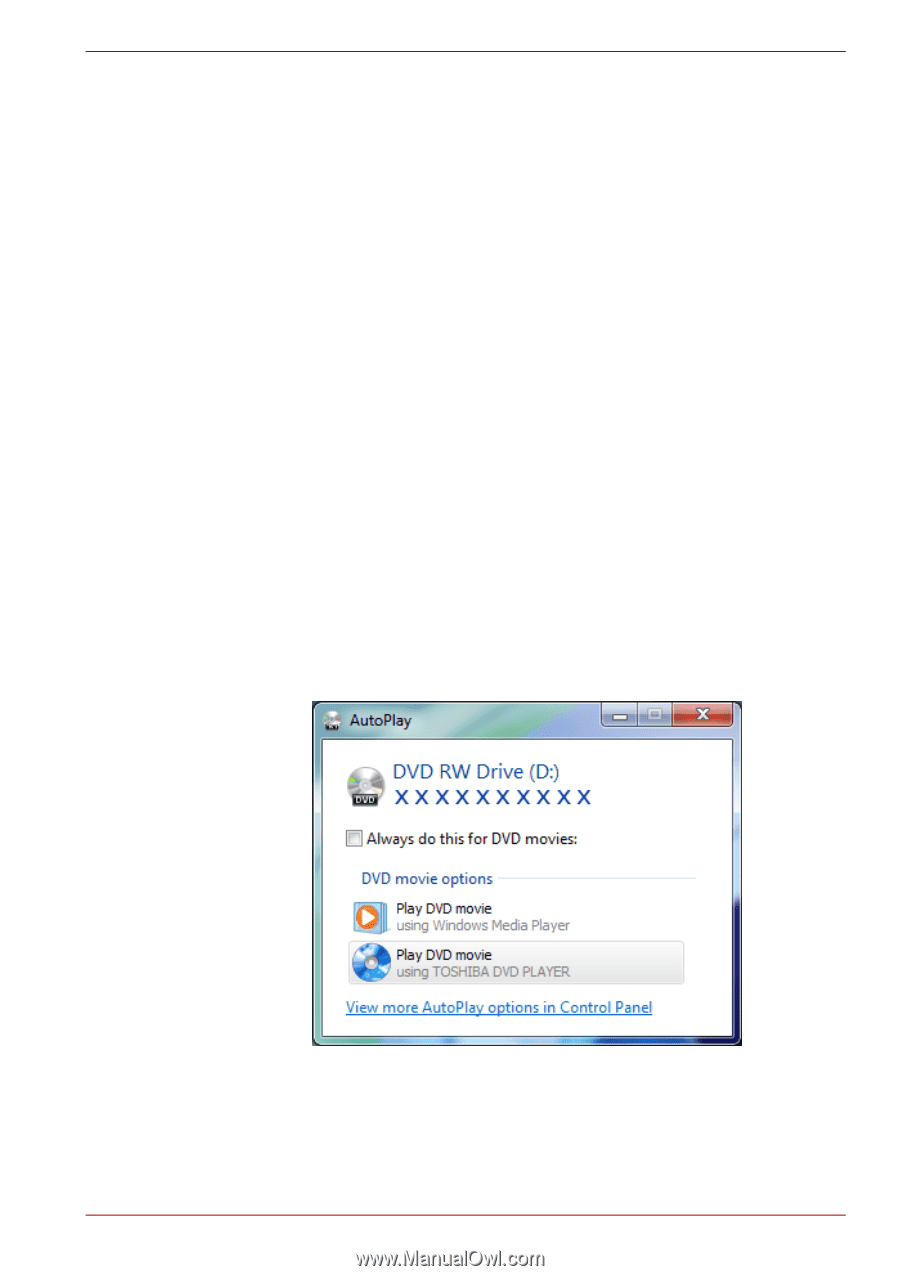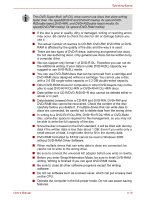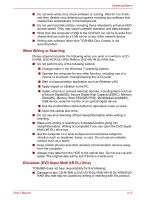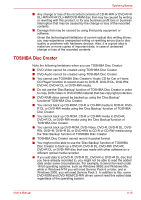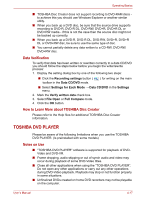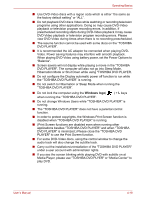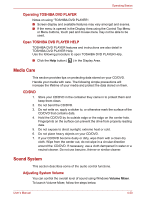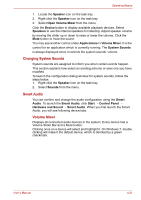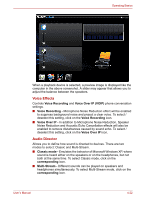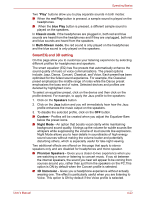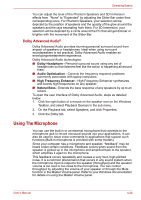Toshiba Satellite L635 PSK60C Users Manual Canada; English - Page 97
Display Devices & Audio, Starting TOSHIBA DVD PLAYER, Play DVD movie
 |
View all Toshiba Satellite L635 PSK60C manuals
Add to My Manuals
Save this manual to your list of manuals |
Page 97 highlights
Operating Basics Display Devices & Audio ■ "TOSHIBA DVD PLAYER" will only run when "Colors" is set to "True color (32 bit)". Click Start → Control Panel → Appearance and Personalization → Display → Adjust resolution, click Advanced settings, select Monitor tab, set colors to True color (32 bit). ■ If the DVD-Video image is not displayed on an external display or television, stop the "TOSHIBA DVD PLAYER", and change the screen resolution. To change the screen resolution, click Start → Control Panel → Appearance and Personalization → Display → Adjust resolution. However, video cannot be output to some external displays and televisions due to output or playback conditions. ■ When viewing DVD-Video on an external display or TV, change the display device before playing. DVD-Video cannot be displayed simultaneously (in clone mode) on both the computer's display panel and an external display. ■ Do not change the screen resolution while running the "TOSHIBA DVD PLAYER". Starting TOSHIBA DVD PLAYER Use the following procedure to start "TOSHIBA DVD PLAYER". 1. Insert an DVD-Video in the DVD drive while Windows® 7 is running. When an DVD-Video disc is set in the DVD drive (for models with DVD Super Multi drive), the following application selection screen may appear. If this occurs, select Play DVD movie (using TOSHIBA DVD PLAYER), to launch the TOSHIBA DVD PLAYER. 2. Select Start → All Programs → TOSHIBA DVD PLAYER → TOSHIBA DVD PLAYER to start "TOSHIBA DVD PLAYER". User's Manual 4-19