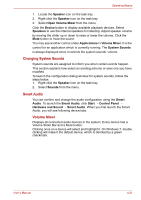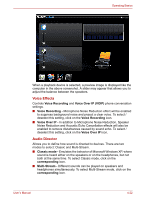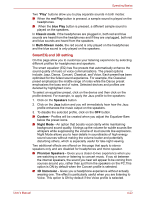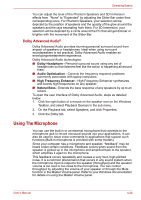Toshiba Satellite L635 PSK60C Users Manual Canada; English - Page 104
Bluetooth, Wireless Technology, Wireless Communication Hot Key, Worldwide Operation, Radio Links
 |
View all Toshiba Satellite L635 PSK60C manuals
Add to My Manuals
Save this manual to your list of manuals |
Page 104 highlights
Operating Basics ■ TOSHIBA is not liable for the eavesdropping of data due to the use of Wireless LAN and the damage thereof. BluetoothTM Wireless Technology BluetoothTM wireless technology eliminates the need for cables between electronic devices such as desktop computers, printers and mobile phones. You cannot use the built-in Bluetooth functions and an optional Bluetooth Adaptor simultaneously. BluetoothTM wireless technology has the following features: Worldwide Operation The Bluetooth radio transmitter and receiver operates in the 2.45 GHz band, which is license-free and compatible with radio systems in most countries in the world. Radio Links You can easily establish links between two or more devices. The link is maintained even if the devices are not within line of sight. Security Two advanced security mechanisms ensure a high level of security: ■ Authentication prevents access to critical data and makes it impossible to falsify the origin of a message. ■ Encryption prevents eavesdropping and maintains link privacy. Wireless Communication Hot Key You can enable or disable RF transmission(Wireless LAN, Bluetooth, etc.) functions on and off by pressing Wireless Key. No transmissions are sent or received when the function is off. Set the function to off in airplanes and hospitals. Check the indicator. It will stop glowing when the wireless communication function is off. Turn the computer off when you enter an airplane and check the carrier's regulations before you use a computer on board. Wireless Communication Indicator The wireless communication indicator indicates the status of the wireless communication functions. Indicator status Indicator off Indicator glows Indication Wireless communication function is set to off. Wireless communication function is on. Wireless LAN, Bluetooth, etc. is turned on by an application. User's Manual 4-26