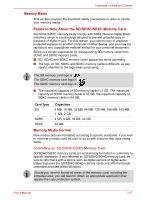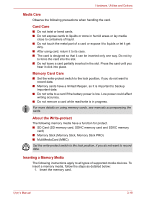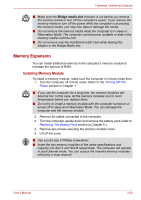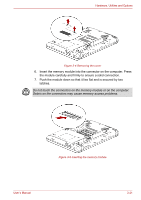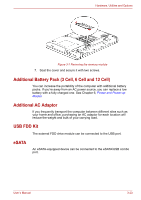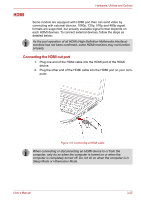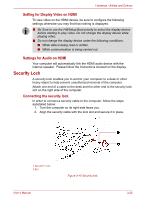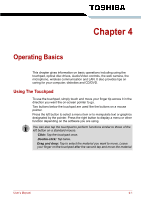Toshiba Satellite L635 PSK60C Users Manual Canada; English - Page 74
Removing Memory Module, Start, Control Panel, System and, Security, System
 |
View all Toshiba Satellite L635 PSK60C manuals
Add to My Manuals
Save this manual to your list of manuals |
Page 74 highlights
Hardware, Utilities and Options Figure 3-6 Pushing the memory module down 8. Seat the cover and secure it with two screws. 9. When you turn the computer on, it should automatically recognize the total memory capacity. Use Start → Control Panel → System and Security → System icon to verify that the added memory is recognized. If it is not recognized, check the module's connection. Removing Memory Module To remove the memory module, make sure the computer is in boot mode then: 1. Turn the computer off and remove all cables connected to the computer. ■ If you use the computer for a long time, the memory modules will become hot. In this case, let the memory modules cool to room temperature before you replace them. ■ Do not try to remove a memory module with the computer turned on or turned off in sleep and Hibernation Mode. You can damage the computer and the memory module. 2. Turn the computer upside down and remove the battery pack (refer to Chapter 6, Power and Power-up Modes.) 3. Remove two screws securing the memory module cover. 4. Lift off the cover. 5. Use a slender object such as a pen to press two latches on either side of the memory module to the outside. The memory module will pop up. 6. Grasp the memory module by the sides and pull it out. Do not touch the connectors on the memory module or on the computer. Debris on the connectors may cause memory access problems. User's Manual 3-22