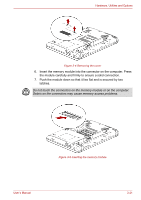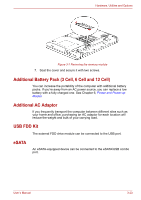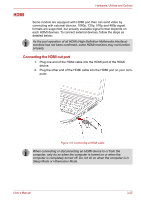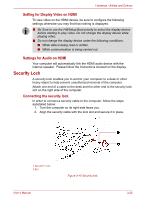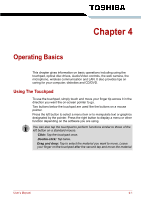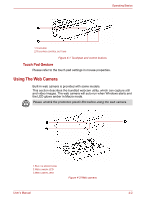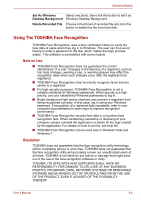Toshiba Satellite L635 PSK60C Users Manual Canada; English - Page 78
Security Lock, Setting for Display Video on HDMI, Settings for Audio on HDMI
 |
View all Toshiba Satellite L635 PSK60C manuals
Add to My Manuals
Save this manual to your list of manuals |
Page 78 highlights
Hardware, Utilities and Options Setting for Display Video on HDMI To view video on the HDMI device, be sure to configure the following settings otherwise you may find that nothing is displayed. ■ Be Sure to use the HWSetup Boot priority to select the display device before starting to play video. Do not change the display device while playing video. ■ Do not change the display device under the following conditions. ■ While data is being read or written. ■ While communication is being carried out. Settings for Audio on HDMI Your computer will automatically link the HDMI audio device with the internal speaker. Please follow the instructions showed on the display. Security Lock A security lock enables you to anchor your computer to a desk or other heavy object to help prevent unauthorized removal of the computer. Attach one end of a cable to the desk and the other end to the security lock slot on the right side of the computer. Connecting the security lock In order to connect a security cable to the computer, follow the steps asdetailed below: 1. Turn the computer so its right side faces you. 2. Align the security cable with the lock slot and secure it in place. 1.SECURITY LOCK 2.KEY User's Manual Figure 3-10 Security lock 3-26