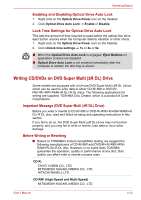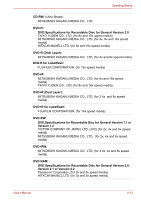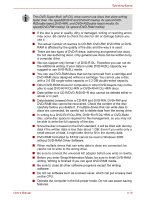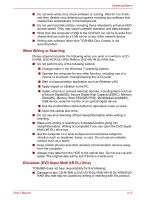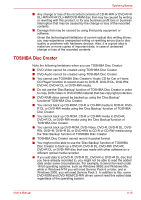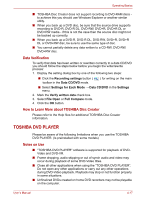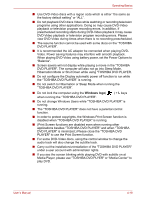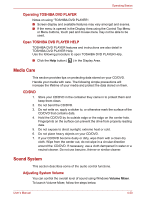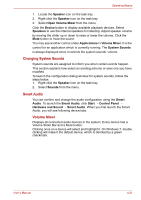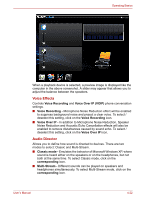Toshiba Satellite L635 PSK60C Users Manual Canada; English - Page 95
TOSHIBA DVD PLAYER, Data Verification, How to Learn More about TOSHIBA Disc Creator, Notes on Use
 |
View all Toshiba Satellite L635 PSK60C manuals
Add to My Manuals
Save this manual to your list of manuals |
Page 95 highlights
Operating Basics ■ TOSHIBA Disc Creator does not support recording to DVD-RAM discs to achieve this you should use Windows Explorer or another similar utility. ■ When you back up a DVD disc, be sure that the source drive supports recording to DVD-R, DVD-R DL, DVD-RW, DVD+R, DVD+R DL or DVD+RW media - if this is not the case then the source disc might not be backed up correctly. ■ When you back up a DVD-R, DVD-R DL, DVD-RW, DVD+R, DVD+R DL or DVD+RW disc, be sure to use the same type of disc. ■ You cannot partially delete any data written to a CD-RW, DVD-RW, DVD+RW disc. Data Verification To verify that data has been written or rewritten correctly to a data CD/DVD you should follow the steps below before you begin the write/rewrite process: 1. Display the setting dialog box by one of the following two steps: ■ Click the Recording settings button ( ) for writing on the main toolbar in the Data CD/DVD mode. ■ Select Settings for Each Mode → Data CD/DVD in the Settings menu. 2. Mark the Verify written data check box. 3. Select File Open or Full Compare mode. 4. Click the OK button. How to Learn More about TOSHIBA Disc Creator Please refer to the Help files for additional TOSHIBA Disc Creator information. TOSHIBA DVD PLAYER Please be aware of the following limitations when you use the TOSHIBA DVD PLAYER. (Is preinstalled with some models) Notes on Use ■ "TOSHIBA DVD PLAYER" software is supported for playback of DVDVideo and DVD-VR. ■ Frame dropping, audio skipping or out of synch audio and video may occur during playback of some DVD-Video titles. ■ Close all other applications when using the "TOSHIBA DVD PLAYER". Do not open any other applications or carry out any other operations during DVD-Video playback. Playback may stop or not function properly in some situations. ■ Unfinalized DVDs created on home DVD recorders may not be playable on the computer. User's Manual 4-17