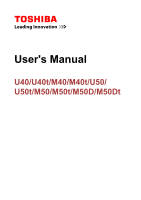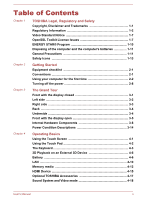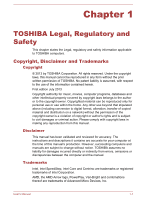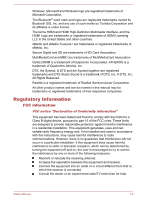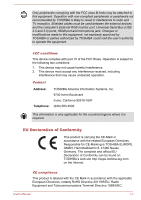Toshiba Satellite U50t User Manual
Toshiba Satellite U50t Manual
 |
View all Toshiba Satellite U50t manuals
Add to My Manuals
Save this manual to your list of manuals |
Toshiba Satellite U50t manual content summary:
- Toshiba Satellite U50t | User Manual - Page 1
User's Manual U40/U40t/M40/M40t/U50/ U50t/M50/M50t/M50D/M50Dt - Toshiba Satellite U50t | User Manual - Page 2
Descriptions 3-14 Chapter 4 Operating Basics Using the Touch Screen 4-1 Using the Touch Pad 4-2 The Keyboard 4-3 3D Playback on an External 3D Device 4-6 Battery ...4-6 LAN ...4-10 Memory media 4-12 HDMI Device 4-15 Optional TOSHIBA Accessories 4-17 Sound System and Video mode 4-18 User - Toshiba Satellite U50t | User Manual - Page 3
TOSHIBA PC Health Monitor 5-14 System Recovery 5-15 Troubleshooting Problem solving process 6-1 Hardware and system checklist 6-4 TOSHIBA support 6-14 Appendix Specifications 7-1 AC Power Cord and Connectors 7-2 Information for Wireless Devices 7-3 Legal Footnotes 7-13 Index User's Manual - Toshiba Satellite U50t | User Manual - Page 4
from this manual. Disclaimer This manual has been validated and reviewed for accuracy. The instructions and descriptions it contains are accurate for your computer at the time of this manual's production. However, succeeding computers and manuals are subject to change without notice. TOSHIBA assumes - Toshiba Satellite U50t | User Manual - Page 5
Windows logo are registered trademarks of Microsoft Corporation. The Bluetooth® word mark and logos are registered trademarks owned by Bluetooth SIG, Inc. and any use of such marks by Toshiba . All other product names and service names in this manual may be trademarks or registered trademarks - Toshiba Satellite U50t | User Manual - Page 6
peripherals not recommended by TOSHIBA is likely to result TOSHIBA or parties authorized by TOSHIBA could void the user's authority to operate the equipment. FCC conditions This device complies with part 15 CE-Marking is TOSHIBA EUROPE GMBH, Hammfelddamm found on TOSHIBA's web site http://epps.toshiba-teg. - Toshiba Satellite U50t | User Manual - Page 7
problems, the following guidance should be noted: Only CE marked options should be connected/implemented Only best shielded cables should be connected Working light industry environments". TOSHIBA do not approve the use of this product in working environments other than permitted. User's Manual 1-4 - Toshiba Satellite U50t | User Manual - Page 8
of products and batteries and thus help to prevent potential negative consequences for the environment and human health. For more detailed information about the collection and recycling programmes available in your country, please visit our website (http://eu.computers.toshiba-europe.com) or - Toshiba Satellite U50t | User Manual - Page 9
batteries and thus help to prevent potential negative consequences for the environment and human health. For more detailed information about the collection and recycling programmes available in your country, please visit our website (http://eu.computers.toshiba defect or failure. User's Manual 1-6 - Toshiba Satellite U50t | User Manual - Page 10
not be charged at all, then it is a defect or failure. The changes in battery time is not a defect or failure. Following information is only for India: The use of this symbol case of any license issues related to OpenSSL please contact [email protected]. OpenSSL License User's Manual 1-7 - Toshiba Satellite U50t | User Manual - Page 11
SPECIAL, EXEMPLARY, OR CONSEQUENTIAL DAMAGES (INCLUDING, BUT NOT LIMITED TO, PROCUREMENT OF SUBSTITUTE GOODS OR SERVICES; LOSS OF USE, DATA, OR PROFITS; OR BUSINESS INTERRUPTION) HOWEVER CAUSED AND ON ANY THEORY written by Tim Hudson ([email protected]). */ Original SSLeay License User's Manual 1-8 - Toshiba Satellite U50t | User Manual - Page 12
rouines from the library being used are not cryptographic related :-). 4. If you include any Windows specific code (or a derivative thereof) from the apps directory (application code) you must (INCLUDING, BUT NOT LIMITED TO, PROCUREMENT OF SUBSTITUTE GOODS OR SERVICES; LOSS OF User's Manual 1-9 - Toshiba Satellite U50t | User Manual - Page 13
power and battery modes. To conserve energy, your computer is set to enter the lowpower Sleep Mode which shuts down the system and display within 15 minutes of inactivity in AC power mode. TOSHIBA recommends .energystar.gov for more information regarding the ENERGY STAR Program. User's Manual 1-10 - Toshiba Satellite U50t | User Manual - Page 14
batteries Contact an authorized TOSHIBA service provider for details regarding how to dispose of the computer and the batteries. General Precautions TOSHIBA included in the text of the manual. Provide adequate ventilation Always make operating condition, protect your work area from: Dust, moisture - Toshiba Satellite U50t | User Manual - Page 15
Instruction Manual for Safety and Comfort. It contains information on the prevention of stress injuries to your hands and wrists that can be caused by extensive keyboard use. It also includes information on work with the metal plate supporting the various interface an authorized service provider in - Toshiba Satellite U50t | User Manual - Page 16
exercise a few simple precautions when moving it in order to help ensure trouble-free operation. Make sure all disk/disc activity has ended before moving the the computer and a mobile phone that is in use. Instruction Manual for Safety and Comfort All important information on the safe and proper use - Toshiba Satellite U50t | User Manual - Page 17
a potentially hazardous situation, which could result in death or serious injury, if you do not follow instructions. A caution informs you that improper use of equipment or failure to follow instructions may cause data loss, equipment damage, or may result in minor or moderate injury. Please read - Toshiba Satellite U50t | User Manual - Page 18
for future use. Hardware Check to make sure you have all the following items: TOSHIBA Portable Personal Computer AC adaptor and power cord (2-pin plug or 3-pin plug) Documentation Quickstart Instruction Manual for Safety and Comfort Warranty information If any of the items are missing or damaged - Toshiba Satellite U50t | User Manual - Page 19
Start charm. You can also use the Windows® logo key ( ) on your keyboard to go to Start screen. For detailed information, please refer to the Windows Help and Support. Using your computer for the first time Be sure to read the enclosed Instruction Manual for Safety and Comfort for information on - Toshiba Satellite U50t | User Manual - Page 20
battery pack will need to be charged before you can operate from battery power. The AC adaptor can automatically adjust to any voltage ranging from 100 to or damage to the computer possibly resulting in serious injury. TOSHIBA assumes no liability for any damage caused by use of an incompatible Manual 2-3 - Toshiba Satellite U50t | User Manual - Page 21
or AC adaptor on a flat and hard surface that is resistant to heat damage. Refer to the enclosed Instruction Manual for Safety and Comfort for detailed precautions and handling instructions. 1. Connect the power cord to the AC adaptor. Figure 2-1 Connecting the power cord to the AC adaptor (2-pin - Toshiba Satellite U50t | User Manual - Page 22
depends on the model you purchased. 3. Plug the power cord into a live wall outlet - the DC IN/Battery indicator should glow. Opening the display The display panel can be opened to a wide range of angles for optimal display panel. Do not lift the computer by the display panel. User's Manual 2-5 - Toshiba Satellite U50t | User Manual - Page 23
the display panel and the keyboard. When opening or closing the up the operating system. Volume cannot be adjusted during Windows Setup. 1. Open the display panel. 2. Press the Windows 8 Startup Screen will be the first screen displayed when you turn on the power. Follow the on-screen instructions - Toshiba Satellite U50t | User Manual - Page 24
new and how to operate Windows 8, please refer to the Windows Help and Support. Start screen The Start screen is the launching pad for everything you can do in the Windows operating system, providing new and more). Tiles Tiles can be accessed and launched from the Start screen. User's Manual 2-7 - Toshiba Satellite U50t | User Manual - Page 25
tile and Mail tile, as well as tiles representing all other applications downloaded to your system. Windows Store Although many applications will be pre-installed or built-in to your computer, you will Shut down. 5. Turn off any peripheral devices connected to your computer. User's Manual 2-8 - Toshiba Satellite U50t | User Manual - Page 26
simultaneously (once) to display the menu window, and then select Restart by clicking the power icon ( ) in the lower-right corner. Sleep Mode If you have to interrupt your work, you are able to turn off the (in taskbar) -> Control Panel -> System and Security -> Power Options). User's Manual 2-9 - Toshiba Satellite U50t | User Manual - Page 27
keyboard for a short amount of time. Please note that keyboard keys can only be used if the Wakeup on Keyboard option is enabled within the TOSHIBA : Restores the previous working environment more rapidly than you are operating the computer on battery power, you can lengthen the overall Manual 2-10 - Toshiba Satellite U50t | User Manual - Page 28
Disk Drive. However, for safety sake, it is best to save your data manually. Data will be lost if you disconnect the AC adaptor before the save computer automatically shuts down because of a low battery condition. You can return to your previous working environment immediately when you turn on the - Toshiba Satellite U50t | User Manual - Page 29
the power to any peripheral devices. Do not turn the computer or devices back on immediately. Wait a moment to let all capacitors fully discharge. User's Manual 2-12 - Toshiba Satellite U50t | User Manual - Page 30
indicator shows the condition of the DC IN and the battery's charge - white indicates the battery is fully charged while the power is being correctly supplied from the AC power adaptor. Please refer to the Power Condition Descriptions section for more information on this feature. User's Manual 3-1 - Toshiba Satellite U50t | User Manual - Page 31
19V jack The AC adaptor connects to this jack in order to power the computer and charge its internal batteries. Please note that you should only use the model of AC adaptor supplied with the computer at the functions associated with a specific device might not operate properly. User's Manual 3-2 - Toshiba Satellite U50t | User Manual - Page 32
enables connection of a monaural microphone or a stereo headphone. The integrated sound system provides support for the computer's internal speakers and microphone, as well as allowing an external microphone 2.0 devices. The port with the icon ( ) has Sleep and Charge function. User's Manual 3-3 - Toshiba Satellite U50t | User Manual - Page 33
work as USB 2.0 port(s) when operating in USB Legacy Emulation mode. HDMI out port HDMI out port can connect with Type A connector HDMI cable. LAN jack This jack lets you connect to a LAN. The adaptor has built-in support for Ethernet LAN (10 over to avoid causing any damage. User's Manual 3-4 - Toshiba Satellite U50t | User Manual - Page 34
Cooling vents The speakers emit sound generated by your software as well as audio alarms, such as low battery condition, generated by the system. The cooling vents help the processor to avoid overheating. Do not panel up and position it at a comfortable viewing angle for you. User's Manual 3-5 - Toshiba Satellite U50t | User Manual - Page 35
button 10. Touch Pad 11. Touch Pad control button 12. Touch Pad control button * Provided with some models. Product appearance depends on the model you purchased. Wireless communication antennas Some computers in this series are equipped with the Wireless LAN/Bluetooth antennas. User's Manual - Toshiba Satellite U50t | User Manual - Page 36
(14") or 39.6cm (15.6") LCD screen, configured with the batteries. Legal Footnote (LCD) For more information regarding LCD, please refer to the Legal Footnotes section. Display hinges The display hinges allow the display panel to be positioned at a variety of easy-to-view angles. User's Manual - Toshiba Satellite U50t | User Manual - Page 37
keyboard contains character keys, control keys, function keys, and special Windows keys, providing all the functionality of a full-size keyboard. Refer to the The Keyboard Please contact an authorized TOSHIBA service provider, if necessary. The rechargeable lithium-ion battery pack provides power to - Toshiba Satellite U50t | User Manual - Page 38
SSD is included in your model, open the TOSHIBA PC Health Monitor utility by clicking Desktop -> Desktop Assist (in taskbar) -> Support & Recovery -> PC Health Monitor, and then the Legal Footnotes section. RTC battery The internal RTC battery backs up the Real Time Clock (RTC) and calendar. User - Toshiba Satellite U50t | User Manual - Page 39
settings button in the Screen Resolution window. The memory module is installed in mode will run on any computer that supports that mode. Legal Footnote (Graphics Processing intelligently optimizes notebook performance by integrated graphics chip for sustained battery life. Switching is automatic and - Toshiba Satellite U50t | User Manual - Page 40
Driver". Intel® Display Power Saving Technology Intel GPU models may include the Display Power Saving Technology feature that can save the computer's power consumption by optimizing picture contrast on the internal LCD. This feature can be used if the computer is: running under battery Manual 3-11 - Toshiba Satellite U50t | User Manual - Page 41
Technology Some models may support Intel® Rapid Start Technology which enables the computer to change to Hibernation Mode from Sleep Mode after a specified period of time. With the Intel® Rapid Start Technology, the Windows can rapidly resume from Hibernation Mode and battery life will be longer - Toshiba Satellite U50t | User Manual - Page 42
BIOS - the BIOS setup utility Windows cannot be restored normally if the battery Windows 8. Intel® Rapid Start Technology Windows restore time from Hibernation Mode depends on the amount of system memory used in the computer. Intel® Smart Connect Technology Your computer may support screen instructions - Toshiba Satellite U50t | User Manual - Page 43
, the computer will periodically wake up from sleep mode which consumes the battery power. When battery power is less than 15%, Intel® Smart Connect Technology may not work properly and you need to recharge the battery and restart the computer. Please make sure that Intel® Smart Connect Technology - Toshiba Satellite U50t | User Manual - Page 44
flashes amber Computer shuts down Power off (no operation) DC IN/Battery indicator Check the DC IN/Battery indicator to determine the status of the battery pack and the power status with the AC adaptor connected. The supplied to the computer and the computer is turned on. User's Manual 3-15 - Toshiba Satellite U50t | User Manual - Page 45
Flashing white No light Indicates that the computer is in Sleep Mode and that there is sufficient power available (AC adaptor or battery) to maintain this condition. Under any other conditions, the indicator does not light. User's Manual 3-16 - Toshiba Satellite U50t | User Manual - Page 46
equipped with a touch screen. You can use your finger to manipulate icons, buttons, menu items, the onscreen keyboard, and other items on the touch screen. Tap Simply tap your finger once on the touch screen to activate tile to select it. This usually opens the app commands. User's Manual 4-1 - Toshiba Satellite U50t | User Manual - Page 47
closes the app command bar. For details and more advanced touch screen gestures to interact with Windows 8, please refer to Help and Support. Do not press or push with excess force on the touch screen. Do not apply Pad. This allows you to operate the scroll bars of a window. User's Manual 4-2 - Toshiba Satellite U50t | User Manual - Page 48
supported in certain applications. The Keyboard The number of keys available on your keyboard Windows special keys and the keypad overlay. Never remove the key caps on your keyboard. Doing so could cause damage to the parts under the key caps. Keyboard glows, the keyboard will produce capitals - Toshiba Satellite U50t | User Manual - Page 49
F12 mode" by clicking Desktop -> Desktop Assist (in taskbar) -> Tools & Utilities -> System Settings -> Keyboard. "Special function mode" allows you to use special functions without pressing the FN key. Special Standard F1- . F5 FN + F5 Enables or disables the Touch Pad. User's Manual 4-4 - Toshiba Satellite U50t | User Manual - Page 50
You can enable them in the TOSHIBA Function Key application. To access it, click Desktop -> Desktop Assist (in taskbar) -> Tools & Utilities -> Function Key. Windows special keys The keyboard provides two keys that have special functions in Windows, the Windows Start Button key activates the Start - Toshiba Satellite U50t | User Manual - Page 51
It cannot be shown on the internal display. In order for 3D playback to work on external display/TV, you need a 3D enabled display/ TV that has an HDCP compliant HDMI port. 3D playback feature supports the following resolutions:1920x1080 24Hz and 1280x720 60Hz. Please change the Screen Resolution to - Toshiba Satellite U50t | User Manual - Page 52
Clock settings in the BIOS setup utility. Please refer to Troubleshooting for further information. Care and use of the battery pack This section provides the important safety precautions in order to handle your battery pack properly. Refer to the enclosed Instruction Manual for Safety and Comfort - Toshiba Satellite U50t | User Manual - Page 53
the battery until the DC IN/Battery indicator glows white. Repeat these steps two or three times until the battery recovers normal capacity. Monitoring battery capacity Remaining battery power can be monitored using the following methods. Clicking the battery icon on the Taskbar User's Manual 4-8 - Toshiba Satellite U50t | User Manual - Page 54
you close the display panel when you are not using the keyboard - closing the display saves power. The environmental temperature - operating time decreases at low temperatures. Whether you enable Sleep and Charge function. Batteries exhausted time When you turn off the power of your computer - Toshiba Satellite U50t | User Manual - Page 55
battery pack until the DC IN/Battery indicator glows white. LAN The computer has built-in support for Ethernet LAN (10 megabits per second, 10BASE-T), Fast Ethernet LAN (100 while using this feature. The Link speed (10/100/1000 megabits per second) changes automatically depending on the network conditions ( - Toshiba Satellite U50t | User Manual - Page 56
use a CAT3 or CAT5 cable. If you are using Fast Ethernet LAN (100 megabits per second, 100BASETX), be sure to connect with a CAT5 cable or higher. You cannot use a CAT3 cable. If you are using Ethernet LAN (10 megabits per second, 10BASE-T), you can connect with a CAT3 or higher cable Manual 4-11 - Toshiba Satellite U50t | User Manual - Page 57
as screws, staples and paper clips, to enter the computer or Keyboard. Foreign metal objects can create a short circuit, which can cause verified to work correctly. Therefore, it is not possible to guarantee that all memory media will operate properly. The slot does not support Magic Manual 4-12 - Toshiba Satellite U50t | User Manual - Page 58
player that uses the memory cards, not with the format command provided within Windows. Should you need to format all areas of the memory card, including the important data. Do not write to a card if the battery power is low. Low power could affect writing accuracy. Do not remove a card while - Toshiba Satellite U50t | User Manual - Page 59
For more details on using memory cards, see manuals accompanying the cards. About the write-protect feature if you do not want to record data. Inserting memory media The following instructions apply to all types of supported media devices. To insert memory media, follow the steps as detailed below: - Toshiba Satellite U50t | User Manual - Page 60
instructions apply to all types of supported media devices. To remove memory media, follow the steps as detailed below: 1. Click the Desktop tile and open the Safely Remove Hardware and Eject Media icon on the Windows on your computer. 3. Turn the HDMI display device's power on. User's Manual 4-15 - Toshiba Satellite U50t | User Manual - Page 61
. In this case, in order to set the playback device to the same device as the display output device, please adjust the playback device manually by the following steps: 1. Click Desktop -> Desktop Assist (in taskbar) -> Control Panel -> Hardware and Sound -> Sound. 2. In the Playback tab, select the - Toshiba Satellite U50t | User Manual - Page 62
the following devices is required: A compatible external display with built-in support for Intel WiDi. An external display with HDMI port and a digital adaptor can also manually manage how the external displays will work and change the display settings by pressing P while holding down the Windows ( - Toshiba Satellite U50t | User Manual - Page 63
that are available from your reseller or TOSHIBA dealer: Universal AC Adaptor If you you control the audio volume for playback of devices and applications under Windows. To launch the Volume Mixer utility, click Desktop and right click laptop / desktop speakers or headphones User's Manual 4-18 - Toshiba Satellite U50t | User Manual - Page 64
the Set Default Device button under the chosen device tab. Information Click the Information button to view hardware information, software information, and language setting. User's Manual 4-19 - Toshiba Satellite U50t | User Manual - Page 65
disturbance, flickering or frame dropping on your screen. If that occurs, adjust the resolution of display, lowering it until the screen is displayed properly. User's Manual 4-20 - Toshiba Satellite U50t | User Manual - Page 66
Desktop Assist TOSHIBA Desktop Assist is a graphical user interface that provides access to specific tools and TOSHIBA utilities and applications that make the use and configuration of the computer easier. To access this utility, click Desktop -> Desktop Assist (in taskbar). User's Manual 5-1 - Toshiba Satellite U50t | User Manual - Page 67
TOSHIBA Display Utility includes Desktop Text Size utility, Split Screen utility and Other Settings. Desktop Text Size allows you to make the text size bigger or smaller on the desktop according to your usage and favorite. You can change the text size on the display and on the title bar of windows - Toshiba Satellite U50t | User Manual - Page 68
click Desktop -> Desktop Assist (in taskbar) -> Tools & Utilities -> eco Utility. For details on TOSHIBA eco utility, see the help file. This software is a multimedia player which can be used to play -> Function Key. For details, please refer to the Function Key section. User's Manual 5-3 - Toshiba Satellite U50t | User Manual - Page 69
this utility, click Desktop -> Desktop Assist (in taskbar) -> Support & Recovery -> Service Station. TOSHIBA PC Health Monitor The TOSHIBA PC Health Monitor application proactively monitors a number of system functions such as power consumption, battery health and system cooling, informing you of - Toshiba Satellite U50t | User Manual - Page 70
TOSHIBA panel when there is no keyboard input for a specified time, battery's charge, automatically calculates the remaining battery Battery save mode *1 Panel power on/off *1 This feature lets you configure the computer in order to save battery Options. Low battery When battery power is exhausted - Toshiba Satellite U50t | User Manual - Page 71
on the power, you can continue working right where you left off. Hibernation the power on again, you can continue working right where you left off. Refer keyboard is connected to a USB port, clicking the mouse button or pressing the keyboard TOSHIBA Password Utility The TOSHIBA Password Utility provides - Toshiba Satellite U50t | User Manual - Page 72
set by the TOSHIBA Password Utility function are different from the Windows password. User entering the character string to register the password, enter from the keyboard character by character and do not enter as ASCII code or BIOS Setup to set, change or delete the HDD Password or HDD - Toshiba Satellite U50t | User Manual - Page 73
BIOS Setup, press F10, and then press ENTER to accept the changes. The computer will restart. If you forget your HDD User Password, TOSHIBA will NOT be able to assist you, and your HDD will be rendered COMPLETELY and PERMANENTLY INOPERABLE. TOSHIBA : Enter the password manually. The password is - Toshiba Satellite U50t | User Manual - Page 74
work. You must turn the computer back on to retry password entry. TOSHIBA System Settings TOSHIBA System Settings is the TOSHIBA configuration management tool available through the Windows operating system. To run TOSHIBA operating system Keyboard-Allows you to access the wake-on keyboard function, - Toshiba Satellite U50t | User Manual - Page 75
USB port. The port with the icon ( ) supports the following feature: USB Sleep and Charge System ON function. The Sleep and Charge function may not work with certain external devices even if they are compliant function is enabled, the computer's battery will discharge during hibernation or when the - Toshiba Satellite U50t | User Manual - Page 76
work for keyboard to it. If all USB ports have the Sleep and Charge function, change to disable Sleep and Charge function. The USB Wakeup function will now work supported Battery Mode This option can be used to enable/disable sleep and charge under battery mode. It also displays the remaining battery - Toshiba Satellite U50t | User Manual - Page 77
, 1.5A). When your computer battery capacity is too low to continue, "System ON CDP Charge Mode" may not work. In those cases, connect the TOSHIBA Media Player by sMedio TrueLink+ Please be aware of the following limitations when you use the TOSHIBA Media Player by sMedio TrueLink+: User's Manual - Toshiba Satellite U50t | User Manual - Page 78
TOSHIBA Media Player is running. Power saving features may interfere with smooth playback. When TOSHIBA Media Player is used with a battery The above problems could be remedied . This app doesn't support DMS. Operating TOSHIBA Media Player by sMedio TrueLink TOSHIBA Media Player. User's Manual 5-13 - Toshiba Satellite U50t | User Manual - Page 79
of power button and FN key combination uses, AC adaptor, battery, LCD, fan, HDD/SSD, sound volume, wireless communication TOSHIBA computer. It may also be used to help diagnose problems should the computer require service by TOSHIBA or TOSHIBA's authorized service providers. Additionally, TOSHIBA - Toshiba Satellite U50t | User Manual - Page 80
TOSHIBA PC Health Monitor The TOSHIBA PC Health Monitor can be started by clicking Desktop -> Desktop Assist (in taskbar) -> Support & Recovery -> PC Health Monitor. The TOSHIBA are detected. Follow the instructions displayed on screen in in the event of a problem. You can also create Manual 5-15 - Toshiba Satellite U50t | User Manual - Page 81
to your computer. You should therefore verify the optical disc drive supports the blank media you have chosen before proceeding. USB Flash Memory proceeding. 2. Turn on your computer and allow it to load the Windows operating system from the Hard Disk Drive as normal. 3. Insert the Manual 5-16 - Toshiba Satellite U50t | User Manual - Page 82
Windows second after the computer is power on - the BIOS setup utility will load. In the BIOS setup screen, select Advanced -> System Configuration -> from which you should follow the on-screen instructions. If you have previously chosen to remove TOSHIBA support for assistance. User's Manual 5-17 - Toshiba Satellite U50t | User Manual - Page 83
everything and reinstall Windows and click Get started. 4. Follow the on screen instructions to finish the recovery. Ordering Recovery Discs from TOSHIBA* You can order Product Recovery discs for your notebook from the TOSHIBA Europe Backup Media Online Shop. * Please note that this service is not - Toshiba Satellite U50t | User Manual - Page 84
a guide, they are not definitive problem solving techniques. In reality many problems can be solved simply, but a few may require help from TOSHIBA Support - if properly in the computer's setup program and that all required driver software has been loaded (please refer to the documentation included - Toshiba Satellite U50t | User Manual - Page 85
, is the computer making any unusual noises? Write down what you hear. Record your observations so you can describe them in detail to TOSHIBA Support. Software The problems may be caused by your software or disk. If you cannot load a software package, the media may be damaged or the program might - Toshiba Satellite U50t | User Manual - Page 86
problem TOSHIBA keyboard commands If an error occurs and the computer does not respond to your keyboard Windows Task Manager window appears. 2. Select the program you want to close, then click End Task. Closing the failed program should allow you to continue working you to continue working. If it does - Toshiba Satellite U50t | User Manual - Page 87
is power on. 3. Follow the on-screen instructions to proceed. Hardware and system checklist This section discusses problems caused by your computer's hardware or attached peripherals. Basic problems may occur in the following areas: Power Keyboard Internal display panel Hard Disk Drive Memory - Toshiba Satellite U50t | User Manual - Page 88
down quickly, contact TOSHIBA Support. AC power If you have trouble turning on the computer with the AC adaptor connected you should check the status of the DC IN/Battery indicator. Please refer to the Power Condition Descriptions section for further information. Problem Procedure AC adaptor - Toshiba Satellite U50t | User Manual - Page 89
to screen is garbled Please refer to your software's documentation to ensure that it is not remapping the keyboard in any way (remapping involves changing or reassigning the function of each key). If you are still unable to use the keyboard, you should contact TOSHIBA Support. User's Manual 6-6 - Toshiba Satellite U50t | User Manual - Page 90
reformat the Hard Disk Drive and then reload the operating system and all other files and data. If you are still unable to resolve the problem, contact TOSHIBA Support. Memory Media Card For further information, please refer to Operating Basics. User - Toshiba Satellite U50t | User Manual - Page 91
TOSHIBA Support. Pointing device If you are using a USB mouse, you should also refer to both the USB mouse section and the documentation supplied with your mouse. Touch Pad Problem Procedure The Touch Pad does Check the Device Select settings. not work Properties window, click the Buttons tab - Toshiba Satellite U50t | User Manual - Page 92
window, click the Pointer Options tab. 3. Set the pointer speed as required and click OK. Adjust the touch Sensitivity. To access it, click Desktop -> Desktop Assist (in taskbar) -> Control Panel -> Hardware and Sound -> Mouse. If you are still unable to resolve the problem, contact TOSHIBA Support - Toshiba Satellite U50t | User Manual - Page 93
for detecting movement might be dirty - please refer to the documentation supplied with the mouse for instructions on how to clean it. If you are still unable to resolve the problem, contact TOSHIBA Support. USB device In addition to the information in this section, please also refer to the - Toshiba Satellite U50t | User Manual - Page 94
function is enabled, the computer's battery will discharge during hibernation or when the computer is turned off. Connect the AC adaptor to the computer or disable the Sleep and Charge function. External devices connected to the compatible ports do not work when connected to a compatible port - Toshiba Satellite U50t | User Manual - Page 95
supplied with your audio device. Problem Procedure No sound is heard Press Windows Device Manager application to ensure the sound device is enabled and that the device is properly working Windows start up or shut down. If you are still unable to resolve the problem, contact TOSHIBA Support - Toshiba Satellite U50t | User Manual - Page 96
Problem Procedure Monitor does not turn on After confirming that the monitor's power switch is on, you should check the connections to make sure that the power cord/adaptor is firmly connected to the monitor and to a working resolve the problem, contact TOSHIBA Support. LAN Problem Cannot access - Toshiba Satellite U50t | User Manual - Page 97
to resolve the problem, contact TOSHIBA Support. TOSHIBA support If you require problems you experience may be related to software or the operating system so it is important that you investigate other sources of assistance first. Before contacting TOSHIBA, try the following: Review troubleshooting - Toshiba Satellite U50t | User Manual - Page 98
your best resource for current information and support. TOSHIBA technical support If you are still unable to solve the problem and suspect that it is hardware related, read the enclosed warranty booklet or visit the TOSHIBA technical support website http://pc-support.toshiba.eu. User's Manual 6-15 - Toshiba Satellite U50t | User Manual - Page 99
(h) millimeters (not including parts that extend beyond the main body). U50/U50t/M50/ M50t/M50D/ M50Dt Approximately 377.5 (w) x 249.5 (d) x 21 80% (noncondensing) Non-operating -20°C (-4°F) to 60°C (140°F) 10% to 90% (noncondensing) Wet-bulb temperature 29°C maximum Conditions Operating Non - Toshiba Satellite U50t | User Manual - Page 100
Power Requirements AC adaptor Computer 100-240V AC 50 or 60 Hz (cycles per second) 19V DC AC Power Cord and Connectors The power cord's AC input plug conductors power cord must be VDE type, H05VVH2-F or H03VVH2-F and for three conductors power cord must be VDE type, H05VV-F. User's Manual 7-2 - Toshiba Satellite U50t | User Manual - Page 101
Bluetooth wireless technology as defined by the Bluetooth Special interest Group. This Bluetooth product is not compatible with devices using Bluetooth Version 1.0B specifications. User's Manual 7-3 - Toshiba Satellite U50t | User Manual - Page 102
problem, immediately turn off either one of your Bluetooth or Wireless LAN. Please visit http://www.pc.support.global.toshiba of scientists who continually review and interpret the extensive where the risk of interference to other devices or services is perceived or identified as harmful. If you - Toshiba Satellite U50t | User Manual - Page 103
resulting in serious injury. Follow the instruction for your medical device when using any eavesdrop, or cause the loss or destruction of stored data. TOSHIBA is not liable for the loss of data due to eavesdropping Standard for Wireless LANs Microsoft Windows Networking CSMA/CA (Collision Manual 7-5 - Toshiba Satellite U50t | User Manual - Page 104
device is restricted to indoor use due to its operation in the 5.15 to 5.25GHz frequency range. High-power radars are allocated as primary users devices. Bluetooth wireless technology Some computers in this series have Bluetooth wireless communication function which eliminates the 's Manual 7-6 - Toshiba Satellite U50t | User Manual - Page 105
device must be installed and used in strict accordance with the manufacturer's instructions as described in the user documentation that comes with the product. This product own premises. Luxembourg: Implemented General authorization required for network and service supply. User's Manual 7-7 - Toshiba Satellite U50t | User Manual - Page 106
and warehouse areas, and on board aircraft. 1. Permitted to use for local networks of aircraft crew service communications on board aircraft in area of the airport and at all stages of flight. 2. Permitted to outdoor usage. The user should use the wireless LAN utility to User's Manual 7-8 - Toshiba Satellite U50t | User Manual - Page 107
15-5.25GHz sont réservés uniquement pour une utilisation à l'intérieur afin de réduire les risques de brouillage préjudiciable aux systèmes de satellites not be less than 20cm. Please refer to the computer user's manual for the details regarding antenna location. The installer of this radio equipment - Toshiba Satellite U50t | User Manual - Page 108
RF interference to other radio stations, promptly change the frequency being used, change the location of use, or turn off the source of emissions. User's Manual 7-10 - Toshiba Satellite U50t | User Manual - Page 109
3. Contact an authorized TOSHIBA service provider if you have problems with interference caused by this product to Other Radio Stations. 2. Indication for Wireless LAN The mobile object identification systems. 4. About the JEITA 5GHz Wireless LAN supports W52/W53/W56 Channel. User's Manual 7-11 - Toshiba Satellite U50t | User Manual - Page 110
in the following table. If you use this equipment in the countries/regions which are not listed in the table blow, please contact TOSHIBA Support. As of March 2013 Austria Cyprus Finland Hong Kong Belgium Czech Rep France Hungary Bulgaria Denmark Germany Iceland Canada Estonia Greece India User - Toshiba Satellite U50t | User Manual - Page 111
UK Japan Lithuania Netherlands Portugal Spain USA Legal Footnotes Non-applicable Icons Certain computer chassis are designed to accommodate all possible configurations for an entire product series of certain external peripheral products use of battery power instead of AC power use of Manual 7-13 - Toshiba Satellite U50t | User Manual - Page 112
under recommended conditions. Read additional restrictions in your product documentation. Contact TOSHIBA technical service and support, refer to TOSHIBA support section for more information. 64-Bit Computing Certain 32-bit device drivers and/or applications may not be compatible with a 64-bit CPU - Toshiba Satellite U50t | User Manual - Page 113
all batteries. To purchase a new battery pack, see the accessories information that is shipped with your computer. Hard Disk Drive (HDD) Capacity 1 Gigabyte (GB) means 109 = 1,000,000,000 bytes using powers of 10. media may prevent or limit recording or viewing of the media. User's Manual 7-15 - Toshiba Satellite U50t | User Manual - Page 114
/Battery indicator 3-15 Display automatic power off 5-5 hinges 3-7 opening 2-5 screen 3-7 Display controller 3-10 Documentation list 2-1 Dual Pointing Device Touch Pad 6-8 E Equipment checklist 2-1 External monitor problems 6-13 H Hard disk drive automatic power off 5-5 HDMI out port 3-4 K Keyboard - Toshiba Satellite U50t | User Manual - Page 115
5-8 user 5-7 Pointing Device Touch Pad 3-8 HDD 6-7 Internal display panel 6-7 Keyboard 6-6 Memory Media Card 6-7 Overheating power down 6-5 Power 6-4 Real Time Clock 6-6 Sound system 6-12 TOSHIBA support 6-14 Touch Pad 6-8 USB device 6-10 USB mouse 6-9 R Recovery hard disk drive 5-18 Recovery Media - Toshiba Satellite U50t | User Manual - Page 116
problems 6-10 V Video mode 4-20 Video RAM 3-10 W Web Camera 3-7 Wireless communication 7-4 User's Manual Index-3

User's Manual
U40/U40t/M40/M40t/U50/
U50t/M50/M50t/M50D/M50Dt