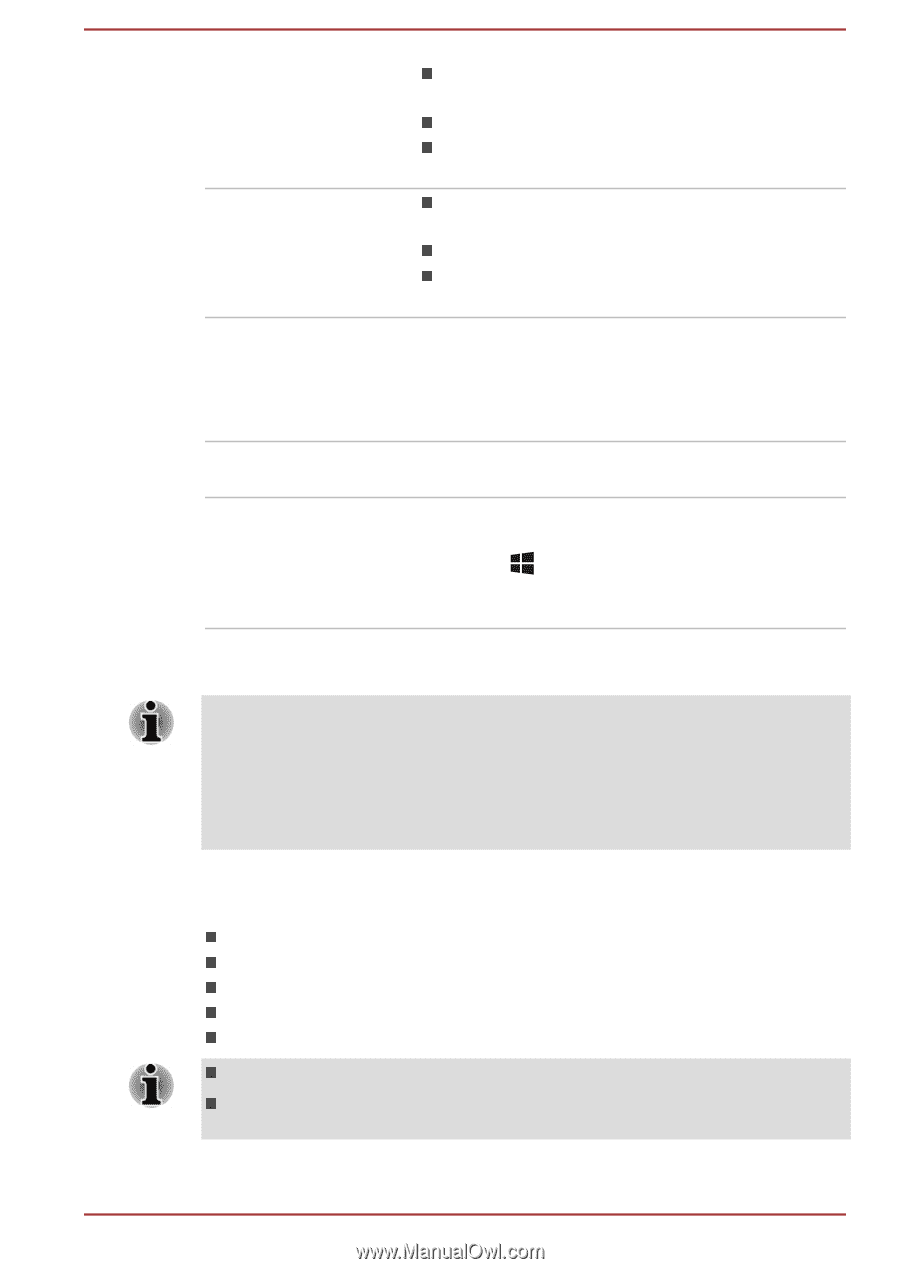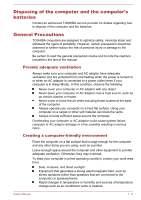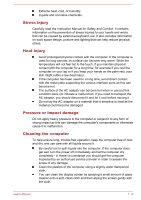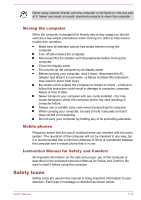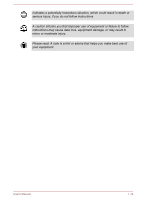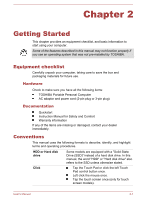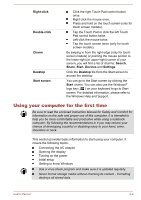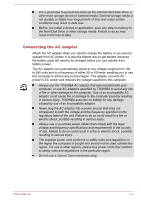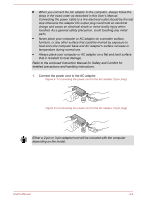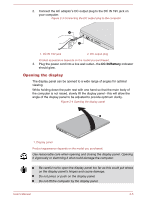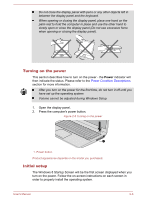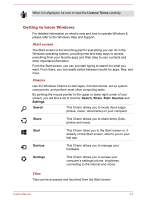Toshiba Satellite U50t User Manual - Page 19
Using your computer for the first time, Right-click, Double-click, Charm, Search, Share, Start
 |
View all Toshiba Satellite U50t manuals
Add to My Manuals
Save this manual to your list of manuals |
Page 19 highlights
Right-click Double-click Charm Desktop Start screen Click the right Touch Pad control button once. Right click the mouse once. Press and hold on the touch screen (only for touch screen models). Tap the Touch Pad or click the left Touch Pad control button twice. Left click the mouse twice. Tap the touch screen twice (only for touch screen models). By swiping in from the right edge (only for touch screen models) or pointing the mouse pointer to the lower-right (or upper-right) corner of your screen, you will find a list of charms: Search, Share, Start, Devices and Settings. Click the Desktop tile from the Start screen to access the desktop. You can go to the Start screen by clicking the Start charm. You can also use the Windows® logo key ( ) on your keyboard to go to Start screen. For detailed information, please refer to the Windows Help and Support. Using your computer for the first time Be sure to read the enclosed Instruction Manual for Safety and Comfort for information on the safe and proper use of this computer. It is intended to help you be more comfortable and productive while using a notebook computer. By following the recommendations in it you may reduce your chance of developing a painful or disabling injury to your hand, arms, shoulders or neck. This section provides basic information to start using your computer. It covers the following topics: Connecting the AC adaptor Opening the display Turning on the power Initial setup Getting to know Windows Use a virus-check program and make sure it is updated regularly. Never format storage media without checking its content - formatting destroys all stored data. User's Manual 2-2