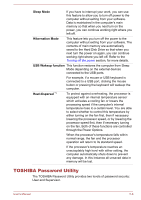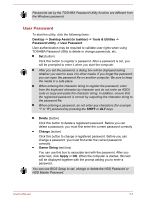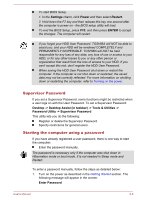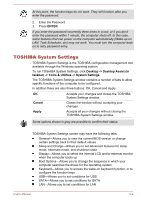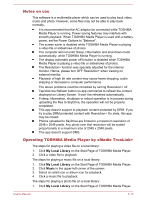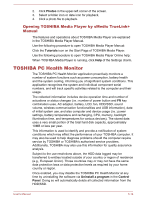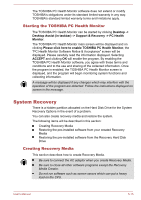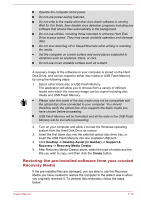Toshiba Satellite U50t User Manual - Page 76
Auto Mode, Alternate, Function under Battery Mode, Enabled, Disabled
 |
View all Toshiba Satellite U50t manuals
Add to My Manuals
Save this manual to your list of manuals |
Page 76 highlights
External devices connected to the USB bus power (DC5V) function that interfaces with the power ON/OFF of the computer may always be in an operational state. When there is a current overflow of the external devices connected to the compatible ports, USB bus power (DC5V) supply may be stopped for safety reasons. When Sleep and Charge function is enabled, the USB Wakeup function may not work for compatible ports. In that case, if there is a USB port that does not have the Sleep and Charge function, attach the mouse or keyboard to it. If all USB ports have the Sleep and Charge function, change to disable Sleep and Charge function. The USB Wakeup function will now work, but the Sleep and Charge function will be disabled. Metal paper clips or hair pins/clips will generate heat if they come into contact with USB ports. Do not allow USB ports to come into contact with metal products, for example when carrying the computer in your bag. Your PC has multiple charging modes so that many different USB devices can be supported for Sleep and Charge function. Auto Mode (Default) is suitable for a wide range of digital audio players. While using Auto Mode, your computer can supply USB bus power at maximum 2.0A to the compatible ports while the computer is turned off. When USB device cannot be charged by Auto Mode, change to Alternate Mode. This function may not be able to be used with some connected external devices even if the appropriate mode is selected. In this situation, disable and stop using this function. Some external devices cannot use Auto Mode. As for the specifications of the external devices, please contact the device's manufacture or check the specifications of the external device thoroughly before use. Always use the USB cable that was included with your USB device. Function under Battery Mode This option can be used to enable/disable sleep and charge under battery mode. It also displays the remaining battery capacity. Move the slider to enable or disable this function. Enabled Enables Sleep and Charge function under battery mode. Disabled Enables Sleep and Charge function only when the AC adaptor is connected. User's Manual 5-11