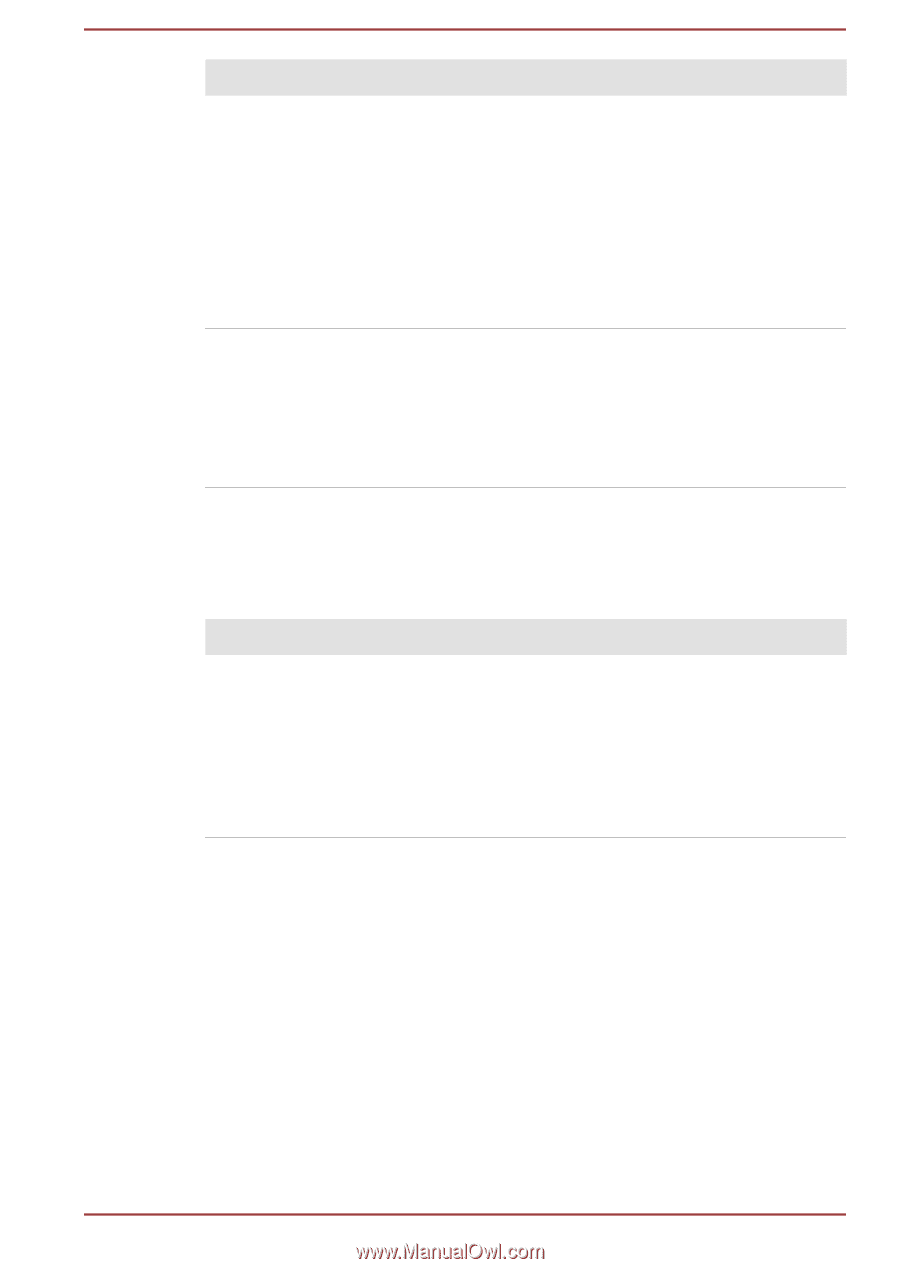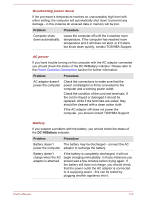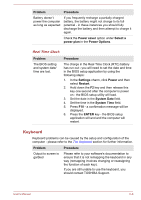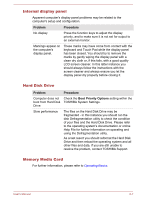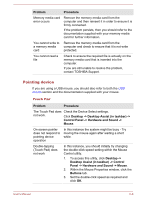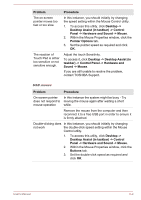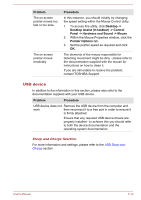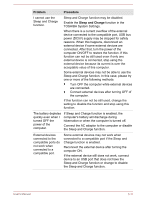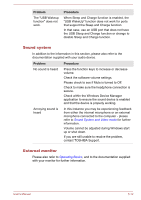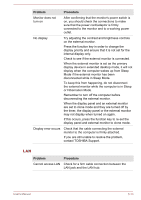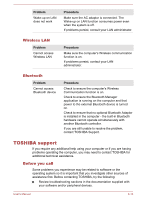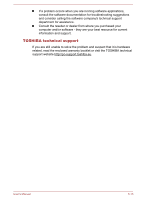Toshiba Satellite U50t User Manual - Page 93
USB device, Problem, Procedure, Desktop ->, Desktop Assist in taskbar -> Control
 |
View all Toshiba Satellite U50t manuals
Add to My Manuals
Save this manual to your list of manuals |
Page 93 highlights
Problem The on-screen pointer moves too fast or too slow The on-screen pointer moves erratically Procedure In this instance, you should initially try changing the speed setting within the Mouse Control utility. 1. To access this utility, click Desktop -> Desktop Assist (in taskbar) -> Control Panel -> Hardware and Sound -> Mouse. 2. Within the Mouse Properties window, click the Pointer Options tab. 3. Set the pointer speed as required and click OK. The elements of the mouse responsible for detecting movement might be dirty - please refer to the documentation supplied with the mouse for instructions on how to clean it. If you are still unable to resolve the problem, contact TOSHIBA Support. USB device In addition to the information in this section, please also refer to the documentation supplied with your USB device. Problem Procedure USB device does not Remove the USB device from the computer and work then reconnect it to a free port in order to ensure it is firmly attached. Ensure that any required USB device drivers are properly installed - to achieve this you should refer to both the device documentation and the operating system documentation. Sleep and Charge function For more information and settings, please refer to the USB Sleep and Charge section. User's Manual 6-10