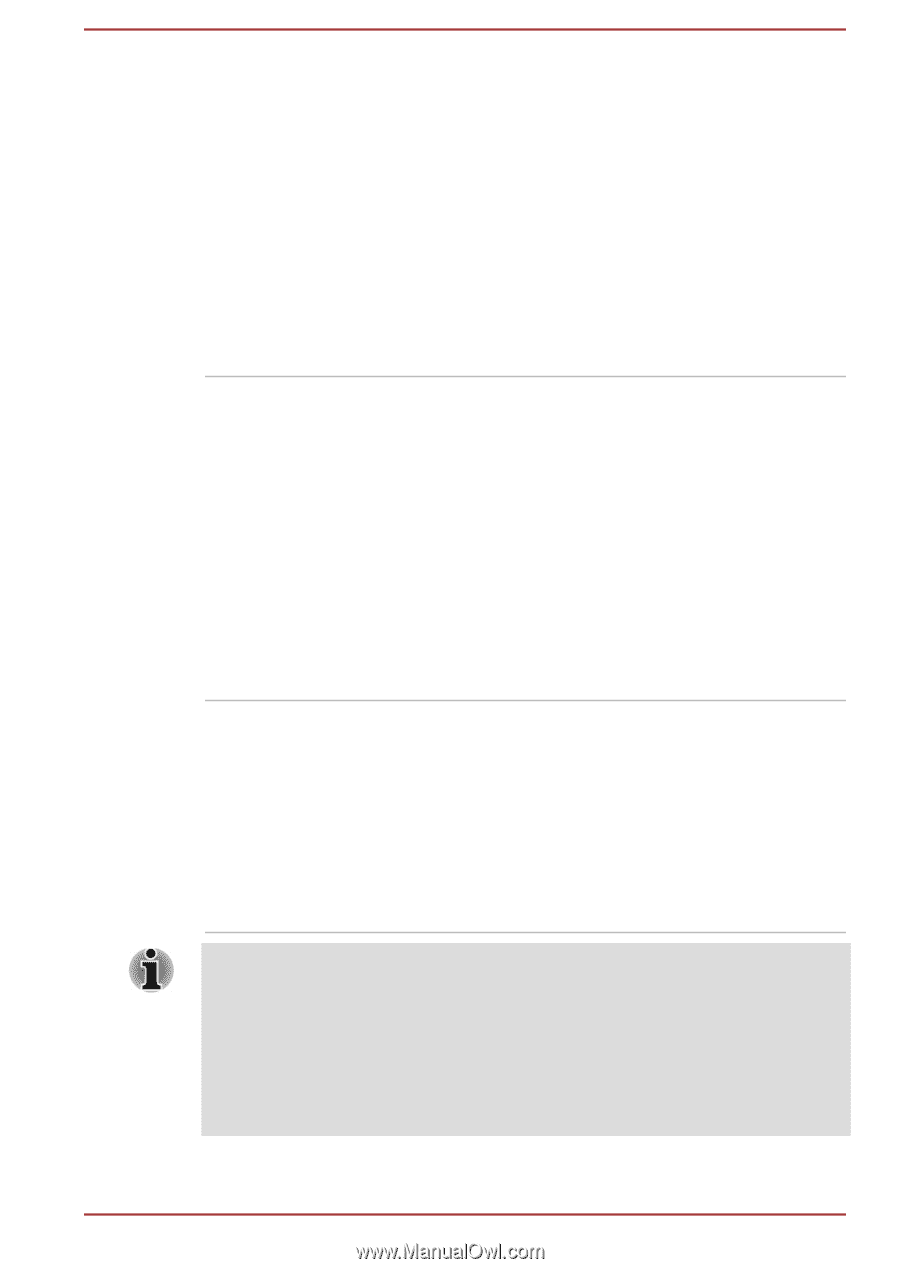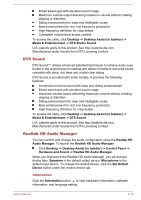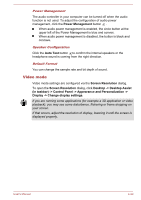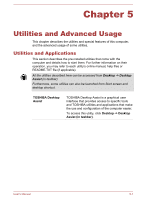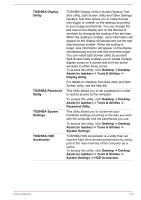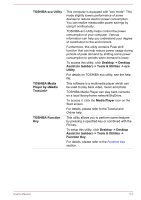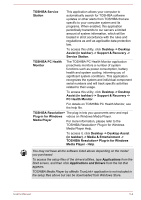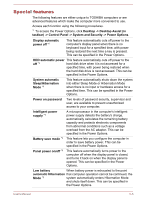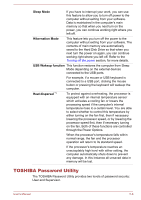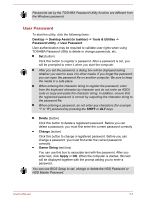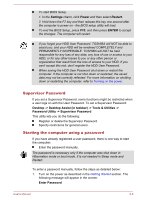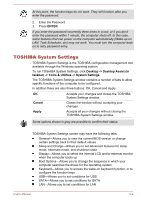Toshiba Satellite U50t User Manual - Page 69
Desktop -> Desktop Assist, Media Player - Help
 |
View all Toshiba Satellite U50t manuals
Add to My Manuals
Save this manual to your list of manuals |
Page 69 highlights
TOSHIBA Service Station This application allows your computer to automatically search for TOSHIBA software updates or other alerts from TOSHIBA that are specific to your computer system and its programs. When enabled, this application periodically transmits to our servers a limited amount of system information, which will be treated in strict accordance with the rules and regulations as well as applicable data protection law. To access this utility, click Desktop -> Desktop Assist (in taskbar) -> Support & Recovery -> Service Station. TOSHIBA PC Health Monitor The TOSHIBA PC Health Monitor application proactively monitors a number of system functions such as power consumption, battery health and system cooling, informing you of significant system conditions. This application recognizes the system and individual component serial numbers and will track specific activities related to their usage. To access this utility, click Desktop -> Desktop Assist (in taskbar) -> Support & Recovery -> PC Health Monitor. For details on TOSHIBA PC Health Monitor, see the help file. TOSHIBA Resolution+ The plug-in lets you upconverts wmv and mp4 Plug-in for Windows videos on Windows Media Player. Media Player For more information, please refer to the TOSHIBA Resolution+ Plug-in for Windows Media Player Help. To access it, click Desktop -> Desktop Assist (in taskbar) -> Media & Entertainment -> TOSHIBA Resolution+ Plug-in for Windows Media Player - Help. You may not have all the software listed above depending on the model you purchased. To access the setup files of the drivers/utilities, type Applications from the Start screen, and then click Applications and Drivers from the list that appears. TOSHIBA Media Player by sMedio TrueLink+ application is not included in the setup files above but can be downloaded from Windows Store. User's Manual 5-4