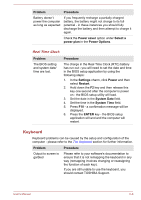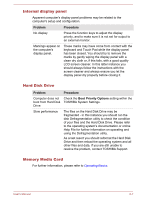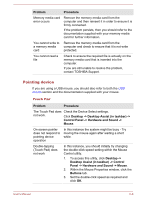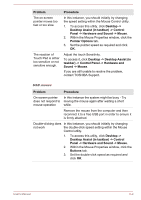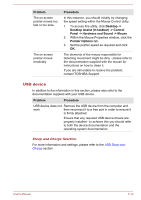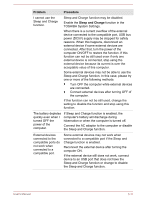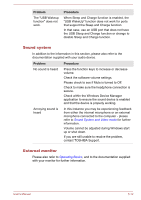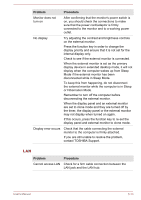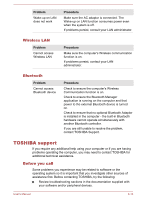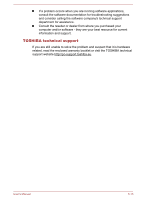Toshiba Satellite U50t User Manual - Page 94
Problem, Procedure, Sleep and Charge, TOSHIBA System Settings.
 |
View all Toshiba Satellite U50t manuals
Add to My Manuals
Save this manual to your list of manuals |
Page 94 highlights
Problem Procedure I cannot use the Sleep and Charge function. Sleep and Charge function may be disabled. Enable the Sleep and Charge function in the TOSHIBA System Settings. When there is a current overflow of the external device connected to the compatible port, USB bus power (DC5V) supply may be stopped for safety reasons. When this happens, disconnect an external device if some external devices are connected. After that, turn the power of the computer ON/OFF to restore the function. If this function can not be still used even if only one external device is connected, stop using the external device because its current is over the acceptable value of this computer. Some external devices may not be able to use the Sleep and Charge function. In this case, please try one or more of the following methods. Turn OFF the computer while external devices are connected. Connect external devices after turning OFF of the computer. If this function can not be still used, change the setting to disable the function and stop using this function. The battery depletes quickly even when I turned OFF the power of the computer. If Sleep and Charge function is enabled, the computer's battery will discharge during hibernation or when the computer is turned off. Connect the AC adaptor to the computer or disable the Sleep and Charge function. External devices connected to the compatible ports do not work when connected to a compatible port. Some external devices may not work when connected to a compatible port if the Sleep and Charge function is enabled. Reconnect the external device after turning the computer ON. If the external device still does not work, connect device to an USB port that does not have the Sleep and Charge function or change to disable the Sleep and Charge function. User's Manual 6-11