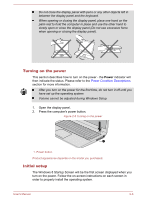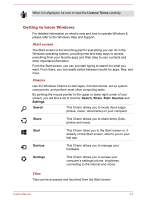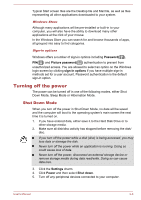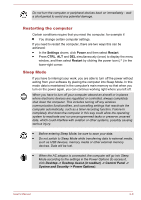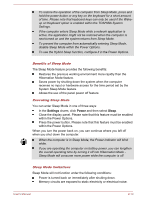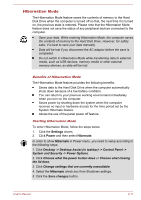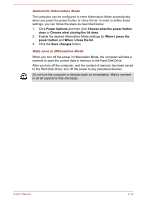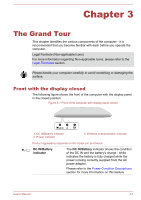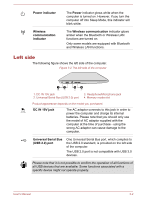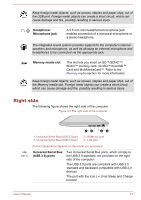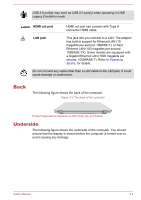Toshiba Satellite U50t User Manual - Page 28
Hibernation Mode, Benefits of Hibernation Mode, Starting Hibernation Mode
 |
View all Toshiba Satellite U50t manuals
Add to My Manuals
Save this manual to your list of manuals |
Page 28 highlights
Hibernation Mode The Hibernation Mode feature saves the contents of memory to the Hard Disk Drive when the computer is turned off so that, the next time it is turned on, the previous state is restored. Please note that the Hibernation Mode feature does not save the status of any peripheral devices connected to the computer. Save your data. While entering Hibernation Mode, the computer saves the contents of memory to the Hard Disk Drive. However, for safety sake, it is best to save your data manually. Data will be lost if you disconnect the AC adaptor before the save is completed. Do not switch to Hibernation Mode while transferring data to external media, such as USB devices, memory media or other external memory devices, as data will be lost. Benefits of Hibernation Mode The Hibernation Mode feature provides the following benefits: Saves data to the Hard Disk Drive when the computer automatically shuts down because of a low battery condition. You can return to your previous working environment immediately when you turn on the computer. Saves power by shutting down the system when the computer receives no input or hardware access for the time period set by the System Hibernate feature. Allows the use of the panel power off feature. Starting Hibernation Mode To enter Hibernation Mode, follow the steps below. 1. Click the Settings charm. 2. Click Power and then select Hibernate. In order to show Hibernate in Power menu, you need to setup according to the following steps: 1. Click Desktop -> Desktop Assist (in taskbar) -> Control Panel -> System and Security -> Power Options. 2. Click Choose what the power button does or Choose what closing the lid does. 3. Click Change settings that are currently unavailable. 4. Select the Hibernate check box from Shutdown settings. 5. Click the Save changes button. User's Manual 2-11