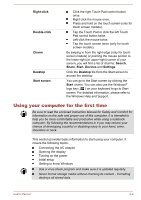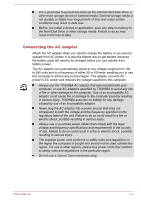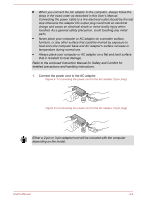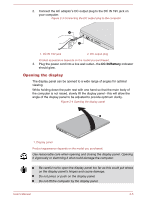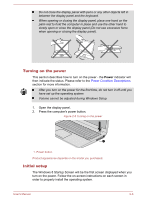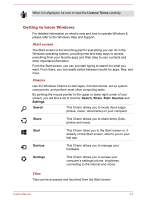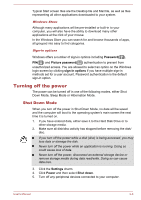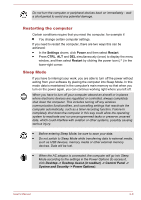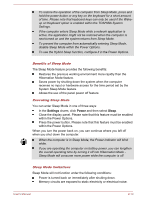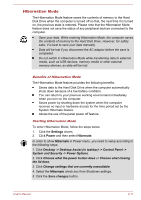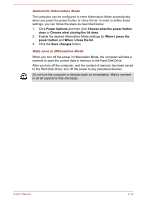Toshiba Satellite U50t User Manual - Page 24
Getting to know Windows, License Terms
 |
View all Toshiba Satellite U50t manuals
Add to My Manuals
Save this manual to your list of manuals |
Page 24 highlights
When it is displayed, be sure to read the License Terms carefully. Getting to know Windows For detailed information on what is new and how to operate Windows 8, please refer to the Windows Help and Support. Start screen The Start screen is the launching pad for everything you can do in the Windows operating system, providing new and easy ways to access everything from your favorite apps and Web sites to your contacts and other important information. From the Start screen, you can just start typing to search for what you want. From there, you can easily switch between results for apps, files, and more. Charms Use the Windows Charms to start apps, find documents, set up system components, and perform most other computing tasks. By pointing the mouse pointer to the upper or lower right corner of your screen, you will find a list of charms: Search, Share, Start, Devices and Settings. Search This Charm allows you to locate items (apps, photos, music, documents) on your computer. Share This Charm allows you to share items (links, photos and more). Start This Charm takes you to the Start screen or, if already on the Start screen, returns you to your last app. Devices This Charm allows you to manage your hardware. Settings This Charm allows you to access your computer's settings(volume, brightness, connecting to the internet and more). Tiles Tiles can be accessed and launched from the Start screen. User's Manual 2-7