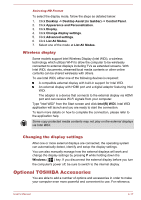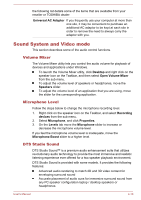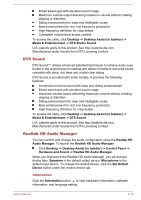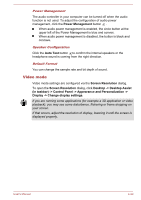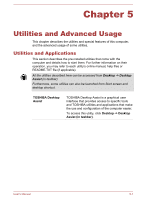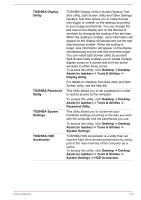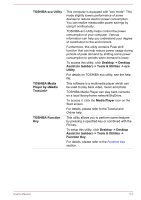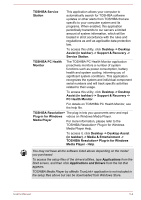Toshiba Satellite U50t User Manual - Page 64
DTS Sound, Realtek HD Audio Manager, Hardware and Sound -> Realtek HD Audio Manager
 |
View all Toshiba Satellite U50t manuals
Add to My Manuals
Save this manual to your list of manuals |
Page 64 highlights
Broad sweet spot with elevated sound image Maximum volume output delivering maximum volume without creating clipping or distortion Dialog enhancement for clear and intelligible vocals Bass enhancement for rich, low frequency production High frequency definition for crisp details Consistent volume level across content To access the utility, click Desktop -> Desktop Assist (in taskbar) -> Media & Entertainment -> DTS Studio Sound. U.S. patents apply to this product. See http://patents.dts.com. Manufactured under license from DTS Licensing Limited. DTS Sound DTS Sound™ utilizes advanced patented techniques to retrieve audio cues buried in the original source material and deliver immersive surround sound complete with deep, rich bass and crystal clear dialog. DTS Sound is provided with some models. It provides the following features: Immersive surround sound with bass and dialog enhancement Broad sweet spot with elevated sound image Improved volume output delivering maximum volume without creating clipping or distortion Dialog enhancement for clear and intelligible vocals Bass enhancement for rich, low frequency production High frequency definition for crisp details To access the utility, click Desktop -> Desktop Assist (in taskbar) -> Media & Entertainment -> DTS Sound. U.S. patents apply to this product. See http://patents.dts.com. Manufactured under license from DTS Licensing Limited. Realtek HD Audio Manager You can confirm and change the audio configuration using the Realtek HD Audio Manager. To launch the Realtek HD Audio Manager: Click Desktop -> Desktop Assist (in taskbar) -> Control Panel -> Hardware and Sound -> Realtek HD Audio Manager. When you first launch the Realtek HD Audio Manager, you will see two device tabs. Speakers is the default output device. Microphone is the default input device. To change the default device, click the Set Default Device button under the chosen device tab. Information Click the Information button to view hardware information, software information, and language setting. User's Manual 4-19