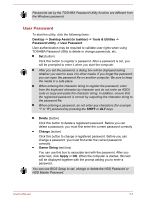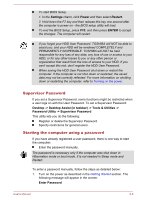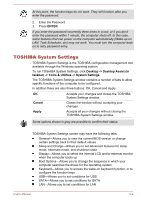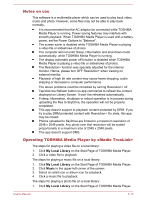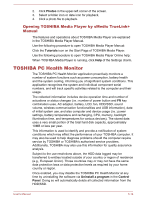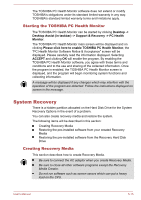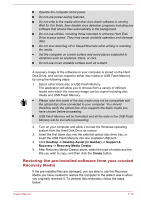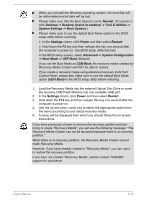Toshiba Satellite U50t User Manual - Page 77
System ON CDP Charge, TOSHIBA Media Player by sMedio TrueLink+
 |
View all Toshiba Satellite U50t manuals
Add to My Manuals
Save this manual to your list of manuals |
Page 77 highlights
Disable features when Specifies the lower limit of remaining battery life the battery level by moving the slider bar. If the remaining battery reaches life falls below the setting, the Sleep and Charge function will be stopped. This setting is only available when the Function under Battery Mode is enabled. System ON CDP Charge This function enable/disable CDP (Charging Downstream Port) to use rapid USB charge while the computer is powered on. When "System ON CDP Charge Mode" is enabled, your computer can supply USB bus power (DC5V, 1.5A) to the compatible ports while the computer is turned on. To set System ON CDP Charge Mode, click Desktop -> Desktop Assist (in taskbar) -> Tools & Utilities -> System Settings -> USB. Enabled Rapid USB battery charge at maximum 1.5A while PC is powered On. Disabled Conventional USB battery charge while PC is powered On. The "System ON CDP Charge Mode" may not work with certain external devices even if they are compliant with the USB specifications. In those cases, use a USB port without "USB Sleep and Charge function" or disable "System ON CDP Charge Mode". It is recommended that AC adaptor be connected to the computer while supplying USB bus power (DC5V, 1.5A). When your computer battery capacity is too low to continue, "System ON CDP Charge Mode" may not work. In those cases, connect the AC adaptor and reboot the computer. Always use the USB cable that was included with your USB device. When "System ON CDP Charge Mode" or "USB Sleep and Charge function" is enabled, the "USB Wakeup" function may not work. In that case, use a USB port without "USB Sleep and Charge function" or disable both "System ON CDP Charge Mode" and "USB Sleep and Charge function". TOSHIBA Media Player by sMedio TrueLink+ Please be aware of the following limitations when you use the TOSHIBA Media Player by sMedio TrueLink+: User's Manual 5-12