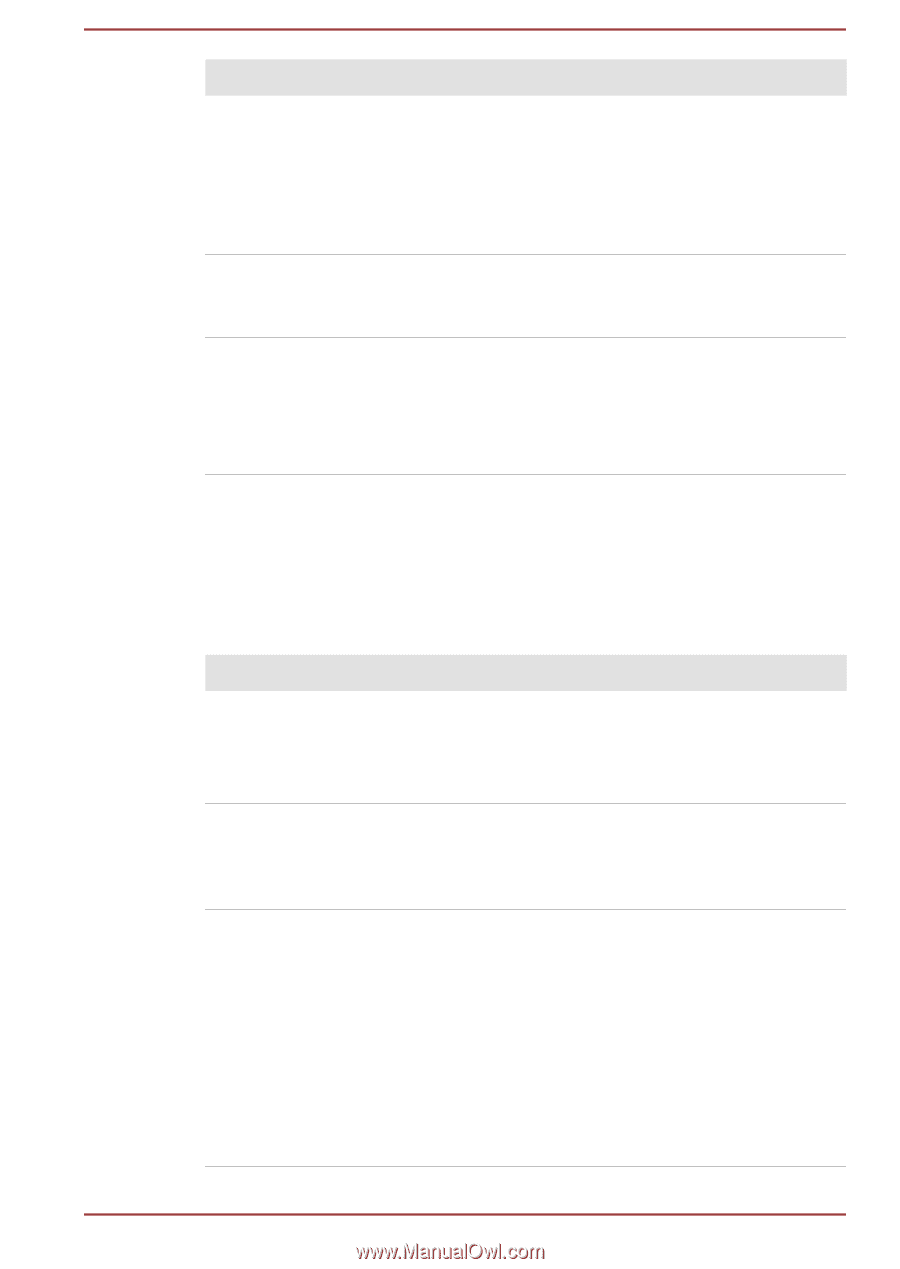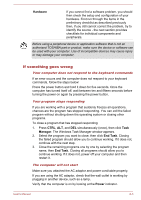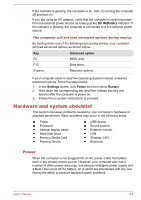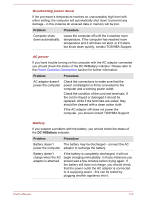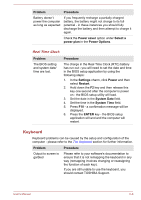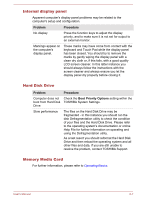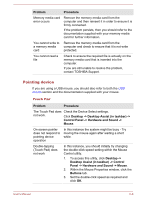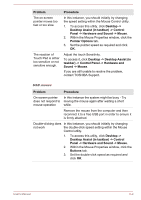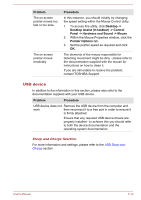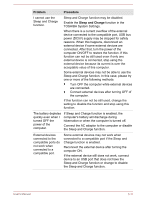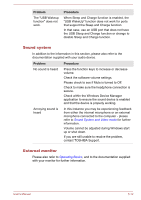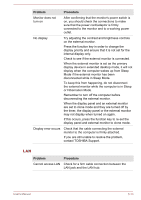Toshiba Satellite U50t User Manual - Page 91
Pointing device, Desktop Assist in taskbar -> Control
 |
View all Toshiba Satellite U50t manuals
Add to My Manuals
Save this manual to your list of manuals |
Page 91 highlights
Problem Procedure Memory media card error occurs Remove the memory media card from the computer and then reinsert it in order to ensure it is firmly connected. If the problem persists, then you should refer to the documentation supplied with your memory media card for further information. You cannot write to a memory media card Remove the memory media card from the computer and check to ensure that it is not write protected. You cannot read a file Check to ensure the required file is actually on the memory media card that is inserted into the computer. If you are still unable to resolve the problem, contact TOSHIBA Support. Pointing device If you are using a USB mouse, you should also refer to both the USB mouse section and the documentation supplied with your mouse. Touch Pad Problem Procedure The Touch Pad does Check the Device Select settings. not work. Click Desktop -> Desktop Assist (in taskbar) -> Control Panel -> Hardware and Sound -> Mouse. On-screen pointer does not respond to pointing device operation In this instance the system might be busy - Try moving the mouse again after waiting a short while. Double-tapping (Touch Pad) does not work In this instance, you should initially try changing the double-click speed setting within the Mouse Control utility. 1. To access this utility, click Desktop -> Desktop Assist (in taskbar) -> Control Panel -> Hardware and Sound -> Mouse. 2. Within the Mouse Properties window, click the Buttons tab. 3. Set the double-click speed as required and click OK. User's Manual 6-8