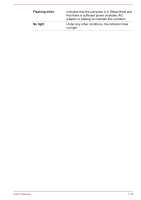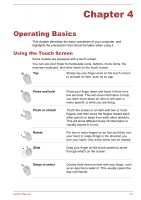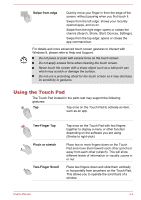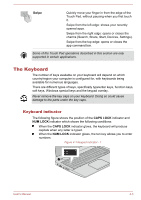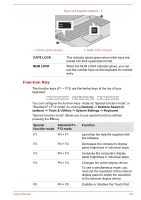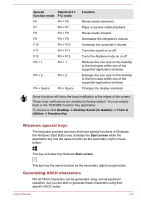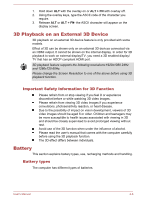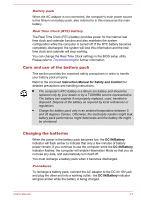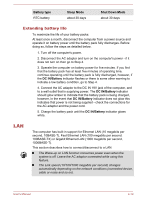Toshiba Satellite U50t User Manual - Page 50
Windows special keys, Generating ASCII characters, Special, function mode, Standard F1, F12 mode
 |
View all Toshiba Satellite U50t manuals
Add to My Manuals
Save this manual to your list of manuals |
Page 50 highlights
Special Standard F1- function mode F12 mode F6 FN + F6 F7 FN + F7 F8 FN + F8 F9 FN + F9 F10 FN + F10 F11 FN + F11 F12 FN + F12 FN + 1 FN + 1 FN + 2 FN + 2 FN + Space FN + Space Function Moves media backward. Plays or pauses media playback. Moves media forward. Decreases the computer's volume. Increases the computer's volume. Turns the sound on or off. Turns the Airplane mode on or off. Reduces the icon size on the desktop or the font sizes within one of the supported application windows. Enlarges the icon size on the desktop or the font sizes within one of the supported application windows. Changes the display resolution. Some functions will show the toast notification at the edges of the screen. Those toast notifications are disabled at factory default. You can enable them in the TOSHIBA Function Key application. To access it, click Desktop -> Desktop Assist (in taskbar) -> Tools & Utilities -> Function Key. Windows special keys The keyboard provides two keys that have special functions in Windows, the Windows Start Button key activates the Start screen while the application key has the same function as the secondary (right) mouse button. This key activates the Windows Start screen . This key has the same function as the secondary (right) mouse button. Generating ASCII characters Not all ASCII characters can be generated using normal keyboard operation, but you are able to generate these characters using their specific ASCII codes. User's Manual 4-5