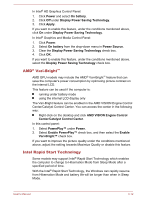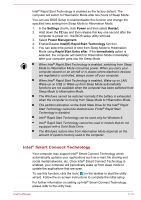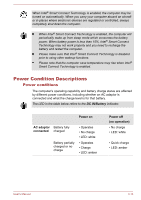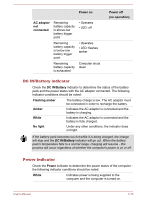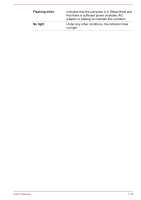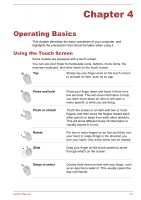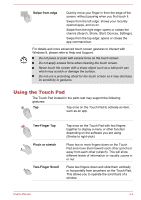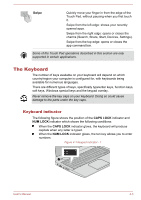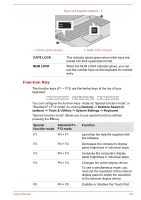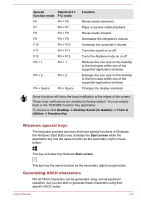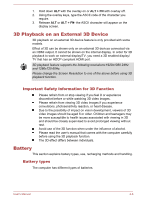Toshiba Satellite U50t User Manual - Page 46
Operating Basics, Using the Touch Screen, Operating Basics
 |
View all Toshiba Satellite U50t manuals
Add to My Manuals
Save this manual to your list of manuals |
Page 46 highlights
Chapter 4 Operating Basics This chapter describes the basic operations of your computer, and highlights the precautions that should be taken when using it. Using the Touch Screen Some models are equipped with a touch screen. You can use your finger to manipulate icons, buttons, menu items, the onscreen keyboard, and other items on the touch screen. Tap Simply tap your finger once on the touch screen to activate an item, such as an app. Press and hold Pinch or stretch Rotate Slide Press your finger down and leave it there for a few seconds. This will show information to help you learn more about an item or will open a menu specific to what you are doing. Touch the screen or an item with two or more fingers, and then move the fingers toward each other (pinch) or away from each other (stretch). This will show different levels of information or visually zooms in or out. Put two or more fingers on an item and then turn your hand to rotate things in the direction you turn your hand. Only some items can be rotated. Drag your finger on the touch screen to move through what's on the screen. Swipe to select Quickly slide down an item with your finger, such as an app tile to select it. This usually opens the app commands. User's Manual 4-1