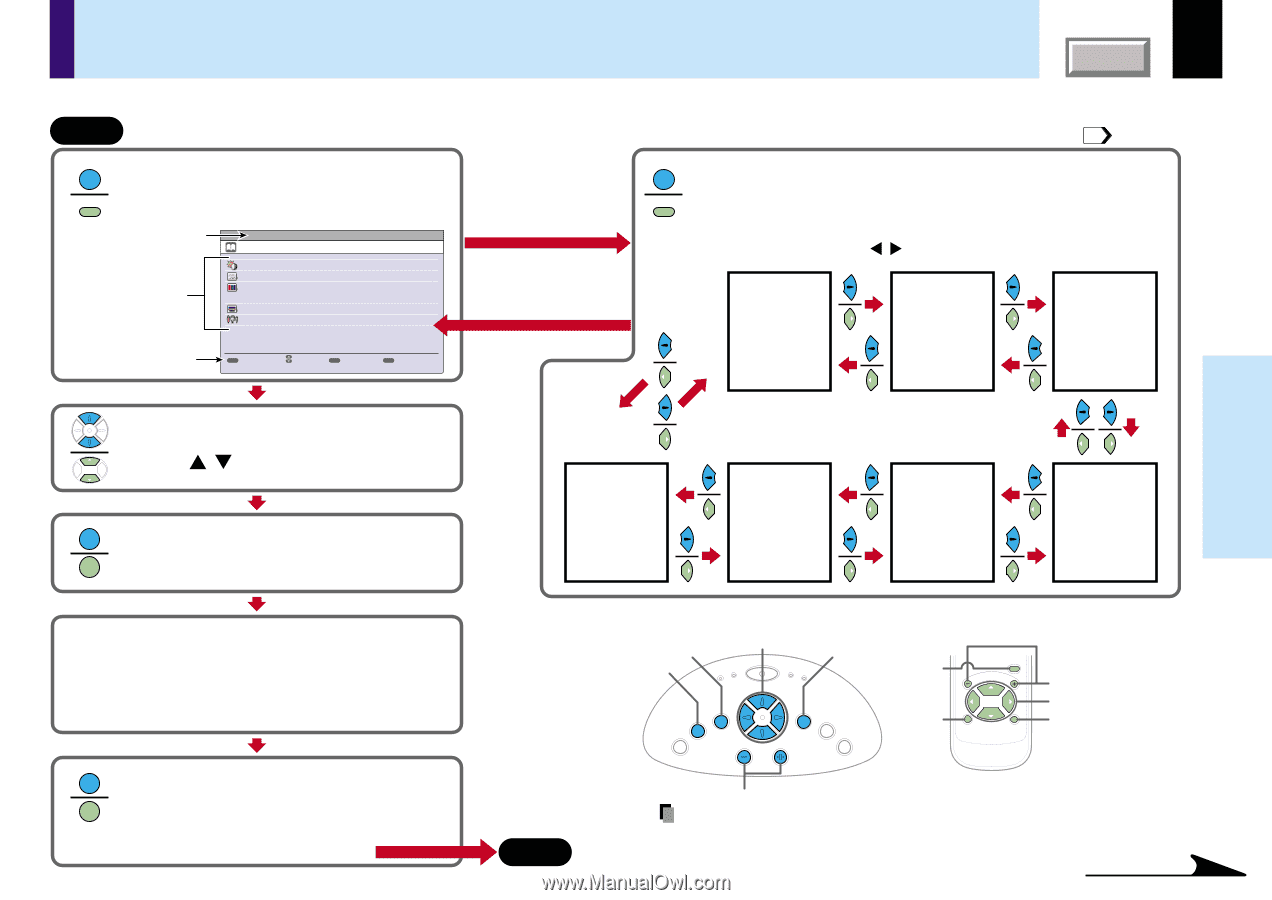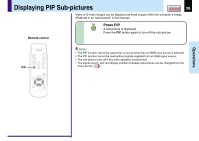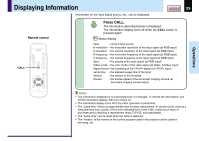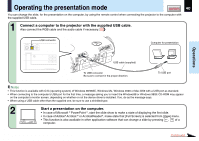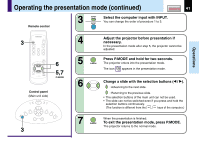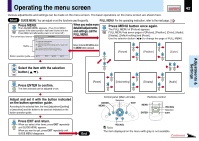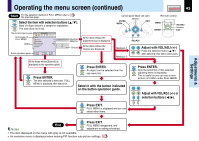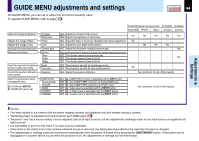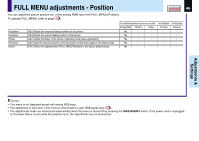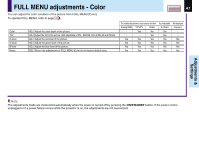Toshiba TLP-250 Owners Manual - Page 42
Adjustments & Settings, Operating the menu screen
 |
View all Toshiba TLP-250 manuals
Add to My Manuals
Save this manual to your list of manuals |
Page 42 highlights
Operating the menu screen CONTENTS 42 Various adjustments and settings can be made on the menu screen. The basic operations on the menu screen are shown here. Start GUIDE MENU: You can adjust or set the functions used frequently. FULL MENU: For the operating instruction, refer to the next page. 43 MENU Press MENU. Then GUIDE MENU appears. (Then FULL MENU MENU appears if the latest operation had been finished with the FULL MENU and afterwards power is not turned off.) The current input source GUIDE MENU Analog RGB When you make more detailed adjustments and settings, call the FULL MENU. MENU Press MENU button once again. The FULL MENU of [Picture] appears. MENU FULL MENU has seven pages of [Picture], [Position], [Color], [Audio], [Display], [Default setting] and [Reset]. Use the selection button ( / ) to change the page of FULL MENU. Items Adjust the image brightness. Adjust the image flicker. Select the image with its brightness priority or quality (color) priority. Correct the keystone distortion of the screen. Select the input source when changing the input. Return to the GUIDE MENU when the MENU button is pressed. [Picture] [Position] [Color] Button operation guide MENU FULL Item ENTER Next EXIT Quit Adjustments & Settings KEYSTONE Select the item with the selection button ( / ). ENTER Press ENTER to confirm. The item selected can be adjusted or set. ENTER Adjust and set it with the button indicated on the button operation guide. According to the selected item, the kind ([adjustment],[setting] or [execution]) and the button to be used are indicated on the button operation guide. EXIT Press EXIT and return. When you select other items, press EXIT repeatedly until GUIDE MENU appears. EXIT When you want to quit, press EXIT repeatedly until GUIDE MENU disappears. [Reset] [Default setting] [Display] [Audio] End Control panel (Main unit side) ENTER MENU Selection ON LAMP ON / STANDBY TEMP FAN EXIT MENU ENTER VOL / ADJ EXIT AUTO SET INPUT Remote control MENU MENU VOL / ADJ ENTER ENTER CT-90106 EXIT / P.MODE VOL/ADJ Selection EXIT VOL/ADJ Note The item displayed on the menu with gray is not available. Continued