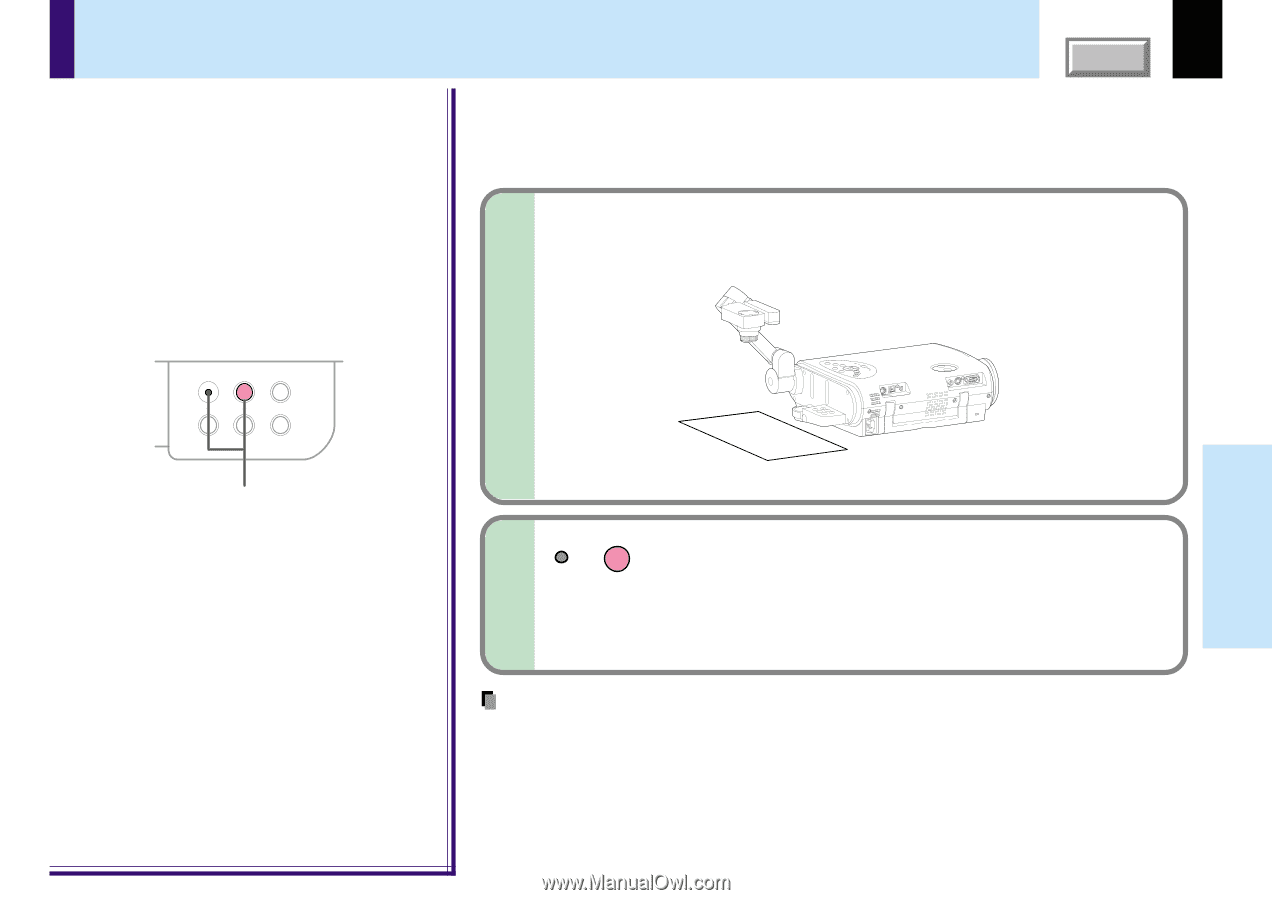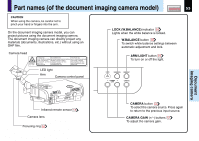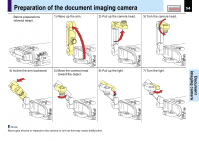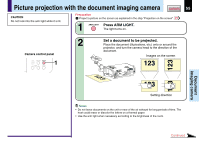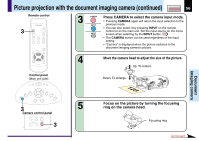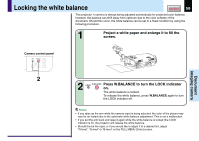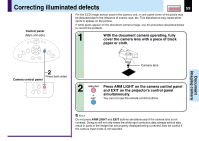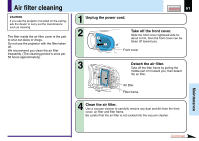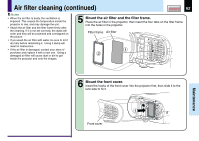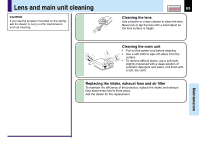Toshiba TLP-250 Owners Manual - Page 58
Locking the white balance
 |
View all Toshiba TLP-250 manuals
Add to My Manuals
Save this manual to your list of manuals |
Page 58 highlights
Locking the white balance CONTENTS 58 This projector 's camera is always being adjusted automatically for projected color balance; however, the balance can shift away from optimum due to the color scheme of the document. Should this occur, the white balance can be set to a fixed condition by using the following procedure. 1 Project a white paper and enlarge it to fill the screen. Document imaging camera Camera control panel LOCK W.BALANCE ARM LIGHT CAMERA GAIN CAMERA 2 2 LOCK W.BALANCE Press W.BALANCE to turn the LOCK indicator on. The white balance is locked. To release the white balance, press W.BALANCE again to turn the LOCK indicator off. Notes • If you raise up the arm while the camera input is being selected, the color of the picture may vary for an instant due to the automatic white balance adjustment. This is not a malfunction. • If you put the arm back and raise it again while the white balance is locked (the LOCK indicator is lit), the projector will release the white balance. • Should this be the case, or if you would like to adjust it to a desired tint, adjust "R-level", "G-level" or "B-level" on the FULL MENU [Color] screen.