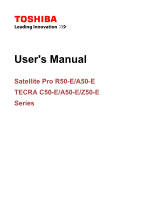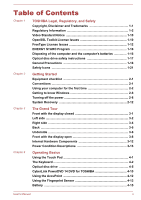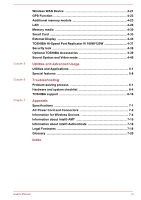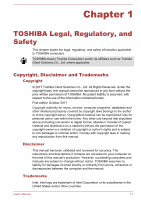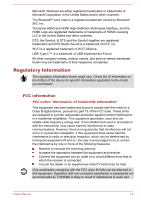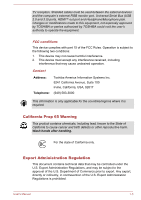Toshiba Tecra C50 User Guide
Toshiba Tecra C50 Manual
 |
View all Toshiba Tecra C50 manuals
Add to My Manuals
Save this manual to your list of manuals |
Toshiba Tecra C50 manual content summary:
- Toshiba Tecra C50 | User Guide - Page 1
User's Manual Satellite Pro R50-E/A50-E TECRA C50-E/A50-E/Z50-E Series - Toshiba Tecra C50 | User Guide - Page 2
the computer's batteries 1-16 Optical disc drive safety instructions 1-17 General Precautions 1-18 Safety Icons 1-21 Chapter Keyboard 4-2 Optical disc drive 4-5 CyberLink PowerDVD 14 DVD for TOSHIBA 4-10 Using the AccuPoint 4-12 Using the Fingerprint Sensor 4-13 Battery 4-15 User's Manual - Toshiba Tecra C50 | User Guide - Page 3
Video mode 4-40 Utilities and Advanced Usage Utilities and Applications 5-1 Special features 5-8 Troubleshooting Problem-solving process 6-1 Hardware and system checklist 6-4 TOSHIBA support 6-16 Appendix Specifications 7-1 AC Power Cord and Connectors 7-2 Information for Wireless Devices - Toshiba Tecra C50 | User Guide - Page 4
this manual. Disclaimer This manual has been validated and reviewed for accuracy. The instructions and descriptions it contains are accurate for your computer at the time of this manual's production. However, succeeding computers and manuals are subject to change without notice. TOSHIBA assumes - Toshiba Tecra C50 | User Guide - Page 5
company names, product names, and service names mentioned herein may be trademarks of B digital device, pursuant to part 15 of the FCC rules. These limits and used in accordance with the instructions, may cause harmful interference to TOSHIBA is likely to result in interference to radio and User - Toshiba Tecra C50 | User Guide - Page 6
not expressly approved by TOSHIBA or parties authorized by TOSHIBA could void the user's authority to operate the equipment. FCC conditions This device complies with part 15 of the FCC Rules. , in contravention of the U.S. Export Administration Regulations is prohibited. User's Manual 1-3 - Toshiba Tecra C50 | User Guide - Page 7
on TOSHIBA's web site http://epps.toshiba-teg.com on the Internet. CE compliance Hereby, Toshiba Europe GmbH declares that the model(s) described in this manual is still fulfils the required standards. To avoid in general EMC problems, the following guidance should be noted: Only CE marked options - Toshiba Tecra C50 | User Guide - Page 8
this product in working environments that are not verified/recommended are not the responsibility of TOSHIBA. The consequences of the use of this product in non-verified working environments may be complies with ISED (formerly Industry Canada) license-exempt RSS standard(s). User's Manual 1-5 - Toshiba Tecra C50 | User Guide - Page 9
restricted to indoor use due to its operation in the 5.15 GHz to 5.25 GHz frequency range. FCC requires this product to be used indoors for frequency range 5.15 GHz to 5.25 GHz to reduce the potential for harmful qu'aux appareils ayant un transmetteur opérant en mode 802.11 a. User's Manual 1-6 - Toshiba Tecra C50 | User Guide - Page 10
electronic household and office equipment can be found here: http://www.toshiba.eu/Eco-Design Disposal of products The crossed out wheeled dust bin recycling programmes available in your country, please visit our website ( www.toshiba.eu/recycling ) or contact your local council office or the retail - Toshiba Tecra C50 | User Guide - Page 11
your country, please visit our website ( www.toshiba.eu/recycling ) or contact your local council office 2007, with phased deadlines to 2018. Toshiba will meet all REACH requirements and is regulation. Please consult the following website www.toshiba.eu/reach for information about the presence in - Toshiba Tecra C50 | User Guide - Page 12
retailer where the product was purchased. Toshiba meets all requirements of Turkish regulation 28300 equipment". AEEE Yönetmeliğine Uygundur Toshiba 28300 sayılı Türkiye ''Elektrikle ç of this product, please visit our website ( http://www.toshiba-india.com ) or contact call center (1800-200-6768 - Toshiba Tecra C50 | User Guide - Page 13
be used to endorse or promote products derived from this software without prior written permission. For written permission, please contact [email protected]. User's Manual 1-10 - Toshiba Tecra C50 | User Guide - Page 14
SPECIAL, EXEMPLARY, OR CONSEQUENTIAL DAMAGES (INCLUDING, BUT NOT LIMITED TO, PROCUREMENT OF SUBSTITUTE GOODS OR SERVICES; LOSS OF USE, DATA, OR PROFITS; OR BUSINESS INTERRUPTION) HOWEVER CAUSED AND ON ANY THEORY given attribution as the author of the parts of the library used. User's Manual 1-11 - Toshiba Tecra C50 | User Guide - Page 15
, EXEMPLARY, OR CONSEQUENTIAL DAMAGES (INCLUDING, BUT NOT LIMITED TO, PROCUREMENT OF SUBSTITUTE GOODS OR SERVICES; LOSS OF USE, DATA, OR PROFITS; OR BUSINESS INTERRUPTION) HOWEVER CAUSED AND ON ANY THEORY */ FreeType License Issues The FreeType Project LICENSE 2006-Jan-27 User's Manual 1-12 - Toshiba Tecra C50 | User Guide - Page 16
. Legal Terms ============ 0. Definitions Throughout this license, the terms `package', `FreeType Project', and `FreeType archive' refer to the set of files originally distributed by the User's Manual 1-13 - Toshiba Tecra C50 | User Guide - Page 17
Project, not just the unmodified files. If you use our work, you must acknowledge us. However, no fee need be paid to us. 3. Advertising User's Manual 1-14 - Toshiba Tecra C50 | User Guide - Page 18
.org Discusses general use and applications of FreeType, as well as future and wanted additions to the library and distribution. If you are looking for support, start in this list if you haven't found anything to help you in the documentation. [email protected] Discusses bugs, as well as - Toshiba Tecra C50 | User Guide - Page 19
shuts down the system and display within 15 minutes of inactivity in AC power mode. TOSHIBA recommends that you leave this and other "sleep mode" after a period of inactivity. Simply touching the mouse or keyboard "wakes" the computer in seconds. These sleep features can save you up Manual 1-16 - Toshiba Tecra C50 | User Guide - Page 20
model employs a laser system. To ensure proper use of this product, read this instruction manual carefully and retain for future reference. Should the unit ever require maintenance, contact an authorized service location. Use of controls, adjustments or the performance of procedures other than those - Toshiba Tecra C50 | User Guide - Page 21
as a "CLASS 1 LASER PRODUCT." To use this model properly, read the instruction manual carefully and keep this manual for your future reference. In case of any trouble with this model, please contact your nearest "AUTHORIZED service station." To prevent direct exposure to the laser beam, do not try - Toshiba Tecra C50 | User Guide - Page 22
read the Instruction Manual for Safety and Comfort. It contains information on the prevention of stress injuries to your hands and wrists that can be caused by extensive keyboard contact with the metal plate supporting the various interface ports trouble-free operation, keep the computer - Toshiba Tecra C50 | User Guide - Page 23
should get the computer inspected by an authorized service provider in order to assess the scope of when moving it in order to help ensure trouble-free operation. Make sure all disk/disc activity to cool down. A failure to follow this instruction might result in minor heat injury. Do not Manual 1-20 - Toshiba Tecra C50 | User Guide - Page 24
in any way, but it is recommended that a minimum distance of 30 cm is maintained between the computer and a mobile phone that is in use. Instruction Manual for Safety and Comfort All important information on the safe and proper use of this computer is described in the enclosed - Toshiba Tecra C50 | User Guide - Page 25
system that was not pre-installed by TOSHIBA, some of the features described in this manual might not function properly. Equipment checklist Carefully Guide or Quickstart Warranty information If any of the items are missing or damaged, contact your dealer immediately. Conventions This manual - Toshiba Tecra C50 | User Guide - Page 26
for the first time Be sure to read the enclosed Instruction Manual for Safety and Comfort for information on the safe and proper use of this computer. It is intended to help you be more comfortable and productive while using a notebook - Toshiba Tecra C50 | User Guide - Page 27
fire or damage to the computer possibly resulting in serious injury. TOSHIBA assumes no liability for any damage caused by use of an incompatible heat damage. Refer to the enclosed Instruction Manual for Safety and Comfort for detailed precautions and handling instructions. 1. Connect the power cord to - Toshiba Tecra C50 | User Guide - Page 28
panel. This will allow the angle of the display panel to be adjusted to provide optimum clarity. Figure 2-4 Opening the display panel 1 1. Display panel User's Manual 2-4 - Toshiba Tecra C50 | User Guide - Page 29
not close the display panel with pens or any other objects left in between the display panel and the keyboard. When opening or closing the display panel, place one hand on the palm rest to hold the computer Windows Setup. 1. Open the display panel. 2. Press the power button. User's Manual 2-5 - Toshiba Tecra C50 | User Guide - Page 30
power. To install the operating system properly, follow the on-screen instructions on each screen. When it is displayed, be sure to read -left corner of the screen. Press the Windows® logo key ( ) on your keyboard. You can pin your favorite apps to the Start menu as tiles in grid-like 's Manual 2-6 - Toshiba Tecra C50 | User Guide - Page 31
Internet. To use Cortana, an internal or external microphone is required. Action center You can review important notifications from apps or Windows in action center, and take action without having to open browse thousands of apps, all grouped into easyto-find categories there. User's Manual 2-7 - Toshiba Tecra C50 | User Guide - Page 32
secure way to sign in to your Windows system, apps, and services using fingerprint or face recognition. To set up Windows Hello, click computer has fingerprint sensor and if your computer has face recognition sensor that supports it. Once you have set up, you will be able to sign 's Manual 2-8 - Toshiba Tecra C50 | User Guide - Page 33
system to reactivate and run pre-programmed tasks or preserve unsaved data, which might interfere with aviation or other systems, possibly causing serious injury. User's Manual 2-9 - Toshiba Tecra C50 | User Guide - Page 34
the power button or any key on the keyboard for a short amount of time. Note that keyboard keys can only be used if the Wake-up on Keyboard option is enabled within the TOSHIBA Settings. If the computer enters Sleep Mode where you left off when you shut down the computer. User's Manual 2-10 - Toshiba Tecra C50 | User Guide - Page 35
memory to the internal storage drive. However, for safety sake, it is best to save your data manually. Data will be lost if you remove the battery or disconnect the AC adaptor before the save is completed enter Hibernation Mode, click Start -> Hibernate. (Power) and then select User's Manual 2-11 - Toshiba Tecra C50 | User Guide - Page 36
internal storage drive for the System Recovery Options in the event of a problem. You can also create recovery media and restore the system. The following the pre-installed software from the Recovery Partition If you choose TOSHIBA Maintenance Utility to erase the internal storage drive, all data - Toshiba Tecra C50 | User Guide - Page 37
that you have already created recovery media before you start TOSHIBA Maintenance Utility. This recovery media can be used to restore connected to your computer. You should therefore verify that the optical disc drive supports the blank media you have chosen before proceeding. USB Flash Memory will - Toshiba Tecra C50 | User Guide - Page 38
-> Create a recovery drive. 5. Follow the on-screen instructions to finish creating the Recovery Media. TOSHIBA Recovery Wizard option in TOSHIBA Maintenance Utility will not exist if you restore the computer from insert the recovery USB Flash Memory into one available USB port. User's Manual 2-14 - Toshiba Tecra C50 | User Guide - Page 39
Click Start -> (Power) and then select Restart. 2. Hold down 0 (zero) key and then release this key just after the computer is power on. 3. Select Troubleshoot -> TOSHIBA Maintenance Utility -> TOSHIBA Recovery Wizard. 4. Follow the on-screen instructions to finish the recovery. User's Manual 2-15 - Toshiba Tecra C50 | User Guide - Page 40
the power is being correctly supplied from the AC power adaptor. Refer to the Power Condition Descriptions section for more information on this feature. User's Manual 3-1 - Toshiba Tecra C50 | User Guide - Page 41
cable can be attached to this slot and then connected to a desk or other large object in order to deter theft of the computer. User's Manual 3-2 - Toshiba Tecra C50 | User Guide - Page 42
, is provided on the left side of the computer. USB Type-C (USB3.1 Gen1) port supports USB 2.0 with theoretical maximum transmissionrate at 480Mbps and USB 3.1 Gen1 (DC5V,900mA) with theoretical jack enables connection of a monaural microphone, stereo headphones, or a headset. User's Manual 3-3 - Toshiba Tecra C50 | User Guide - Page 43
Bus (USB 3.0) port 3. HDMI™ out port 4 5 6 4. External RGB monitor port 5. Cooling vents 6. DC IN 19V jack Product appearance depends on the model you purchased. User's Manual 3-4 - Toshiba Tecra C50 | User Guide - Page 44
HDMI™ out port can connect with Type A connector HDMI™ cable. External RGB monitor This port provides 15-pin, analog RGB port. port Refer to the External RGB monitor port pin assignment section for information vents The cooling vents help the processor to avoid overheating. User's Manual 3-5 - Toshiba Tecra C50 | User Guide - Page 45
figures show the underside of the computer. Ensure that the display is closed before the computer is turned over to avoid causing any damage. User's Manual 3-6 - Toshiba Tecra C50 | User Guide - Page 46
can cause damage and fire, possibly resulting in serious injury. Carefully clean the dust on the surface of the cooling vents using a soft cloth. User's Manual 3-7 - Toshiba Tecra C50 | User Guide - Page 47
Speed Port Replicator III 180W/120W. Some models are equipped with the docking port. Only the TOSHIBA Hi-Speed Port Replicator III 180W or 120W is compatible with the docking port. Do not display, lift up the display panel and position it at a comfortable viewing angle for you. User's Manual 3-8 - Toshiba Tecra C50 | User Guide - Page 48
antennas (not shown)* 2. Microphones* 3. Web Camera* 4. Web Camera LED* 5. Display screen 6. Stereo speakers 7. Power button 11 8. Display hinges 9. Keyboard 10. Touch Pad 11. Touch Pad control buttons 12. Fingerprint Sensor* 13. AccuPoint* 14. AccuPoint control buttons* * Provided with some - Toshiba Tecra C50 | User Guide - Page 49
becomes dirty. Web Camera LED The Web Camera LED glows when the Web Camera is operating. Some models are equipped with a Web Camera LED. User's Manual 3-10 - Toshiba Tecra C50 | User Guide - Page 50
Display screen 39.6 cm (15.6") LCD screen, is configured with the by the system. Press this button to power on/off the computer. Display hinges Keyboard Touch Pad Touch Pad control buttons Fingerprint Sensor The display hinges allow the display with a Fingerprint Sensor. User's Manual 3-11 - Toshiba Tecra C50 | User Guide - Page 51
Some models are equipped with an AccuPoint. Control buttons below the keyboard let you select menu items or manipulate text and graphics designated with a "Solid-State Drive (SSD)" instead of a hard disk drive. In this manual, the word "HDD" or "Hard disk drive" also refers to the SSD unless - Toshiba Tecra C50 | User Guide - Page 52
and battery charge status are affected by different power conditions, including whether an AC adaptor is connected and what the battery charge level is. User's Manual 3-13 - Toshiba Tecra C50 | User Guide - Page 53
that the AC adaptor is connected and the battery is fully charged. Flashing White Indicates a problem with the computer. Disconnect the AC adaptor for several seconds, and remove the battery. Then reinstall No light Under any other conditions, the indicator does not light. User's Manual 3-14 - Toshiba Tecra C50 | User Guide - Page 54
that must be taken when using it. Using the Touch Pad The Touch Pad on the palm rest might support the following gestures: Tap Tap once on the Touch Pad to activate an item, such as an app. three fingers together to open Cortana (available depending on your country/region). User's Manual 4-1 - Toshiba Tecra C50 | User Guide - Page 55
supported in certain applications. The Keyboard The number of keys available on your keyboard depends on which country/ region your computer is configured for, with keyboards keyboard. Failure to do so might damage the parts under the key caps. Keyboard glows, the keyboard produces capitals when - Toshiba Tecra C50 | User Guide - Page 56
glows, you can use the number keys on the keyboard for number entry. Function Keys The function keys (F1 ~ F12) are the12 keys at the top of your keyboard. Function keys let you enable or disable certain features on or off. FN + F9 Enables or disables the Touch Pad. User's Manual 4-3 - Toshiba Tecra C50 | User Guide - Page 57
. This function is supported with some models. Changes the display resolution. Allows you to search your computer, the web, or within an app. Toggles the mode of the keyboard backlight between Timer, On, and Off. To set up the brightness, Start -> TOSHIBA -> TOSHIBA Settings. Click Keyboard tab, and - Toshiba Tecra C50 | User Guide - Page 58
Some models will be installed with a DVD Super Multi drive. Formats The drive supports the following formats: CD-ROM, DVD-ROM, DVDVideo, CD-DA, CD-Text, programs. You can run either 12 cm (4.72") or 8 cm (3.15") discs without an adaptor. For precautions on writing to discs, refer to 's Manual 4-5 - Toshiba Tecra C50 | User Guide - Page 59
remove it. 1. To pop the disc tray partially open, press the eject button. Gently pull the disc tray out until it is fully opened. User's Manual 4-6 - Toshiba Tecra C50 | User Guide - Page 60
a slender object (about 20 mm) such as a straightened paper clip into the manual eject hole near the eject button. Figure 4-4 Manual release with the eject hole Φ1.0mm 1 1. Manual eject hole Turn off the power before you use the manual eject hole. If the disc is spinning when you open the disc tray - Toshiba Tecra C50 | User Guide - Page 61
the media supported by the optical disc drive, read and follow all of the setup and operating instructions in this or rewriting errors due to disc quality or problems with hardware devices. In view of this, it TOSHIBA guarantee the operation, quality or performance of any disc. User's Manual 4-8 - Toshiba Tecra C50 | User Guide - Page 62
to the optical media. Do not use the cut-and-paste function as the original data will be lost if there is a write error. User's Manual 4-9 - Toshiba Tecra C50 | User Guide - Page 63
system. CyberLink PowerDVD 14 DVD for TOSHIBA is only provided with models configured with a DVD Super Multi drive. CyberLink PowerDVD 14 DVD for TOSHIBA software is supported for playback of DVD and video file same as the factory default setting" (if applicable) or "ALL". User's Manual 4-10 - Toshiba Tecra C50 | User Guide - Page 64
disc is set in the DVD drive (for models with DVD drive), CyberLink PowerDVD 14 DVD for TOSHIBA will not start automatically. Display Devices & Audio If the video image is not displayed on an mode (Dual View), CyberLink PowerDVD 14 DVD for TOSHIBA may not function properly. User's Manual 4-11 - Toshiba Tecra C50 | User Guide - Page 65
and available features may vary amongst videos and scenes. Open CyberLink PowerDVD 14 DVD for TOSHIBA Manual CyberLink PowerDVD 14 DVD for TOSHIBA features and instructions are detailed in CyberLink PowerDVD 14 DVD for TOSHIBA Help. Use the following procedure to open CyberLink PowerDVD 14 DVD for - Toshiba Tecra C50 | User Guide - Page 66
You can buy replacement AccuPoint caps from your TOSHIBA authorized dealer. AccuPoint cap is a removable setup is complete. Follow the on-screen instructions to finish the setup. By enrolling the ID longer necessary to input the password from the keyboard. Fingerprint feature enables you to: Sign-in - Toshiba Tecra C50 | User Guide - Page 67
failure to follow these guidelines might result in damage to the sensor, sensor failure, fingerprint recognition problems or a lower fingerprint recognition success rate. Do not scratch or poke the sensor with your Do not use detergent or any other chemicals to clean the sensor. User's Manual 4-14 - Toshiba Tecra C50 | User Guide - Page 68
main power source of the computer is a removable lithium ion battery pack, also referred to in this manual as the main battery. You can purchase additional battery packs for extended use of the computer away from for safety sake, it is best to also save your data manually. User's Manual 4-15 - Toshiba Tecra C50 | User Guide - Page 69
of the computer must be replaced only by your dealer or by a TOSHIBA service representative. The battery can explode if not properly replaced, used, handled, or . Refer to the enclosed Instruction Manual for Safety and Comfort for detailed precautions and handling instructions. Make sure the battery - Toshiba Tecra C50 | User Guide - Page 70
decrease in battery operating time when you try to charge a battery under the following conditions: The battery has not been used for a long time. User's Manual 4-17 - Toshiba Tecra C50 | User Guide - Page 71
, to which the battery supplies power Where you store your programs and data Whether you close the display panel when you are not using the keyboard - closing the display saves power The environmental temperature - operating time decreases at low temperatures User - Toshiba Tecra C50 | User Guide - Page 72
reaches the end of its operating life. In addition to this, you might also replace a discharged battery pack with a charged spare when you are User's Manual 4-19 - Toshiba Tecra C50 | User Guide - Page 73
computer. Figure 4-7 Releasing the battery pack 1 2 3 1. Battery lock 2. Battery release latch 3. Battery pack Installing the battery pack To install a battery pack, do the following: User's Manual 4-20 - Toshiba Tecra C50 | User Guide - Page 74
the display panel. 4. Turn the computer upside down and remove the battery pack. 5. Turn your computer over and then locate the SIM card slot. User's Manual 4-21 - Toshiba Tecra C50 | User Guide - Page 75
the tray to close it. Press gently until it locks into place. 9. Install the battery pack. Figure 4-9 Installing the SIM Card 2 1. SIM card tray User's Manual 1 2. SIM card 4-22 - Toshiba Tecra C50 | User Guide - Page 76
Do not touch the connectors on the SIM card or on the computer. Debris on the connectors might cause access problems. Removing a SIM Card To remove the SIM card, do the following: 1. Shut down the computer. Make sure applicable for models equipped with the memory module cover. User's Manual 4-23 - Toshiba Tecra C50 | User Guide - Page 77
must ensure that you do not touch any other internal areas of the computer. Use only memory modules approved by TOSHIBA. Do not try to install or remove a memory module under the following conditions. a. The computer is turned on the cover in order to prevent it from being lost. User's Manual 4-24 - Toshiba Tecra C50 | User Guide - Page 78
6. Slide your fingernail or a thin object under the cover and lift it off. Figure 4-10 Removing the memory module cover 2 1 1. Screw 2. Memory module cover User's Manual 4-25 - Toshiba Tecra C50 | User Guide - Page 79
not touch the connectors on the memory module or on the computer. Debris on the connectors might cause memory access problems. The slot A is reserved for the first memory module. Use the slot B for expanded memory. If left and right hand edges - the edges with the grooves in. User's Manual 4-26 - Toshiba Tecra C50 | User Guide - Page 80
off. 7. Push the latches away from the module in order to release it. A spring forces one end of the module up at an angle. User's Manual 4-27 - Toshiba Tecra C50 | User Guide - Page 81
or on the computer. Debris on the connectors might cause memory access problems. Figure 4-13 Removing the memory module 1 1 LAN 1. Latches 9. AC adaptor and turn the computer on. The computer has built-in support for Ethernet LAN (10 megabits per second, 10BASE-T), Fast Ethernet LAN Manual 4-28 - Toshiba Tecra C50 | User Guide - Page 82
the cable into the LAN jack. Press gently until you hear the latch click into place. Figure 4-14 Connecting the LAN cable 1. LAN jack 1 2 User's Manual 2. LAN cable 4-29 - Toshiba Tecra C50 | User Guide - Page 83
as screws, staples and paper clips, to enter the computer or Keyboard. Foreign metal objects can create a short circuit, which can cause possible to guarantee that all memory media can operate properly. Figure 4-15 Examples of memory media Secure Digital (SD) Card microSD card 's Manual 4-30 - Toshiba Tecra C50 | User Guide - Page 84
to a card if the battery power is low. Low power might affect writing accuracy. Do not remove a card while read/write is in progress. User's Manual 4-31 - Toshiba Tecra C50 | User Guide - Page 85
more details on using memory cards, see manuals accompanying the cards. About the write-protect feature , if you do not want to record data. Inserting memory media The following instructions apply to all types of supported media devices. To insert memory media, do the following: 1. Turn the memory - Toshiba Tecra C50 | User Guide - Page 86
Removing memory media The following instructions apply to all types of supported media devices. To remove memory media, do the following: 1. Click the Safely Remove Hardware and Eject : 1. Insert the Smart Card into the Smart Card slot with the metal connectors facing up. User's Manual 4-33 - Toshiba Tecra C50 | User Guide - Page 87
Smart Card slot before moving the computer. Remove the Smart Card after use. Failure to follow these instructions might result in damage to the computer and/or damage to the Smart Card. 3. After inserting the connect other external displays via available ports on the computer. User's Manual 4-34 - Toshiba Tecra C50 | User Guide - Page 88
displayed on the center of the monitor with black bars around desktop (with small size). At that time, read the manual of the monitor and set the display mode which is supporting at the monitor. Then it will be displayed with suitable size with correct aspect ratio. The HDMI™ out port HDMI - Toshiba Tecra C50 | User Guide - Page 89
read or written While communication is being carried out Wireless display Your computer might support wireless display, a wireless technology which utilizes Wi-Fi® to allow the devices is required: A compatible external display with built-in support for wireless display. User's Manual 4-36 - Toshiba Tecra C50 | User Guide - Page 90
is searched, follow the on-screen instructions to finish connection. After the connection as the display output device, adjust the audio playback device manually by the following steps: 1. Click Start -> Windows the Sound dialog. TOSHIBA Hi-Speed Port Replicator III 180W/ 120W In addition - Toshiba Tecra C50 | User Guide - Page 91
the Port Replicator, use only the AC Adaptor included with Port Replicator. Do not use the computer's AC Adaptor. Refer to the Port Replicator's User's Manual for more details. To dock your computer in the Port Replicator, do the following: 1. Align the top left and top right corner of your computer - Toshiba Tecra C50 | User Guide - Page 92
support multiple display function if equipped with a TOSHIBA Hi-Speed Port Replicator III 180W/120W. The port replicator supports product to product. Refer to the instructions for the product you are using lock slot 2. Security lock Optional TOSHIBA Accessories To make your computer even more - Toshiba Tecra C50 | User Guide - Page 93
Hi-Speed Port Replicator III 180W/120W TOSHIBA Hi-Speed Port Replicator III 180W/ 120W provides several kinds of ports. Refer to the Port Replicator's User's Manual for more details. Sound System and Video mode This section describes some of the audio control functions. Volume Mixer The Volume - Toshiba Tecra C50 | User Guide - Page 94
Accurate placement of audio cues for immersive surround sound from any PC speaker configuration laptop / desktop speakers or headphones Broad sweet spot with elevated sound image Maximum volume the configuration of audio power management, click the Power Management button . User's Manual 4-41 - Toshiba Tecra C50 | User Guide - Page 95
disturbance, flickering, or frame dropping on your screen. If that occurs, adjust the resolution of display, lowering it until the screen is displayed properly. User's Manual 4-42 - Toshiba Tecra C50 | User Guide - Page 96
to online manual, help TOSHIBA Settings TOSHIBA Settings is the TOSHIBA configuration management tool available through the Windows operating system. To run TOSHIBA Settings, click Start -> TOSHIBA -> TOSHIBA Keyboard-Allows you to set options for keyboard and set the brightness level of the keyboard - Toshiba Tecra C50 | User Guide - Page 97
TOSHIBA -> TOSHIBA Settings -> eco Utility. For details on eco Utility, click Please click here for more information before you use eco Utility in this tab to see the help file. USB Charge Your computer can supply USB Bus power (DC5V) to the USB port. The port with the icon ( ) supports - Toshiba Tecra C50 | User Guide - Page 98
that does not have the Sleep and Charge function, attach the mouse or keyboard to it. If all USB ports have the Sleep and Charge function, PC has multiple charging modes so that many different USB devices can be supported for Sleep and Charge function. Auto Mode (Default) is suitable for Manual 5-3 - Toshiba Tecra C50 | User Guide - Page 99
compatible ports while the computer is turned on. To set System ON CDP Charge Mode, click Start -> TOSHIBA -> TOSHIBA Settings -> USB Charge. Enabled Rapid USB battery charge at maximum 1.5A while PC is powered On. to the computer while supplying USB bus power (DC5V, 1.5A). User's Manual 5-4 - Toshiba Tecra C50 | User Guide - Page 100
Password To set user password, click Start -> TOSHIBA -> TOSHIBA Settings -> System Password. User authentication might When entering the character string to register the password, enter from the keyboard character by character and do not enter as ASCII code or copy-and . User's Manual 5-5 - Toshiba Tecra C50 | User Guide - Page 101
User Password. To set a Supervisor Password: Click Start -> TOSHIBA -> TOSHIBA Settings -> System Password. Then click the down arrow next user password, there is one way to start the computer: Enter the password manually. The password is necessary if the computer was shut down in Hibernation mode, - Toshiba Tecra C50 | User Guide - Page 102
. TOSHIBA Service Station TOSHIBA Service Station allows your computer to automatically search for TOSHIBA software updates or other alerts from TOSHIBA that are specific to your computer system and its programs. This utility also provides hardware diagnostic and troubleshooting function and service - Toshiba Tecra C50 | User Guide - Page 103
. 2. Click Restart now under Advanced startup. 3. Click Troubleshoot -> TOSHIBA Maintenance Utility. If you select the deletion method and continue off power to the computer's display panel when there is no keyboard input for a specified time, with power being restored the next time 's Manual 5-8 - Toshiba Tecra C50 | User Guide - Page 104
devices connected to the USB ports. For example, if a mouse or USB keyboard is connected to a USB port, clicking the mouse button or pressing the keyboard will wakeup the computer. Wake-up on Wireless LAN This computer supports the "Wake-up on Wireless LAN" function.The Wake-up on Wireless LAN - Toshiba Tecra C50 | User Guide - Page 105
level with either setting, the computer automatically shuts down to prevent any damage. In this instance, all unsaved data in memory will be lost. User's Manual 5-10 - Toshiba Tecra C50 | User Guide - Page 106
as a guide, they are not definitive problem-solving techniques. In reality many problems can be solved simply, but a few might require help from TOSHIBA Support. If in the computer's setup program and that all required driver software has been loaded (refer to the documentation included with - Toshiba Tecra C50 | User Guide - Page 107
problem faster. Analyzing the problem Sometimes the computer gives you clues that can help you identify why it is malfunctioning. In view of this, keep the following questions in mind: Which part of the computer is not operating properly - keyboard to TOSHIBA Support. Software The problems might - Toshiba Tecra C50 | User Guide - Page 108
if you still cannot correct the problem, try to identify the source software that is not an authorized TOSHIBA part or product, make sure that keyboard commands, do the following: Press the power button and hold it down for five seconds. Once the computer has turned itself off, wait 10-15 Manual 6-3 - Toshiba Tecra C50 | User Guide - Page 109
Key Advanced option F2 TOSHIBA Setup Utility F12 instructions to proceed. Hardware and system checklist This section discusses problems caused by your computer's hardware or attached peripherals. Basic problems might occur in the following areas: Power Keyboard problems. User's Manual 6-4 - Toshiba Tecra C50 | User Guide - Page 110
but shuts down quickly, contact TOSHIBA Support. AC power If you have trouble turning on the computer with the AC adaptor connected, check the status of the DC IN/Battery indicator. Refer to the Power Condition Descriptions section for further information. Problem Procedure AC adaptor does not - Toshiba Tecra C50 | User Guide - Page 111
Problem Procedure Battery does not charge when the not believe the battery is at the end of its operating life, you should speak to TOSHIBA Support. Battery does not power the computer as long as expected If you frequently recharge a partially power plan in the Power Options. User's Manual 6-6 - Toshiba Tecra C50 | User Guide - Page 112
is turned on by pressing the power button. You should set the system date/time manually in TOSHIBA Setup Utility. If it still does not operate properly, you should contact your reseller or dealer. Keyboard Keyboard problems can be caused by the setup and configuration of the computer. Refer to the - Toshiba Tecra C50 | User Guide - Page 113
to use the keyboard, you should contact TOSHIBA Support. Internal display panel Apparent problems of the computer instructions with the screen cleaner and always ensure that you let the display panel dry properly before closing it. Internal Storage Problem TOSHIBA Setup Utility. User's Manual 6-8 - Toshiba Tecra C50 | User Guide - Page 114
Problem problem, contact TOSHIBA Support. Optical Disc Drive For further information, refer to Operating Basics. Problem further information, refer to Operating Basics. Problem Procedure Memory media card error occurs Remove is firmly connected. If the problem persists, then you should refer - Toshiba Tecra C50 | User Guide - Page 115
memory media card that is inserted into the computer. If you are still unable to resolve the problem, contact TOSHIBA Support. Pointing device If you are using a USB mouse, you should also refer to both the Options tab. 3. Set the mouse pointer speed as required and click OK. User's Manual 6-10 - Toshiba Tecra C50 | User Guide - Page 116
mouse pointer moves erratically The elements of the mouse responsible for detecting movement might be dirty. Refer to the documentation supplied with the mouse for instructions on how to clean it. If you are still unable to resolve the problem, contact TOSHIBA Support. User's Manual 6-11 - Toshiba Tecra C50 | User Guide - Page 117
Problem Fingerprints cannot be registered or deleted. Procedure 1. Save your work. 2. Click Start -> (Power) and then select Restart. 3. Hold down the F2 key and then release this key just after the computer is power on to show the TOSHIBA device. Problem Procedure USB USB device drivers are - Toshiba Tecra C50 | User Guide - Page 118
Problem Procedure I cannot use the Sleep and Charge function. Sleep and Charge function might be disabled. Enable the Sleep and Charge function under USB Charge within the TOSHIBA Settings. When there is a current function or change to disable the Sleep and Charge function. User's Manual 6-13 - Toshiba Tecra C50 | User Guide - Page 119
Problem The "USB Wakeup function" does not work. Procedure When "System ON CDP Charge Mode" or "USB Sleep and Charge function" is enabled, the "USB WakeUp" function does not work for ports that support your audio device. Problem Procedure No sound the problem, contact TOSHIBA Support. External - Toshiba Tecra C50 | User Guide - Page 120
Problem Procedure Monitor does not turn on After confirming that the monitor's power switch is on, check the connections to the cable connecting the external monitor to the computer is firmly attached. If you are still unable to resolve the problem, contact TOSHIBA Support. User's Manual 6-15 - Toshiba Tecra C50 | User Guide - Page 121
system is off. If problems persist, consult your LAN administrator. Wireless LAN Problem Cannot access Wireless LAN If problems persist, contact your LAN administrator. Bluetooth® Problem Cannot still unable to resolve the problem, contact TOSHIBA Support. TOSHIBA support If you require any - Toshiba Tecra C50 | User Guide - Page 122
TOSHIBA, try the following: Review troubleshooting sections in the documentation supplied with your software and/or peripheral devices. If a problem best resource for current information and support. TOSHIBA technical support If you are still unable to solve the problem and suspect that it is - Toshiba Tecra C50 | User Guide - Page 123
-60 to 10,000 meters maximum Power Requirements AC adaptor Computer 100-240V AC 50 Hz or 60 Hz (cycles per second) 19 V DC User's Manual 7-1 - Toshiba Tecra C50 | User Guide - Page 124
12 SDA Serial Data Signal I/O 13 HSYNC Horizontal Sync Signal O 14 VSYNC Vertical Sync Signal O 15 SCL Serial Clock Signal O I/O (I): Input to computer I/O (O): Output from computer AC Power : Wire size: Minimum 0.75 mm2 Current rating: Minimum 2.5 amperes User's Manual 7-2 - Toshiba Tecra C50 | User Guide - Page 125
United Kingdom, Australia, Europe, Middle-East, Africa, South Africa, Switzerland, Italy and China. USA United Kingdom, South Africa, Middle-East UL approved BS approved User's Manual 7-3 - Toshiba Tecra C50 | User Guide - Page 126
), as defined and approved by the Bluetooth® Special Interest Group. Logo certification with Bluetooth® wireless technology as defined by the Bluetooth® Special interest Group. User's Manual 7-4 - Toshiba Tecra C50 | User Guide - Page 127
problem, immediately turn off either one of your Bluetooth® or Wireless LAN. If you have any questions about using Wireless LAN or Bluetooth® Module, visit http://www.pc.support.global.toshiba.com In Europe, visit http://www.toshiba review to other devices or services is perceived or identified as - Toshiba Tecra C50 | User Guide - Page 128
operation, possibly resulting in serious injury. Follow the instruction for your medical device when using any wireless functionality system, eavesdrop, or cause the loss or destruction of stored data. TOSHIBA is not liable for the loss of data due to eavesdropping or illegal User's Manual 7-6 - Toshiba Tecra C50 | User Guide - Page 129
Radio Frequency Interference Requirements This device is restricted to indoor use due to its operation in the 5.15 to 5.25GHz frequency range. High-power radars are allocated as primary users (i.e. priority users) . Encryption prevents eavesdropping and maintains link privacy. User's Manual 7-7 - Toshiba Tecra C50 | User Guide - Page 130
The Wireless device must be installed and used in strict accordance with the manufacturer's instructions as described in the user documentation that comes with the product. This product complies public use is subject to general authorisation by the respective service provider. User's Manual 7-8 - Toshiba Tecra C50 | User Guide - Page 131
applications only when the installation height is not exceeding 10m above the ground surface. 3. Maximum 100mW (20dBm) EIRP. Indoor applications is permitted to use. User's Manual 7-9 - Toshiba Tecra C50 | User Guide - Page 132
. Software Version and Maximum Power Output of the Wireless Module Europe: model 8265NGW Software Version Intel® PROSet/Wireless WiFi Software 19.x and previous versions User's Manual 7-10 - Toshiba Tecra C50 | User Guide - Page 133
Maximum 10mW (10dBm) EIRP (5150 - 5725 MHz) IEEE802.11 a/n/ Maximum 200mW (23dBm) EIRP ac mode The low band 5.15 - 5.35 GHz is for indoor use only. (5745 - 5875 MHz) IEEE802.11 a/n/ Maximum 25mW (13.98dBm) EIRP aux appareils radio exempts de licence. Son fonctionnement est User's Manual 7-11 - Toshiba Tecra C50 | User Guide - Page 134
not be less than 20cm. Please refer to the computer user's manual for the details regarding antenna location. The installer of this radio This device is restricted to indoor use due to its operation in the 5.15 to 5.25GHz frequency range. High-power radars are allocated as primary users (i.e. - Toshiba Tecra C50 | User Guide - Page 135
RF interference to other radio stations, promptly change the frequency being used, change the location of use, or turn off the source of emissions. User's Manual 7-13 - Toshiba Tecra C50 | User Guide - Page 136
3. Contact an authorized TOSHIBA service provider if you have problems with interference caused by this product to Other Radio Stations. 2. Indication for Wireless LAN The mobile object identification systems. 4. About the JEITA 5 GHz Wireless LAN supports W52/W53/W56 Channel. User's Manual 7-14 - Toshiba Tecra C50 | User Guide - Page 137
the embedded wireless module into other device. Information about Intel® AMT Your computer might support Intel® Active Management Technology (AMT) depending on the model you purchased. Using built- P > to enter MEBx Setup Menu" appears. Press CTRL + P to enter the MEBx Setup. User's Manual 7-15 - Toshiba Tecra C50 | User Guide - Page 138
as a special character. Key input is based on the US keyboard layout. The following table shows examples of the special characters in US keyboard layout. Special character you want to input Corresponding number key (SHIFT the F10 key to save the settings, and press the Y key. User's Manual 7-16 - Toshiba Tecra C50 | User Guide - Page 139
. If it occurs, the settings of AMT function must be reconfigured. If there is a problem when you start the computer, or initialize the Management Engine (ME) firmware after the RTC the setting. The following functions are not supported: RPAT (Remote PC Assist Technology) Remote BIOS update User - Toshiba Tecra C50 | User Guide - Page 140
on an external storage medium. For optimum performance, use your computer product only under recommended conditions. Read additional restrictions in your product documentation. Contact TOSHIBA technical service and support, refer to TOSHIBA support section for more information. User's Manual 7-18 - Toshiba Tecra C50 | User Guide - Page 141
32-bit device drivers and/or applications . The amount of main system memory allocated to support graphics might vary depending on the graphics system, applications achieved on select models and configurations tested by TOSHIBA at the time of publication. Recharge time using User's Manual 7-19 - Toshiba Tecra C50 | User Guide - Page 142
included in certain media might prevent or limit recording or viewing of the media. Glossary The terms in this glossary cover topics related to this manual. Alternate naming is included for reference. Abbreviations AC: Alternating Current User - Toshiba Tecra C50 | User Guide - Page 143
-RAM: DVD-R DL: DVD-ROM: DVD-RW: DVD+R DL: FAT: FCC: FHD: GB: GBps: HD: HD+: HDD: HDMI™: HDMI™ CEC: HTML: IEEE: I/O: User's Manual Intel® Active Management Technology American Standard Code for Information Interchange Basic Input/output System Blu-ray Disc™ Read-only Memory bits per second Compact - Toshiba Tecra C50 | User Guide - Page 144
SDHC: SDXC: SDRAM: SSD: TFT: URL: USB: WAN: WQHD: www: interrupt request Internet Service Provider kilobyte Local Area Network Liquid Crystal Display Light Emitting Diode megabyte megabytes per second MultiMediaCard Optical Network Wide Quad High Definition World Wide Web User's Manual 7-22 - Toshiba Tecra C50 | User Guide - Page 145
off 5-8 opening 2-4 screen 3-11 User's Manual Documentation list 2-1 Dual Pointing Device AccuPoint 4-12 Touch Pad 6-10 E Equipment checklist 2-1 External monitor problems 6-15 G Graphics Processing Unit 3-13 H Hard disk drive automatic power off 5-8 K Keyboard function keys 4-3 Function keys F1 - Toshiba Tecra C50 | User Guide - Page 146
Analyzing the problem 6-2 Battery 6-5 Dual Pointing device 6-10 External monitor 6-14 Hardware and system checklist 6-4 HDD 6-8, 6-9 Internal display panel 6-8 Keyboard 6-7 Memory Media Card 6-9 Overheating power down 6-5 Power 6-4 Real Time Clock 6-7 Sound system 6-14 TOSHIBA support 6-16 Touch - Toshiba Tecra C50 | User Guide - Page 147
problems 6-14 U USB device problems 6-12 V Video mode 4-42 Video RAM 3-13 W Web Camera 3-10 Wireless communication 7-5 User's Manual Index-3 - Toshiba Tecra C50 | User Guide - Page 148
Instruction Manual for Safety and Comfort - Toshiba Tecra C50 | User Guide - Page 149
27 Viewing Recommendations 28 Using the product with an external keyboard, mouse or monitor ........28 Typing style 29 Taking breaks and varying tasks 29 Mobile computing tips 30 Transporting the product 30 Seeking additional help 30 Check list 31 2 Instruction Manual for Safety and Comfort - Toshiba Tecra C50 | User Guide - Page 150
must read and follow all set-up and usage instructions in the applicable user guides and/or manuals enclosed or provided electronically. If you fail to do USE OF THE PRODUCT, EVEN IF ADVISED OF THE POSSIBILITY THEREOF. While Toshiba has made every effort at the time of publication to ensure the - Toshiba Tecra C50 | User Guide - Page 151
Introduction Thank you for purchasing this Toshiba product. All of the Safety Instructions contained in this Manual must be read carefully and must be fully understood before you attempt to use your product, in order to avoid potential hazards that could cause - Toshiba Tecra C50 | User Guide - Page 152
. Doing so could cause a fire or explosion possibly resulting in serious injury. ■ Never charge the battery by a method other than as instructed in the User's Manual. Doing so could cause a fire or explosion possibly resulting in serious injury. ■ Never connect the battery to a plug socket or a car - Toshiba Tecra C50 | User Guide - Page 153
correct battery provided with your product or an equivalent battery specified in the User's Manual. Other batteries have different voltage and terminal polarities. Use of non-conforming batteries your body, possibly resulting in serious injury. 6 Instruction Manual for Safety and Comfort - Toshiba Tecra C50 | User Guide - Page 154
controller, wireless keyboard/mouse, Toshiba service provider has checked it for safety. Continuing to use your product could cause a fire or battery rupture possibly resulting in serious injury. It could also cause a product failure including but not limited to the loss of data. Instruction Manual - Toshiba Tecra C50 | User Guide - Page 155
shock, possibly resulting in serious injury. Please contact an authorized Toshiba service provider for any repair service. Disconnect the power cable/cord before moving your product ■ Before a fire or electric shock, possibly resulting in serious injury. 8 Instruction Manual for Safety and Comfort - Toshiba Tecra C50 | User Guide - Page 156
AC adaptor could cause fire or damage to your product possibly resulting in serious injury. TOSHIBA assumes no liability for any damage caused by use of an incompatible adaptor. Use correct power electric shock, possibly resulting in serious injury. Instruction Manual for Safety and Comfort 9 - Toshiba Tecra C50 | User Guide - Page 157
■ Never attempt to connect or disconnect a power plug with wet hands. Failure to follow this instruction could result in an electric shock, possibly resulting in serious injury. Avoid prolonged contact with the AC loss of data or damage to your product. 10 Instruction Manual for Safety and Comfort - Toshiba Tecra C50 | User Guide - Page 158
Power Handling of the battery ■ Never attempt to install batteries in reverse polarity. For more information on batteries, please refer to your product User's Manual. Storing your product ■ If you do not intend to use your product for a long period of time, disconnect the power plug from the plug - Toshiba Tecra C50 | User Guide - Page 159
may affect pacemaker or medical device operation, possibly resulting in serious injury. Follow the instruction of your medical device when using any Wi-Fi or Bluetooth or Wireless WAN functionality. such equipment, possibly resulting in serious injury. 12 Instruction Manual for Safety and Comfort - Toshiba Tecra C50 | User Guide - Page 160
oven ■ Do not use your product in the places near a microwave oven where a magnetic field generates and places where static electricity or radio interference generates. Instruction Manual for Safety and Comfort 13 - Toshiba Tecra C50 | User Guide - Page 161
between products and other devices on the LAN without the restrictions inherent in cabling. Toshiba strongly recommends that you take appropriate steps to ensure that the proper security is in the AP for information on security for wireless connections. 14 Instruction Manual for Safety and Comfort - Toshiba Tecra C50 | User Guide - Page 162
around your product. Overheating your product or AC adaptor could cause system failure, product or AC adaptor damage or a fire, possibly resulting in serious injury. Instruction Manual for Safety and Comfort - Toshiba Tecra C50 | User Guide - Page 163
instructions could result in serious injury or permanent damage to your product. ■ Never allow metal objects, such as screws, staples and paper clips, to enter your product or keyboard an authorized service center. Failure to follow these instructions could Instruction Manual for Safety and Comfort - Toshiba Tecra C50 | User Guide - Page 164
within the display may leak, possibly resulting in serious injury. Contact an authorized Toshiba service provider immediately for replacement of the damaged LCD and dispose of any damaged LCD If pain persists despite rest, consult your doctor. Instruction Manual for Safety and Comfort 17 - Toshiba Tecra C50 | User Guide - Page 165
excess heat, extremely low temperatures, or sudden temperature variations. This may result in a system failure, malfunction, loss of data or damage to your product. 18 Instruction Manual for Safety and Comfort - Toshiba Tecra C50 | User Guide - Page 166
If dust contaminates your product, do not turn on the power. Take it to an authorized Toshiba service provider before you use it. Clean any dust accumulated on your product's air vents ■ Always can cause system failure, malfunction or loss of data. Instruction Manual for Safety and Comfort 19 - Toshiba Tecra C50 | User Guide - Page 167
screen ■ Never place or drop objects onto your product's display screen. Failure to follow this instruction could result in possible damage to your product. Never use benzine, thinner or other chemicals to power off when this product is not in use. 20 Instruction Manual for Safety and Comfort - Toshiba Tecra C50 | User Guide - Page 168
the specific product model - please refer to your product documentation or Toshiba website for details. ■ Always avoid abrupt changes of temperature or humidity "Provide adequate ventilation" section in this Instruction Manual for Safety and Comfort) Instruction Manual for Safety and Comfort 21 - Toshiba Tecra C50 | User Guide - Page 169
Safety Standard. The ODD device contain no user adjustments or any user serviceable or replaceable parts. WARNING Do not alter or disassemble your product ■ product. Never try to connect a peripheral device except as instructed in the manual. Doing so could damage your product or cause serious - Toshiba Tecra C50 | User Guide - Page 170
or application software ■ Before using a peripheral device or application software that is not an authorized Toshiba part or product, make sure the device or software can be used with your product. Use the light source of an optical mouse or laser mouse. Instruction Manual for Safety and Comfort 23 - Toshiba Tecra C50 | User Guide - Page 171
before you replace them. CAUTION Never remove the key caps ■ Never remove the key caps on your keyboard. Doing so could cause damage to the parts under the key caps. Do not turn off power without checking its content. Formatting destroys all stored data. 24 Instruction Manual for Safety and Comfort - Toshiba Tecra C50 | User Guide - Page 172
ensure maximum performance. If data is written powered by the batteries, writing may sometimes fail due to low battery power and data loss may occur. Instruction Manual for Safety and Comfort 25 - Toshiba Tecra C50 | User Guide - Page 173
Hard Disk Drive/Solid State Drive. ■ Use a proven specialized utility to overwrite all data ■ Take the Hard Disk Drive/Solid State Drive. to a professional deletion service All data deletion costs will be borne by you. 26 Instruction Manual for Safety and Comfort - Toshiba Tecra C50 | User Guide - Page 174
same height as the keyboard and comfortably support your arms, allowing your shoulders to relax. ■ When using the keyboard, it should be centered in front of you. ■ The keyboard and pointing device should text on your screen to make viewing comfortable. Instruction Manual for Safety and Comfort 27 - Toshiba Tecra C50 | User Guide - Page 175
to provide comfortable back support Keep your thighs evenly supported by the seat, keyboard or on the work surface when typing. ■ The monitor should be about an arm length away while sitting back in the chair. ■ The monitor should be centered in front of your body. 28 Instruction Manual - Toshiba Tecra C50 | User Guide - Page 176
touch type so that you don't have to look down at the keyboard. ■ Type with straight wrists. ■ Type lightly. ■ Learn the keyboard shortcuts for your applications. You will be more productive. ■ Use of the stress and evaluate ways to reduce the stress. Instruction Manual for Safety and Comfort 29 - Toshiba Tecra C50 | User Guide - Page 177
room, use a rolled up blanket or pillows to provide back support, or to provide arm support. To position the product at a good height, remember to operate product (See "Provide adequate ventilation" section in this Instruction Manual for Safety and Comfort). Transporting the product Carrying your - Toshiba Tecra C50 | User Guide - Page 178
using the keyboard? ❏ Are your shoulders relaxed when using a mouse or other optional pointing device? ❏ Are your hands and wrists aligned in a comfortable, straight posture? ❏ Are your arms supported in the ❏ Do you take breaks, at least once an hour? Instruction Manual for Safety and Comfort 31
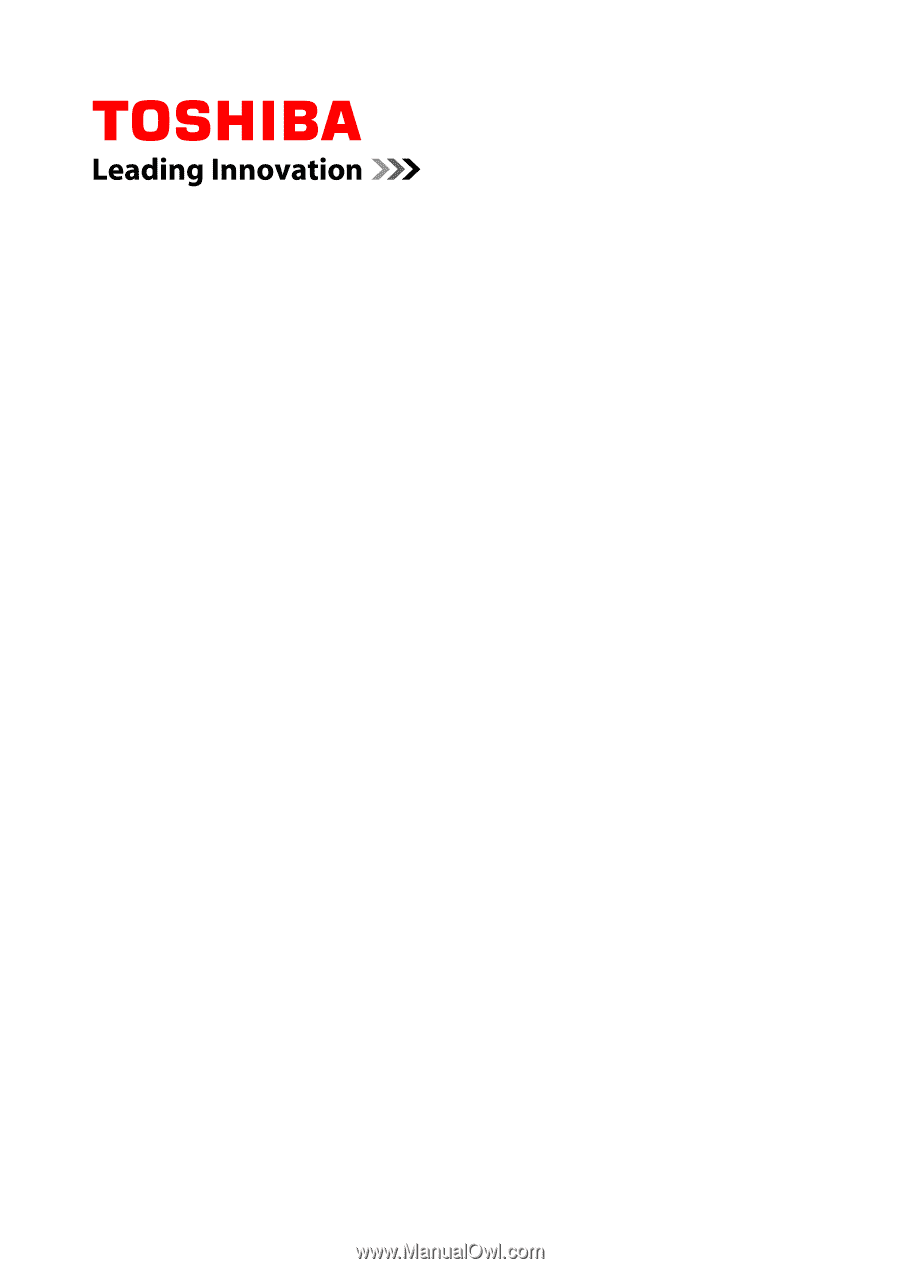
User's Manual
Satellite Pro R50-E/A50-E
TECRA C50-E/A50-E/Z50-E
Series