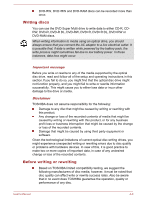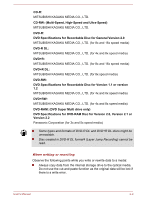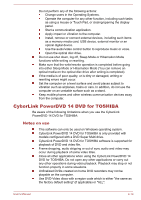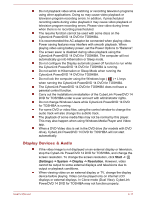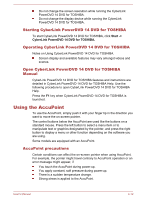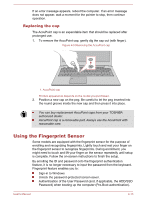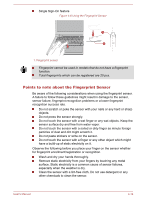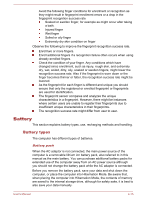Toshiba Tecra C50 User Guide - Page 66
Replacing the cap, Using the Fingerprint Sensor
 |
View all Toshiba Tecra C50 manuals
Add to My Manuals
Save this manual to your list of manuals |
Page 66 highlights
If an error message appears, reboot the computer. If an error message does not appear, wait a moment for the pointer to stop, then continue operation. Replacing the cap The AccuPoint cap is an expendable item that should be replaced after prolonged use. 1. To remove the AccuPoint cap, gently dig the cap out (with finger). Figure 4-5 Removing the AccuPoint cap 1. AccuPoint cap Product appearance depends on the model you purchased. 2. Position a new cap on the peg. Be careful to let the peg inserted into the round groove inside the new cap and then press it into place. You can buy replacement AccuPoint caps from your TOSHIBA authorized dealer. AccuPoint cap is a removable part. Always use the AccuPoint with reasonable care. Using the Fingerprint Sensor Some models are equipped with the fingerprint sensor for the purpose of enrolling and recognizing fingerprints. Lightly touch and rest your finger on the fingerprint sensor to recognize fingerprints. During enrollment, you might need to touch and lift your finger on the sensor repeatedly until setup is complete. Follow the on-screen instructions to finish the setup. By enrolling the ID and password onto the fingerprint authentication feature, it is no longer necessary to input the password from the keyboard. Fingerprint feature enables you to: Sign-in to Windows Unlock the password-protected screen-saver. Authentication of the User Password (and, if applicable, the HDD/SSD Password) when booting up the computer (Pre-Boot authentication). User's Manual 4-13