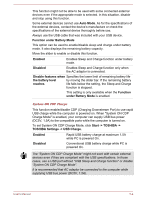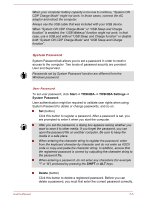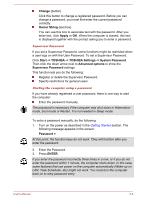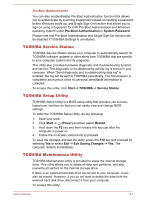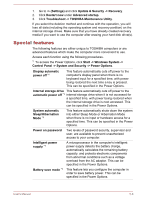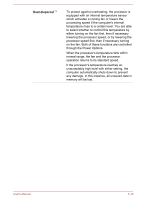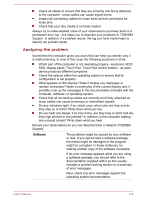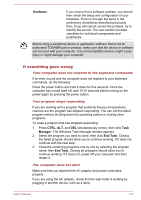Toshiba Tecra C50 User Guide - Page 104
Panel power on/off, Low battery, automatic Hibernation, Sleep Mode, Hibernation Mode
 |
View all Toshiba Tecra C50 manuals
Add to My Manuals
Save this manual to your list of manuals |
Page 104 highlights
Panel power on/off *1 This feature automatically turns power to the computer off when the display panel is closed, and turns it back on when the display panel is opened. This can be specified in the Power Options. Low battery When battery power is exhausted to the point automatic Hibernation that computer operation cannot be continued, the Mode *1 system automatically enters Hibernation Mode and shuts itself down. This can be specified in the Power Options. Sleep Mode If you have to interrupt your work, you can use this feature to allow you to turn off power to the computer without exiting from your software. Data is maintained in the computer's main memory so that when you next turn on the power, you can continue working right where you left off. Hibernation Mode This feature lets you turn off the power to the computer without exiting from your software. The contents of main memory are automatically saved to the internal storage drive so that when you next turn on the power again, you can continue working right where you left off. You must enable the Hibernation Mode before using this feature. Refer to the Starting Hibernation Mode section for more details. USB Wakeup function This function restores the computer from Sleep Mode depending on the external devices connected to the USB ports. For example, if a mouse or USB keyboard is connected to a USB port, clicking the mouse button or pressing the keyboard will wakeup the computer. Wake-up on Wireless LAN This computer supports the "Wake-up on Wireless LAN" function.The Wake-up on Wireless LAN function consumes power even when the system is in sleep Mode/hibernation Mode. Leave the AC adaptor connected while using this feature. User's Manual 5-9