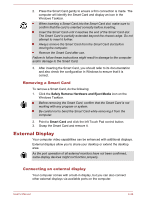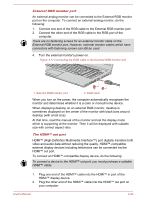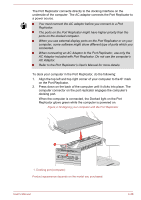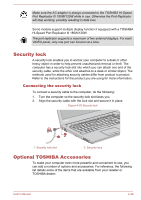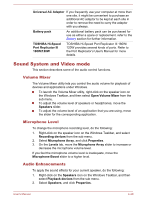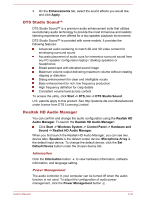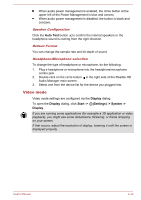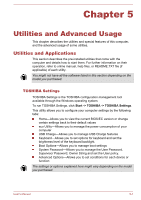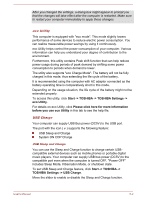Toshiba Tecra C50 User Guide - Page 92
Security lock, Connecting the security lock, Optional TOSHIBA Accessories
 |
View all Toshiba Tecra C50 manuals
Add to My Manuals
Save this manual to your list of manuals |
Page 92 highlights
Make sure the AC adaptor is always connected to the TOSHIBA Hi-Speed Port Replicator III 180W/120W while in use. Otherwise the Port Replicator will stop working, possibly resulting in data loss. Some models support multiple display function if equipped with a TOSHIBA Hi-Speed Port Replicator III 180W/120W. The port replicator supports a maximum of two external displays. For each VIDEO panel, only one port can function at a time. Security lock A security lock enables you to anchor your computer to a desk or other heavy object in order to help prevent unauthorized removal or theft. The computer has a security lock slot into which you can attach one end of the security cable, while the other end attaches to a desk or similar object. The methods used for attaching security cables differ from product to product. Refer to the instructions for the product you are using for more information. Connecting the security lock To connect a security cable to the computer, do the following: 1. Turn the computer so the security lock slot faces you. 2. Align the security cable with the lock slot and secure it in place. Figure 4-20 Security lock 1 2 1. Security lock slot 2. Security lock Optional TOSHIBA Accessories To make your computer even more powerful and convenient to use, you can add a number of options and accessories. For reference, the following list details some of the items that are available from your reseller or TOSHIBA dealer: User's Manual 4-39