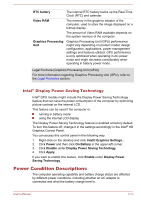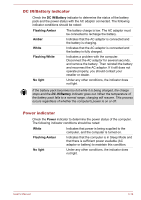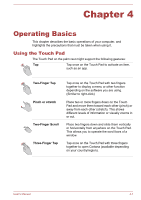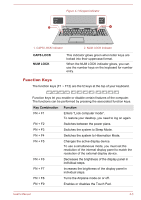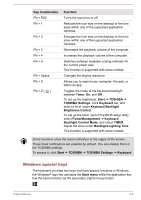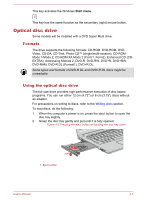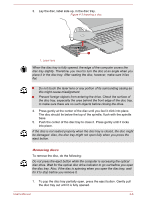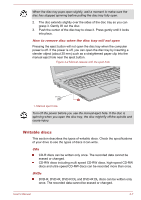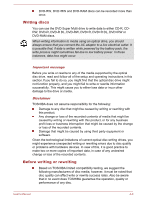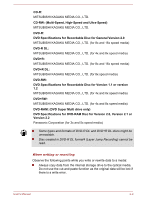Toshiba Tecra C50 User Guide - Page 57
Windows special keys, Backlight Lighting Time
 |
View all Toshiba Tecra C50 manuals
Add to My Manuals
Save this manual to your list of manuals |
Page 57 highlights
Key Combination FN + ESC FN + 1 FN + 2 FN + 3 FN + 4 FN + 5 FN + Space FN + S FN + Z ( ) Function Turns the sound on or off. Reduces the icon size on the desktop or the font sizes within one of the supported application windows. Enlarges the icon size on the desktop or the font sizes within one of the supported application windows. Decreases the playback volume of the computer. Increases the playback volume of the computer. Switches between available cooling methods for the current power plan. This function is supported with some models. Changes the display resolution. Allows you to search your computer, the web, or within an app. Toggles the mode of the keyboard backlight between Timer, On, and Off. To set up the brightness, Start -> TOSHIBA -> TOSHIBA Settings. Click Keyboard tab, and select a level under Keyboard Backlight Brightness Control. To set up the timer, launch the BIOS setup utility, select PowerManagement -> Keyboard Backlight Control Mode, and select TIMER. Adjust the timer under Backlight Lighting Time. This function is supported with some models. Some functions show the toast notification at the edges of the screen. Those toast notifications are enabled by default. You can disable them in the TOSHIBA settings. To access it, click Start -> TOSHIBA -> TOSHIBA Settings -> Keyboard. Windows special keys The keyboard provides two keys that have special functions in Windows, the Windows® logo key activates the Start menu while the application key has the same function as the secondary (right) mouse button. User's Manual 4-4