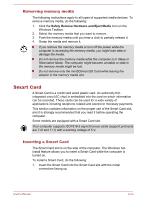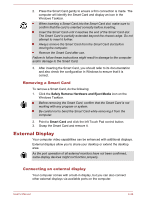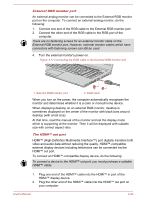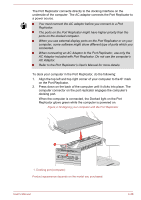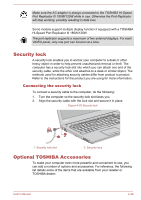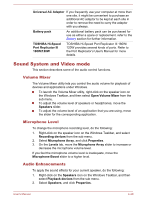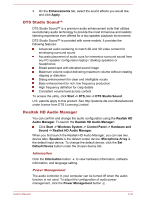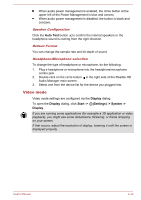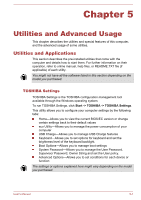Toshiba Tecra C50 User Guide - Page 91
AC Adaptor., computer connector on the port replicator engages the computer's
 |
View all Toshiba Tecra C50 manuals
Add to My Manuals
Save this manual to your list of manuals |
Page 91 highlights
The Port Replicator connects directly to the docking interface on the underside of the computer. The AC adaptor connects the Port Replicator to a power source. You must connect the AC adaptor before you connect to a Port Replicator. The ports on the Port Replicator might have higher priority than the ports on the docked computer. When you use external display ports on the Port Replicator or on your computer, some software might show different type of ports which you connected. When connecting an AC Adaptor to the Port Replicator, use only the AC Adaptor included with Port Replicator. Do not use the computer's AC Adaptor. Refer to the Port Replicator's User's Manual for more details. To dock your computer in the Port Replicator, do the following: 1. Align the top left and top right corner of your computer to the C' mark on the Port Replicator. 2. Press down on the back of the computer until it clicks into place. The computer connector on the port replicator engages the computer's docking port. When the computer is connected, the Docked light on the Port Replicator glows green while the computer is powered on. Figure 4-19 Aligning your computer with the Port Replicator 1 1. Docking port (computer) Product appearance depends on the model you purchased. User's Manual 4-38