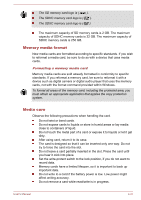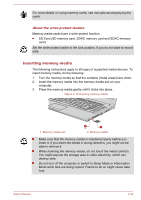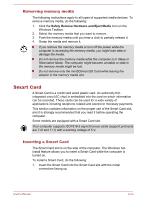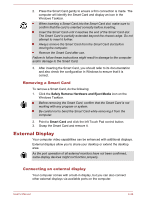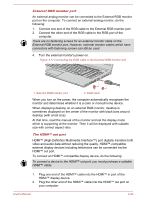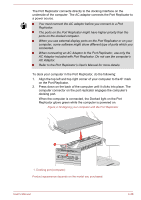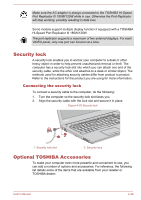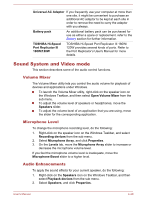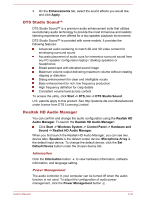Toshiba Tecra C50 User Guide - Page 89
Wireless display, displays including TVs as extended screens. With wireless display
 |
View all Toshiba Tecra C50 manuals
Add to My Manuals
Save this manual to your list of manuals |
Page 89 highlights
3. Turn the HDMI™ display device's power on. Figure 4-18 Connecting the HDMI™ out port 1. HDMI™ out port 1 2 2. HDMI™ cable Do not plug/unplug an HDMI™ device under the following conditions: The system is starting up. The system is shutting down. When you connect a television or external monitor to the HDMI™ port, the display output device is set to HDMI™. When you unplug the HDMI™ cable and replug it, wait at least 5 seconds before you replug the HDMI™ cable again. Settings for display video on HDMI™ To view video on the HDMI™ display device, be sure to configure the following settings otherwise you might find that nothing is displayed. Be sure to use the function key to select the display device before starting to play video. Do not change the display device or audio device while playing video. Do not change the display device under the following conditions. While data is being read or written While communication is being carried out Wireless display Your computer might support wireless display, a wireless technology which utilizes Wi-Fi® to allow the computer to be wirelessly connected to external displays including TVs as extended screens. With wireless display, documents, streamed/local media contents or other online contents can be shared wirelessly with others. To use wireless display, either one of the following devices is required: A compatible external display with built-in support for wireless display. User's Manual 4-36