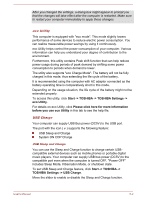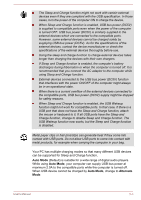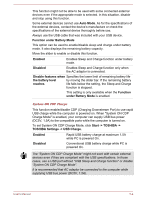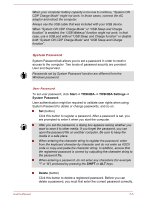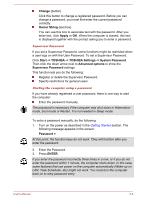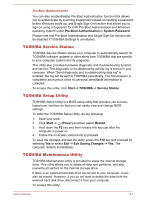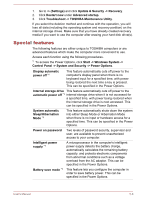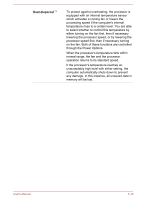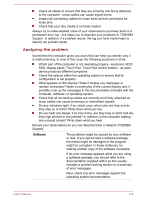Toshiba Tecra C50 User Guide - Page 102
TOSHIBA Service Station, TOSHIBA Setup Utility, TOSHIBA Maintenance Utility, Pre-Boot Authentication
 |
View all Toshiba Tecra C50 manuals
Add to My Manuals
Save this manual to your list of manuals |
Page 102 highlights
Pre-Boot Authentication You can also enable/disable Pre-Boot Authentication function that allows you to authenticate by scanning fingerprints instead of inputting a password before Windows boots up, and Single Sign-On function that allows you to sign on using a fingerprint for both Pre-Boot Authentication and Windows operating system under Pre-Boot Authentication in System Password. Please note that Pre-Boot Authentication and Single Sign-On function will be disabled if TOSHIBA Settings is uninstalled. TOSHIBA Service Station TOSHIBA Service Station allows your computer to automatically search for TOSHIBA software updates or other alerts from TOSHIBA that are specific to your computer system and its programs. This utility also provides hardware diagnostic and troubleshooting function and service. The diagnostic or troubleshooting activity log is stored in your computer. When "Send diagnostic and troubleshooting data log" is enabled, the log will be sent to TOSHIBA periodically. The transmission is completely anonymous since no personal identifiable information is collected. To access this utility, click Start -> TOSHIBA -> Service Station. TOSHIBA Setup Utility TOSHIBA Setup Utility is a BIOS setup utility that provides you a menubased user interface so that you can easily view and change BIOS settings. To enter the TOSHIBA Setup Utility, do the following: 1. Save your work. 2. Click Start -> (Power) and then select Restart. 3. Hold down the F2 key and then release this key just after the computer is power on. 4. Follow the on-screen instructions to proceed. To save the changes and exit the utility, press the F10 key and proceed by selecting Yes or select Exit -> Exit Saving Changes -> Yes. The computer restarts immediately. TOSHIBA Maintenance Utility TOSHIBA Maintenance Utility is provided to erase the internal storage drive. This utility allows you to delete all data and partitions, and also overwrite all sectors on the internal storage drive. If there is an external hard disk drive connected to your computer, it can also be erased. However, if you do not want to delete the data from the external hard disk drive, disconnect it from your computer. To access this utility: User's Manual 5-7