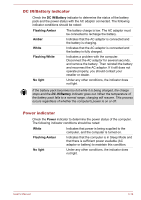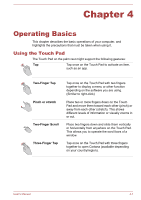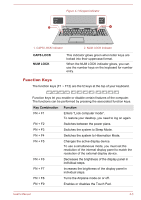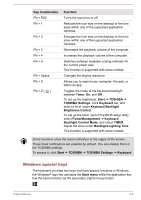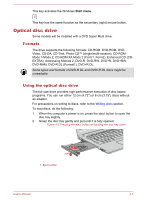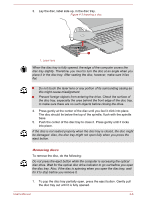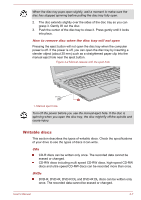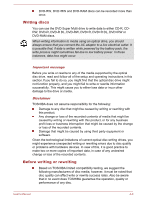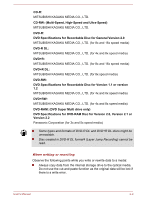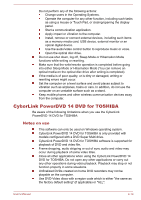Toshiba Tecra C50 User Guide - Page 58
Optical disc drive, Formats, Using the optical disc drive
 |
View all Toshiba Tecra C50 manuals
Add to My Manuals
Save this manual to your list of manuals |
Page 58 highlights
This key activates the Windows Start menu. This key has the same function as the secondary (right) mouse button. Optical disc drive Some models will be installed with a DVD Super Multi drive. Formats The drive supports the following formats: CD-ROM, DVD-ROM, DVDVideo, CD-DA, CD-Text, Photo CD™ (single/multi-session), CD-ROM Mode 1/Mode 2, CD-ROM XA Mode 2 (Form1, Form2), Enhanced CD (CDEXTRA), Addressing Method 2, DVD-R, DVD-RW, DVD+R, DVD+RW, DVD-RAM, DVD-R DL (Format1), DVD+R DL. Some types and formats of DVD-R DL and DVD+R DL discs might be unreadable. Using the optical disc drive The full-size drive provides high-performance execution of disc based programs. You can run either 12 cm (4.72") or 8 cm (3.15") discs without an adaptor. For precautions on writing to discs, refer to the Writing discs section. To load discs, do the following: 1. When the computer's power is on, press the eject button to open the disc tray slightly. 2. Grasp the disc tray gently and pull until it is fully opened. Figure 4-2 Pressing the eject button and pulling the disc tray open 2 1 1. Eject button User's Manual 4-5