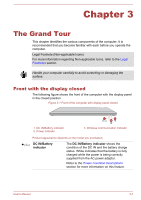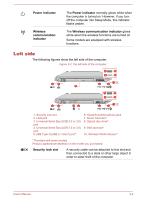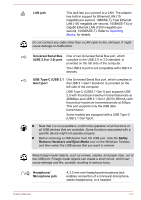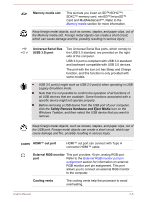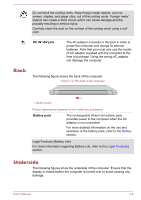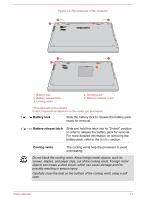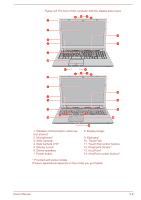Toshiba Tecra C50 User Guide - Page 44
Memory media slot, Universal Serial Bus, USB 3.0 port, HDMI™ out port, External RGB monitor
 |
View all Toshiba Tecra C50 manuals
Add to My Manuals
Save this manual to your list of manuals |
Page 44 highlights
Memory media slot This slot lets you insert an SD™/SDHC™/ SDXC™ memory card, miniSD™/microSD™ Card and MultiMediaCard™. Refer to the Memory media section for more information. Keep foreign metal objects, such as screws, staples, and paper clips, out of the Memory media slot. Foreign metal objects can create a short circuit, which can cause damage and fire, possibly resulting in serious injury. Universal Serial Bus (USB 3.0) port Two Universal Serial Bus ports, which comply to the USB 3.0 standard, are provided on the right side of the computer. USB 3.0 port is compliant with USB 3.0 standard and backward compatible with USB 2.0 devices. The port with the icon ( ) has Sleep and Charge function, and this function is only provided with some models. USB 3.0 port(s) might work as USB 2.0 port(s) when operating in USB Legacy Emulation mode. Note that it is not possible to confirm the operation of all functions of all USB devices that are available. Some functions associated with a specific device might not operate properly. Before removing a USB device from the USB port of your computer, click the Safely Remove Hardware and Eject Media icon on the Windows Taskbar, and then select the USB device that you want to remove. Keep foreign metal objects, such as screws, staples, and paper clips, out of the USB port. Foreign metal objects can create a short circuit, which can cause damage and fire, possibly resulting in serious injury. HDMI™ out port HDMI™ out port can connect with Type A connector HDMI™ cable. External RGB monitor This port provides 15-pin, analog RGB port. port Refer to the External RGB monitor port pin assignment section for information on external RGB monitor port pin assignment. This port allows you to connect an external RGB monitor to the computer. Cooling vents The cooling vents help the processor to avoid overheating. User's Manual 3-5