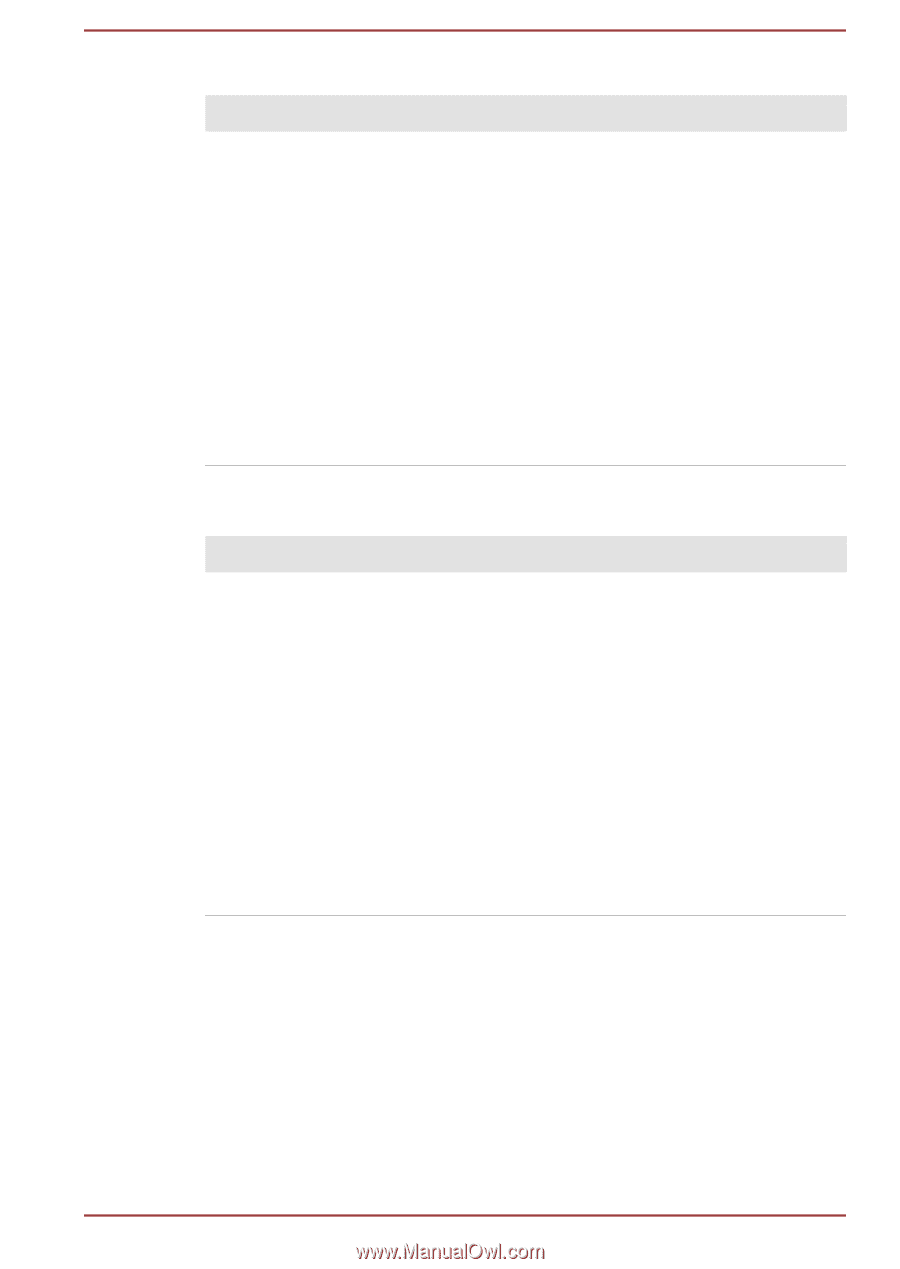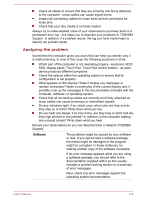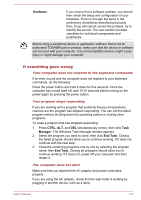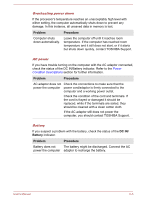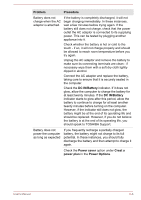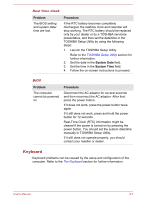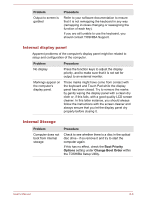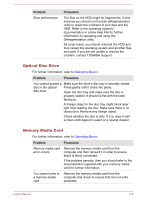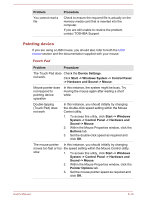Toshiba Tecra C50 User Guide - Page 112
Keyboard, Problem, Procedure, System Date
 |
View all Toshiba Tecra C50 manuals
Add to My Manuals
Save this manual to your list of manuals |
Page 112 highlights
Real Time Clock Problem The BIOS setting and system date/ time are lost. Procedure If the RTC battery becomes completely discharged, the realtime clock and calendar will stop working. The RTC battery should be replaced only by your dealer or by a TOSHIBA servicere presentative, and then set the date/time in the TOSHIBA Setup Utility by using the following steps: 1. Launch the TOSHIBA Setup Utility. Refer to the TOSHIBA Setup Utility section for further information. 2. Set the date in the System Date field. 3. Set the time in the System Time field. 4. Follow the on-screen instructions to proceed. BIOS Problem The computer cannot be powered on Procedure Disconnect the AC adaptor for several seconds and then reconnect the AC adaptor. After that, press the power button. If it does not work, press the power button twice again. If it still does not work, press and hold the power button for 12 seconds. Real-Time Clock (RTC) information might be cleared if the power is turned on by pressing the power button. You should set the system date/time manually in TOSHIBA Setup Utility. If it still does not operate properly, you should contact your reseller or dealer. Keyboard Keyboard problems can be caused by the setup and configuration of the computer. Refer to the The Keyboard section for further information. User's Manual 6-7