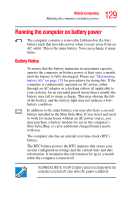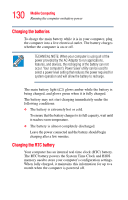Toshiba Tecra M2 Tecta M2 User's Guide (PDF) - Page 126
Starting again from Standby mode, When I press the power button, When I close the lid
 |
View all Toshiba Tecra M2 manuals
Add to My Manuals
Save this manual to your list of manuals |
Page 126 highlights
126 Learning the Basics Powering down the computer ❖ When I press the power button Set this option to Standby to put the computer into Standby mode when you press the power button. ❖ When I close the lid Set this option to Standby to put the computer into Standby mode when you close the display panel. 5 Click OK, then close the Control Panel. NOTE For more information about the Power Saver utility, see "PC Diagnostic Tool" on page 178. Starting again from Standby mode To start up the computer from Standby mode, press the power button until the on/off light changes to green. The computer returns to the screen you were using. If you put the computer in Standby mode by closing the display panel, you can start it again by opening the display panel.