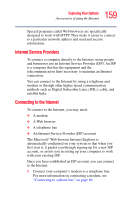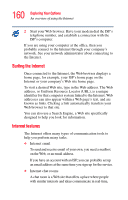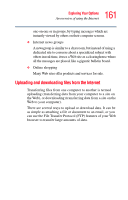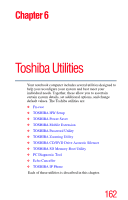Toshiba Tecra M2 Tecta M2 User's Guide (PDF) - Page 157
Using the optional Bluetooth, module, Local Area Connection, Properties
 |
View all Toshiba Tecra M2 manuals
Add to My Manuals
Save this manual to your list of manuals |
Page 157 highlights
157 Exploring Your Options Exchanging data with another computer NOTE You can use the System tray's PC Card icon to turn off your Wi-Fi Mini PCI. However, if you do so, you will need to restart the computer in order to reactivate the module. To configure Wi-Fi for your wireless communication, follow these steps: 1 Click the Local Area Connection icon on the System tray. The Local Area Status Connection window displays. 2 Click Properties to bring up the dialog box with information specific to the Wi-Fi device connection. 3 Configure the settings as required. Using the optional Bluetooth™ module Bluetooth™ is a technology that expands wireless communication beyond networking equipment, and can connect many different kinds of electronic devices without the need for cables. Bluetooth uses the 2.45 GHz frequency band for wireless communications. Bluetooth can transmit at data rates up to 1 MBit/sec. The range, (through walls and floors) of the wireless transmission is up to 100 feet. To use Bluetooth for your wireless communication, follow these steps: 1 Move the wireless antenna on/off switch to the On position. The antenna is enabled. 2 While holding down the Function Key (Fn), press F8 until the Bluetooth icon is highlighted. 3 Release the keys. Bluetooth is now enabled.