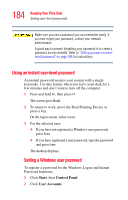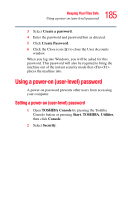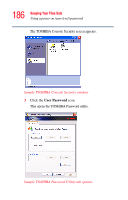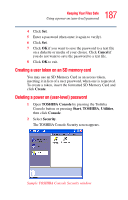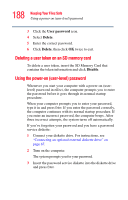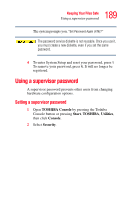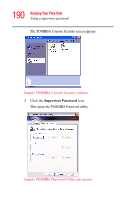Toshiba Tecra M2 Tecta M2 User's Guide (PDF) - Page 185
Using a power-on (user-level) password
 |
View all Toshiba Tecra M2 manuals
Add to My Manuals
Save this manual to your list of manuals |
Page 185 highlights
185 Keeping Your Files Safe Using a power-on (user-level) password 3 Select Create a password. 4 Enter the password and password hint as directed. 5 Click Create Password. 6 Click the Close icon ( ) to close the User Accounts window. When you log into Windows, you will be asked for this password. This password will also be required to bring the machine out of the instant security mode that places the machine into. Using a power-on (user-level) password A power-on password prevents other users from accessing your computer. Setting a power-on (user-level) password 1 Open TOSHIBA Console by pressing the Toshiba Console button or pressing Start, TOSHIBA, Utilities, then click Console. 2 Select Security.

185
Keeping Your Files Safe
Using a power-on (user-level) password
3
Select
Create a password
.
4
Enter the password and password hint as directed.
5
Click
Create Password
.
6
Click the Close icon (
) to close the User Accounts
window.
When you log into Windows, you will be asked for this
password. This password will also be required to bring the
machine out of the instant security mode that <Fn><F1>
places the machine into.
Using a power-on (user-level) password
A power-on password prevents other users from accessing
your computer.
Setting a power-on (user-level) password
1
Open
TOSHIBA Console
by pressing the Toshiba
Console button or pressing
Start
,
TOSHIBA
,
Utilities
,
then click
Console
.
2
Select
Security
.