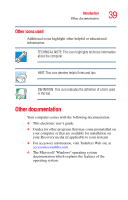Toshiba Tecra M2 Tecta M2 User's Guide (PDF) - Page 34
If Something Goes Wrong, in System Setup - password
 |
View all Toshiba Tecra M2 manuals
Add to My Manuals
Save this manual to your list of manuals |
Page 34 highlights
34 Contents Deleting or changing a hard disk drive user only password in System Setup 194 Setting a hard disk drive master and user password in System Setup 195 Changing the master and user passwords in System Setup 196 Deleting the hard disk drive master and user passwords in the System Setup 197 Chapter 8: If Something Goes Wrong 199 Problems that are easy to fix 199 Problems when you turn on the computer 201 The Windows® operating system is not working......202 Using Startup options to fix problems 203 Internet problems 204 The Windows® XP operating system can help you 204 Resolving a hardware conflict 205 A plan of action 205 Resolving hardware conflicts on your own ........206 Fixing a problem with Device Manager 207 Memory problems 209 Power and the batteries 210 Keyboard problems 211 Display problems 212 Disk drive problems 214 DVD-ROM or multi-function drive problems......216 Sound system problems 217 PC Card problems 218 Printer problems 221 Modem problems 222 Develop good computing habits 222 If you need further assistance 223 Before you call 224